I am writing this blog keeping in mind that it can be referred to by both those who are new to Microsoft Dynamics 365 as well as those who know the basics but might not be aware of some features available out of the box when it comes to using Number sequences.
What is a Number Sequence
Number sequences in Dynamics 365 F&SCM are essentially a series of unique identifiers assigned to records within the system. They distinguish and categorize various transactions, such as sales orders, purchase orders, invoices, and financial journals. By assigning a unique sequence to each transaction, organizations can maintain accurate records and facilitate smooth data retrieval.
Uses of Number Sequences:
Here are some key broad areas where Number Sequences are commonly utilized:
- Master Data: Number sequences are used to generate readable, unique identifiers for master data records that require identifiers, e.g. Customers, Vendors, Banks, etc. A master data record or transaction record that requires an identifier is referred to as a reference.
- Document Numbering: Number sequences are employed to generate unique identifiers for documents such as sales orders, purchase orders, invoices, and receipts. This ensures that each document is easily identifiable and traceable throughout its lifecycle.
- Ledger Transactions: Financial transactions recorded in the general ledger rely on number sequences to assign reference numbers. This aids in tracking transactions, reconciling accounts, and generating financial reports.
- Inventory Management: Number sequences are crucial in inventory management by assigning distinct serial or batch numbers to items. This facilitates inventory tracking and lot tracing and ensures compliance with regulatory requirements.
- Project Accounting: In project-based industries, number sequences are utilized to assign project codes, task identifiers, and expense references. This enables accurate project costing, resource allocation, and budget monitoring.
Before creating a new record in the system, whether it is master data or transactional data, you must set up a number sequence and associate it with the Reference. This can be done in multiple ways, but if you are creating a new Legal entity, the only possible way or suggested way is to do it from the Organization Administration module. In other cases, number sequences can be created via the respective module's parameter page(AR parameters, AP Parameters, etc.), where we can create new number sequences (manually) against the Reference itself.
Number Sequences can be created in two different ways:
- Using a Wizard
- Manually
Using a Wizard
You would generally use this Wizard for a new legal entity or bulk creation of default number sequences.
- Go to Organization administration > Number sequences > Number sequences.
This is a global setup, so the NS of every LE will be visible on the screen.
- Select Generate to initiate the Wizard.
- The Wizard is divided into 3 steps, and all you need to do is review the process and click Next.
- On this page, you can modify the identification code, the lowest value, and the highest value. You can also indicate whether the number sequence must be continuous.
- You can make a number sequence Continuous by selecting the option. To add a scope segment to the format of a number sequence, choose the format from the list and then select Include Scope in format, or to remove it, select Remove Scope in the format.
- To exclude a number sequence from automatic generation, select the number sequence in the list and then select Delete.
- At the bottom of the table, you will find short descriptions of each and every number sequence.
- Once you click Next, you will be taken to a page with a summary of all the new number sequences created. Click Finish to complete the process.
Note: This process can be used only once, i.e., when creating the Number. If you try to Generate number sequences using this option for the second time, the system will throw the error messages below.
Manual Process
If you need to create a new number sequence manually, you can do it from 2 different places: first, from the Number sequence form, which we saw in the above process, where instead of clicking on Generate, we can click on Number Sequence under the New option.
You can also go to the respective module and the parameters page; this blog will talk about the Accounts Receivable module.
- Go to Accounts Receivables > Setup > Accounts Receivables Parameters. In this form, you will find a tab for the Number sequence.
- When we run the Wizard, all the number sequences will be prefilled, but there might be cases where you want to create a new custom number sequence.
- Select the Reference for which you want a new number sequence and right-click on the number sequence field for the selected reference line. Click View details, and you will land back on the same number sequence page we saw above.
- When you click on the Number sequence option to create a new number sequence, you will land on a form like the one below:
- Fill in the Number Sequence Code and the Name under Identification FastTab.
- Under the Scope Parameters FastTab, you will see multiple options to select from to decide the Scope of the number sequence. Following are the details of each option:
- Shared—This option is used when a single number sequence is used for all organizations. The shared Scope is available only for some reference/functions.
- Company—This option is used when a separate number sequence is used for each company. Use the Company scope when the underlying table includes the "DataAreaId" field, E.g., for the Customer Table.
- Legal entity—This option is used when a separate number sequence is to be used for each legal entity. Use the Legal entity scope when the underlying table does not include the DataAreaId field, e.g., for the Expense Report.
- Operating unit—This option is used when a separate number sequence is used for each operating unit. After selecting this option, select the operating unit. For example, select one of the departments or the cost centre.
- Company and fiscal calendar period—This option is used when a separate number sequence is used for each company and fiscal calendar period combination. To proceed, a combination of the Company and Fiscal calendars needs to be selected here.
- Legal entity and fiscal calendar period - This option is used when a separate number sequence is used for each legal entity and fiscal calendar period combination.
- Operating unit type - A separate number sequence is used for each type of operating unit. This is a high-level number sequence for the Operating Unit option above. For example, select the whole department or the cost centre.
- Once you have selected the Scope, the next line will set the format of the number sequence under the Segments FastTab. So, the fields will differ depending on the option selected in the Scope.
- In this section, we will set the format to add or remove the different segments, such as Compay, Constant, or Alphanumeric. These options can be deferred according to the Scope selected.
- The following section is Reference, where we can either manually link the same or the system will populate this FastTab once we map the number sequence on the parameter form.
- The next FastTab General, also called Setup, is the most essential part that determines the system's performance in high-volume transactions.
- There are multiple options/bullion to opt for; the In Use Toggle will be automatically set to Yes when it is mapped to a particular reference and generates one of the sequences.
- Use the Stopped Toggle if we do not want to use the number sequence anymore, and the system will not be able to generate numbers based on this number sequence.
- Use the Manual Toggle when you want the user to fill in the Number manually. If no format is set, it can be a defined number sequence. If the format is set, the user can still manually fill in the Number, but it has to follow the format.
- Under the Allow User Changes section, use the To a lower number Toggle when you want to allow users to edit the number sequence to a lower value than the already generated Number. Select the To a higher number Toggle to enable users to edit the number sequence to a higher value than the already generated Number.
- The Number Allocation option shows the Smallest, Largest, and Next numbers in the sequences. You can manually change the data in the Next field if you get an error about the already used voucher.
- Now, talking about the most critical Setup, Continuous Tonggle, specify whether the number sequence is continuous or non-continuous.
A continuous (CNS) number sequence doesn't skip any numbers, but numbers may not be used sequentially. Numbers from a noncontinuous(NonCNS) number sequence are used sequentially, but the number sequence may skip numbers.
Deciding whether the number sequence should be a CNS or nonCNS is very important. This decision can, post-go-live, determine the system's and process's performance.
You should select Continuous number sequence in case where there is legal compliance point or if it is a document to be used/shared out with stakeholders outside the organisation. For others it's advisable to use Non constinuous, specially for internal documents/prcoess where the data/process volume is high.
Note: From Version 10.0.36 Microsoft has brought a new feature which has resolved a long due issue of performence when the number sequence is in continuous. Feature is called 'Enable continuous number sequence performance improvements', it is not auto active.
If you will see the Performance fasttab was earlier only enabled for NonCNS number sequnce only but now it is availble also for CNS sequnces just to ensure the performence matches that of a NonCNS.
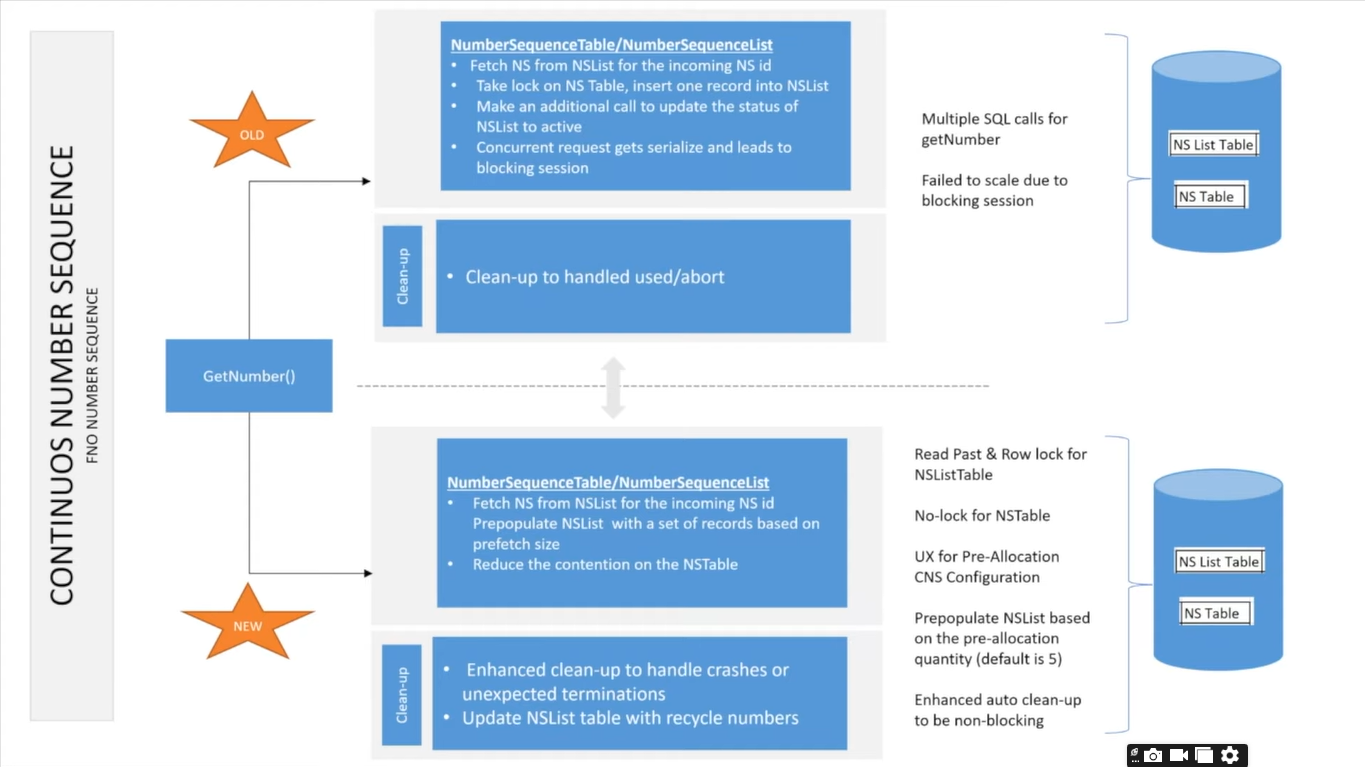
- Automatic Clean-up FastTab appears only when you enable the Continuous option. This option, when enabled, cleans up the unused numbers at the interval defined in the Setup. By default, this is set at 24 hours, but we can move it to even so that the clean-up happens only on weekends. This way, the clean-up batch does not run during peak hours and does not happen in day-to-day operations.
- You can run the clean-up process manually or automatically to recover the lost numbers.
- Performance FastTab and Preallocation were earlier available only as a non-continuous option, but after the new update in version 10.0.36, this option is now available for continuous Sequence. This helps to block a set of numbers when a user uses the Sequence. For CNS cases, the blocked numbers are saved on the database, which was earlier not the case, leading to delays in processing and missing the numbers in between.
- Preallocation helps in case of a network issue where the AOS server connection is broken or in cases where multiple people are working on the same process. When you specify a quantity of numbers to preallocate, the system selects those numbers and stores them in memory.
- The Quantity in Number field can have a value based on the volume of data processed on a day-to-day basis; you need to analyse this well before configuring it on production. All the load testing can be done on the sandbox environment or other equivalent environment.
This is it for this blog; I will create Part 2 of this series to cover other options of Number sequence.
The next part will cover topics such as how to have a period-specific number sequence and a group-specific number sequence.
I hope this will help you at some stage.
Happy Learning..!!
Nandish Kothari 🇮🇳

