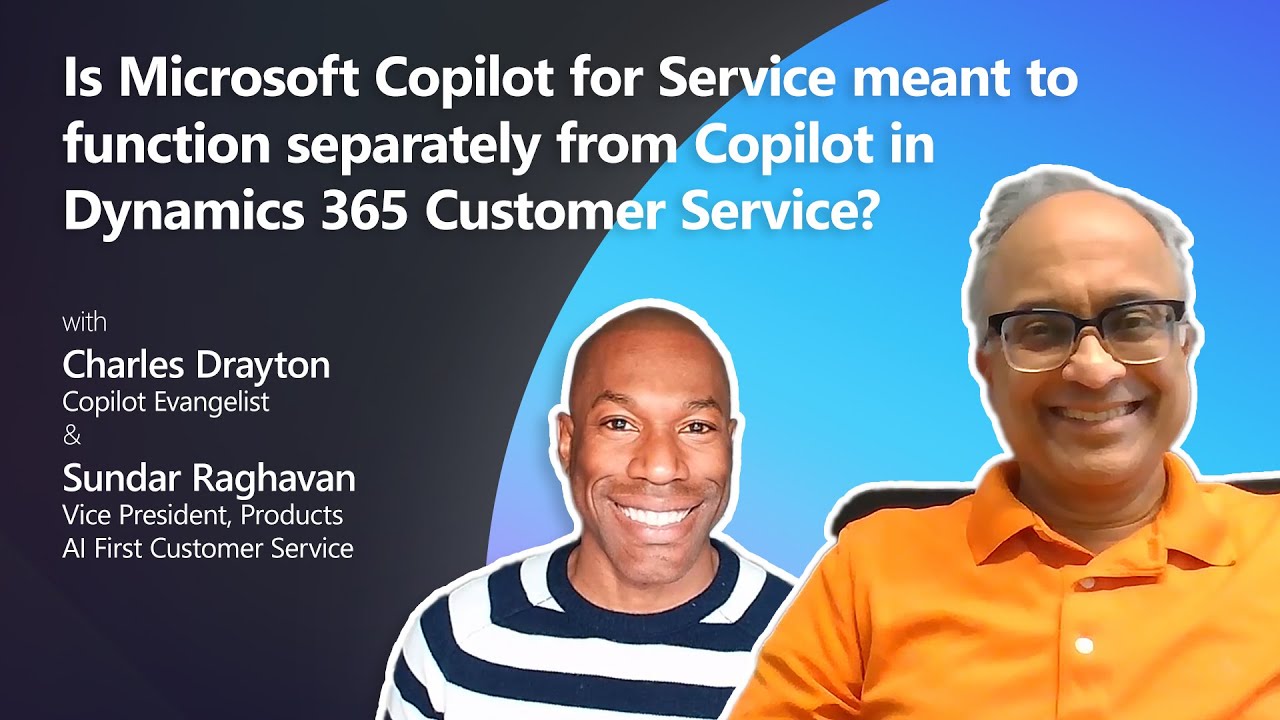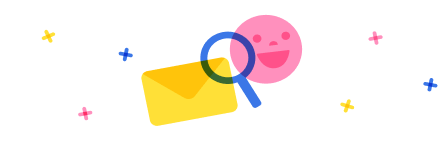I have an .stl file with <10,000 faces that I am trying to load into D365 Guides, and place the part as an author on the guide.
A CAD software is used, and the part is scaled appropriately. The part is then loaded into blender, physically reduced in size (scale), then modified with decimate (reduce number of triangles).
When I load a part into guides that has been through the process, it bogs down the system, and sometimes crashes the app and returns me to the start screen.
The file size is 1-3mb for each of these parts.
Any guidance on how to prevent the guide from crashing?
Thank you!
Max



 Report
Report All responses (
All responses ( Answers (
Answers (