Letter Writing Assistant in Dynamics GP – Creating Custom Word Templates
Views (744)
You may have used the standard Letter Writing Assistant templates that come out-of-the-box with Dynamics GP, that allow you to create Word documents from SmartList data. There are actually some nice ones that I like to show when I demo GP.
But you can also modify the standard templates, and create your own.:
- To access the Letter Writing Assistant, navigate to: Reports >> Letter Writing Assistant
- Select, “Customize the letters by adding…”
- Select the letter category that corresponds to the SmartList from which you want to pull data
- Select one of the four options available
- Select the document or action in the window:
- Word will then open, with a blank document or the existing document you identified
- Select the “Add-Ins” tab from the Word menu
- Move the cursor to the spot on the Word document, at which you want the added field to appear
- Select the field
- The selected field(s) will then be added to the Word document
- Save the Word document
- Cancel the Letter Writing Assistant
You’re now ready to use the Word template with SmartList. The template will show up with the appropriate SmartList on the Word drop-down tab.
It’s easy to do. Try it out.
I recorded a quick video that shows this in action.
The post Letter Writing Assistant in Dynamics GP – Creating Custom Word Templates appeared first on myGPcloud.





 Like
Like Report
Report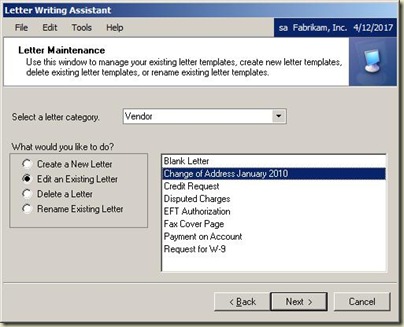
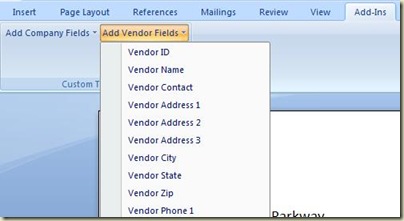
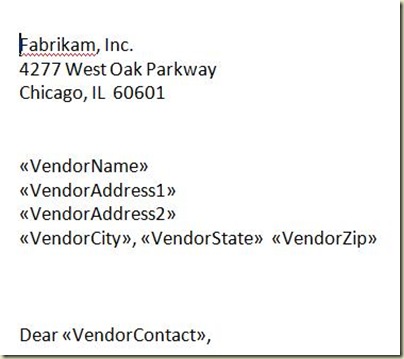
*This post is locked for comments