Setup Jet Reports Add-in in Excel for Business Central
Views (1127)
 Olister Rumao
Olister Rumao
Introduction:
While going through the Setup of Business Central with Jet Reports as per the article from Jet Global, I noticed that for some reason I wasn't finding the same options as mentioned in the article.
Hence, I decided to try somethings on my own, and here are my findings.
Hence, I decided to try somethings on my own, and here are my findings.
In this blog, I would like to cover the JetReport Setup with Business Central Sandbox or Production.
Pre-requisites:
- Microsoft Excel
- Microsoft Dynamics 365 Business Central
- Jet Report Extension Setup in Business Central
- Jet Report Add-In installed
References:
https://support.jetglobal.com/hc/en-us/articles/360010307533-Create-A-Business-Central-Public-Cloud-Web-Services-Data-Source
1. Data Source Type:
Goto App Settings > Data Source Type > Select WebServices
Demonstration:
Goto App Settings > Data Source Type > Select WebServices
 |
| DataSourceType as Web Services |
2. Authentication
For Authentication, select the NavUserPassword.
Use the Username and Web Service Key from Users.
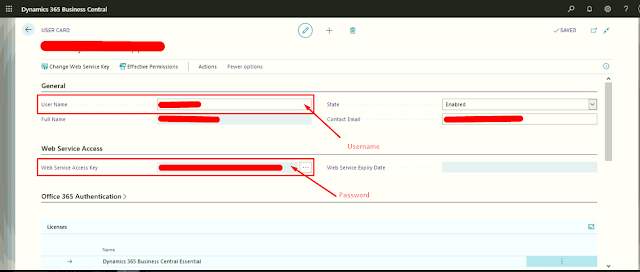 |
| Username and Web Service Key |
 |
| Authentication Type - NavUserPassword, Username, and Password |
3. WebService:
To find the details of Web Services, head over to Web Services in Business Central and search for Jet Report
 |
| Business Central - Web Services |
With some minor bifurcation of the URL, I could successfully establish the connection.
Server: api.businesscentral.dynamics.com
Web Service Port: 443
Instance: /v2.0/<TENANTID>/<EnvironmentName>
User SSL Encryption: true




 Like
Like Report
Report


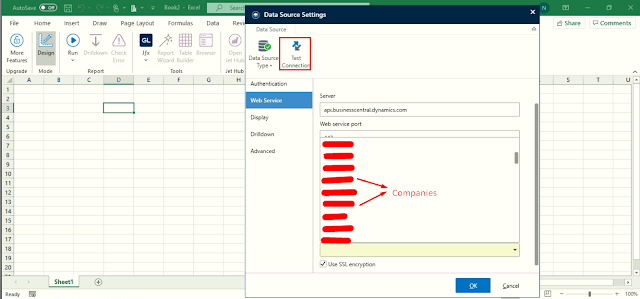

*This post is locked for comments