Power Apps Portal : Turning Off Temporary
After Deployment on Power Apps Portal, if you encounter issues and want to turn off access to all users while we investigate the real deployment or development issue then following are quick steps for this.
Firstly, Go to Power Apps Portal and then select relevant Power Apps Portal and Right Click and then select Settings Options
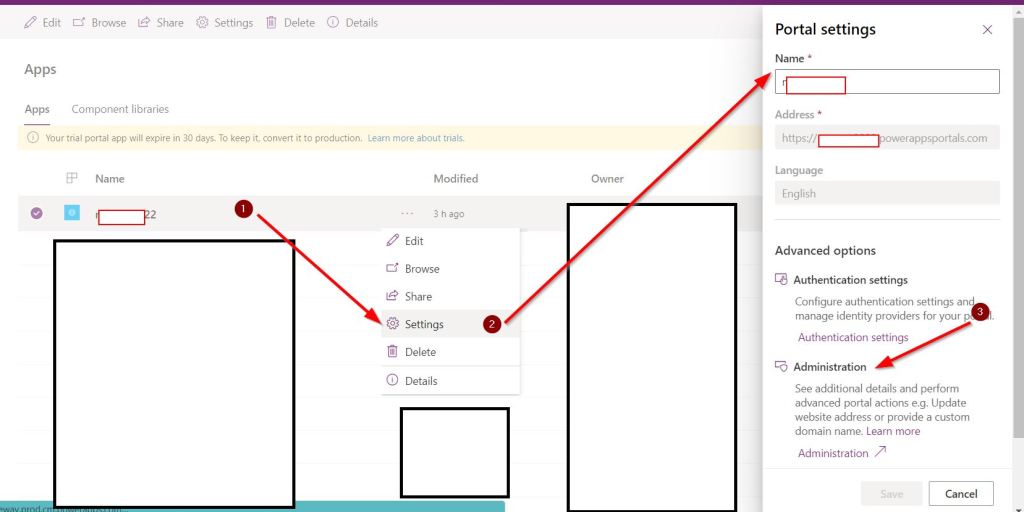
Once Portal Settings Opens click on Admiration Link and on Power Apps Portal Admin Centre , Change Portal Stage to Off and Click on Update Button as Shown below..
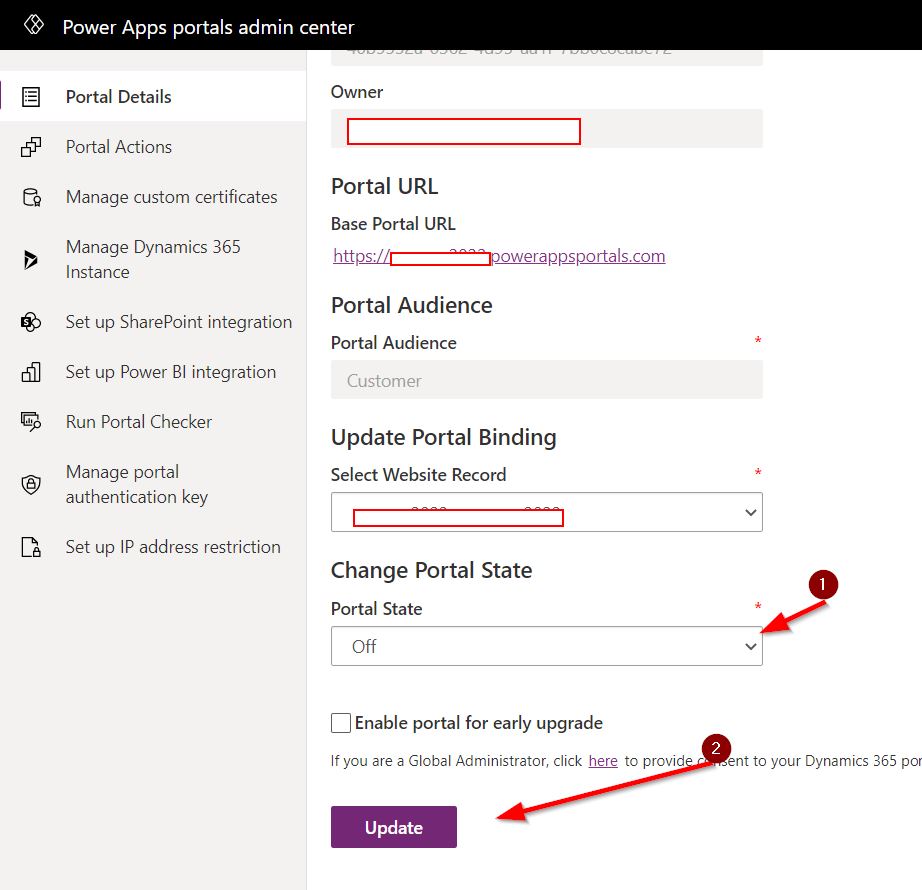
Once this is done, none of user will be able to access the Power Apps Portal (refer screen print below)
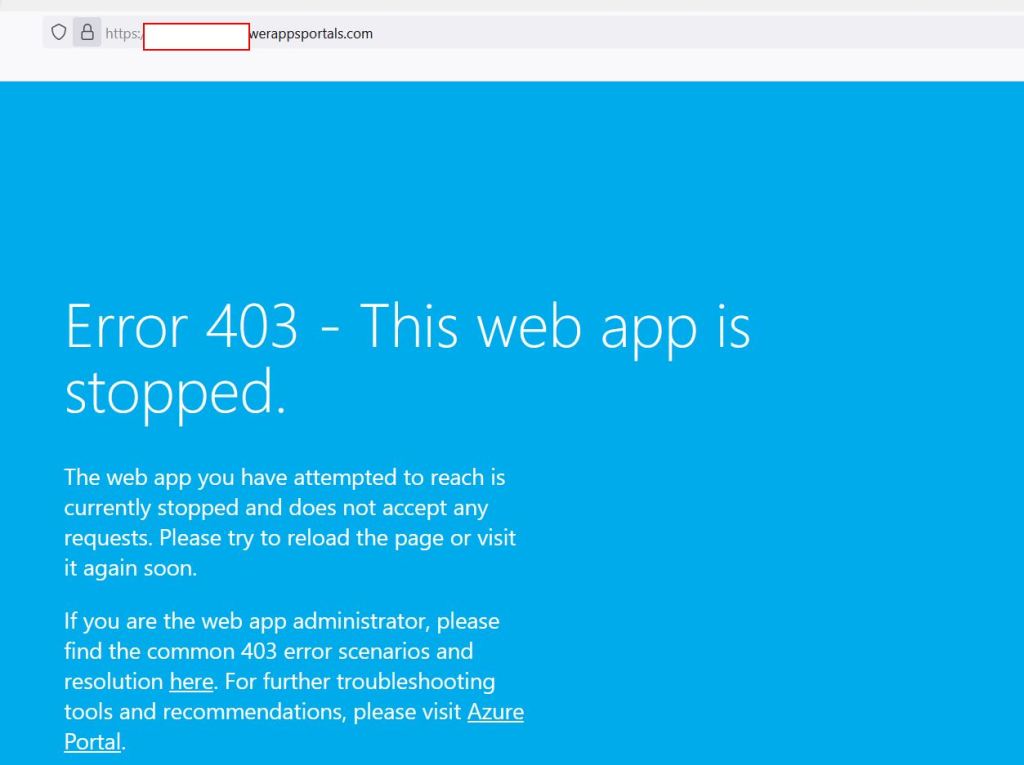
Once the real issue is fixed and deployed, you can Switch Portal State to On and all users will be able to access Power Apps Portal Again!
Hope this Helps..
Regards,
MayankP
This was originally posted here.




 Like
Like Report
Report
*This post is locked for comments