Disable Hyperlink for Lookup Columns in Grid Views of Model-driven Apps
Views (251)
 Linn Zaw Win
Linn Zaw Win
This post will explain how you can turn off clickable lookups in the grid views of model-driven apps.
Microsoft has recently rolled out the new update for Power Apps Read-Only Grid which has a new property called "Navigation types allowed". This property will allow the system customiser to disable clickable hyperlinks for the lookup column values and only show them as text. According to Microsoft, the correct terminology for clickable hyperlinks is navigation. The clickable hyperlinks for the primary name column of the table which opens the form of the current row (e.g. Full Name in Contact) are called Primary Navigation and clickable hyperlinks for the lookup columns which opens the form of the related tables for those lookup values are called secondary navigation.
With this roll-out, there is a bug that disables clickable hyperlinks in some of the existing views without changing anything in those views. Microsoft product team is working on the fix for it and if you are experiencing that issue and want to apply a quick hotfix before that, follow the steps until Step 4 and keep the "Navigation types allowed" property as a default value "All".
In the grid views, the value of the lookup columns is shown as hyperlinks by default. This is useful when the user wants to open the form of the related table (e.g. Company or Owner in the above screenshot) directly from the Contact view. But sometimes, the users want to disable those hyperlinks for the lookup values because it can be a bit confusing and it opens up a different form when the user wrongly clicks on the lookup values especially if the lookup column is the first column (instead of the primary name column).
1. To change that behaviour, add Custom Controls to the view. This can be done in multiple places.
a. Add Control to the Table to apply for all main views of the table.
b. Add Custom Controls to a view to apply the change only for a particular view.
2. Add Control
3. Select Power Apps Read-Only Grid
4. Select Devices to Show the Custom Control
5. Change Navigation Types Allowed to "Primary only"
6. Save and publish the changes.
After that, the values for the lookup columns are no longer clickable and only the primary navigation (Primary Name column) is shown as a hyperlink to open the selected row.
Summary
Microsoft is investing a lot on Power Apps grid control to support the latest Microsoft accessibility standards and adding up more and more features to allow the makers to configure based on the needs of the users. With this latest update, you can turn off clickable lookups in the grid views of model-driven apps.
This was originally posted here.




 Like
Like Report
Report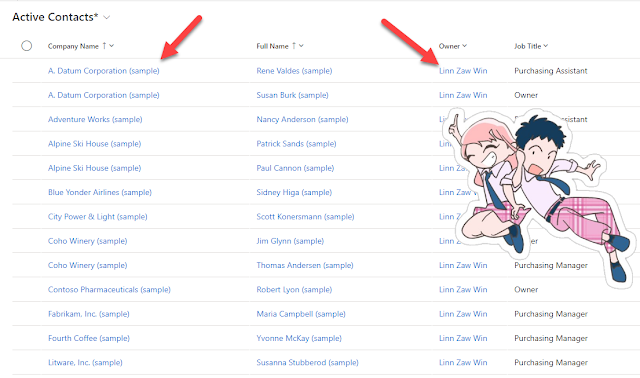






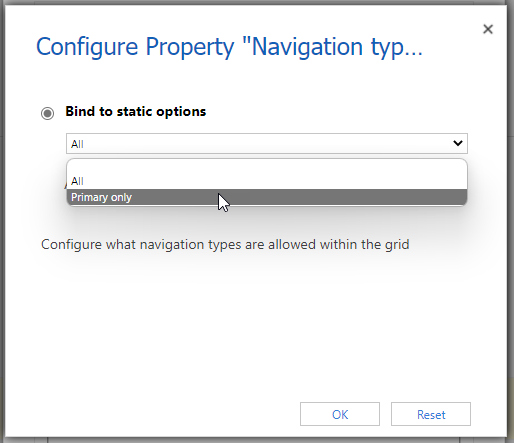

*This post is locked for comments