HOW TO CREATE AND SETUP NEW DYNAMICS 365 TRIAL ENVIRONMENT
Views (401)
 Charles Abi Khirs
Charles Abi Khirs
Creating and setting up a new Dynamics 365 trial environment is an easy task with a straight forward steps. However, it has been changed with PowerApps and a new way exists to create the environment.
In this post, I will walk through the steps and show you the new method on how to create and setup a new Dynamics 365 Trial Environment.
In the following steps, you will notice that some of them are still the same, while others have been changed.
- Access the trial URL using the following link https://trials.dynamics.com
- Click Try for free in the Dynamics 365 Sales App you want to have in your environment
- In the popup, enter any text in the box and click Start your free trial
- An error message will appear telling you to enter a valid work account. Otherwise, Click here to set up a new trial account instead.
- Click on the link Click here to start the creation procedure
- A new page opens. In Step 1, you have to enter a valid email address and click Next
- Click Create a new account instead link
- In Step 2, enter your personal information and click Next
- You have to verify your phone number (by text or by call)
- Enter the Verification Code provided to your phone and click Verify
- In Step 3, enter the domain name you wish to create and that will be used to access your trial environment
- Make sure the domain name you entered is available for use, and click Next
- Enter the User Id and Password to sign in to your account, and click Sign up
- In the last Step of the wizard, click Let's go
- Wait until everything is set up and your environment is created
- Once done, you will be redirected to the Environments in the Power Platform Admin Center
- In order to have a Dynamics 365 Trial environment, Click New to create a new environment
- Enter the environment information and click Next:
- Name: whatever you want
- Type: Trial (subscription-based)
- Region: Select the region you want
- In the next page, enter the needed information and click Next:
- Language: CRM base Language you want to work with
- URL: URL of the CRM environment
- Currency: Base Currency of the CRM environment
- Enable Dynamics 365 Apps: Select Yes
- Automatically Deploy these Apps: Select All enterprise Applications
- When you click Next, the new environment will be prepared and you can check its status
- Once the environment is ready for use, you will be notified and its status will be Ready
- You are now ready to use it. In the new Environment created, click the (...) > Open environment option
- The published Apps page is open, Click the Sales Hub App
- The Dynamics 365 environment will be opened based on the App you click, and you will be to navigate and work as usually
Hope This Helps!
This was originally posted here.




 Like
Like Report
Report
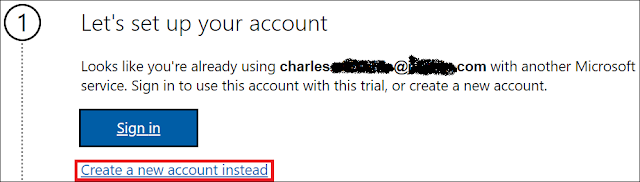
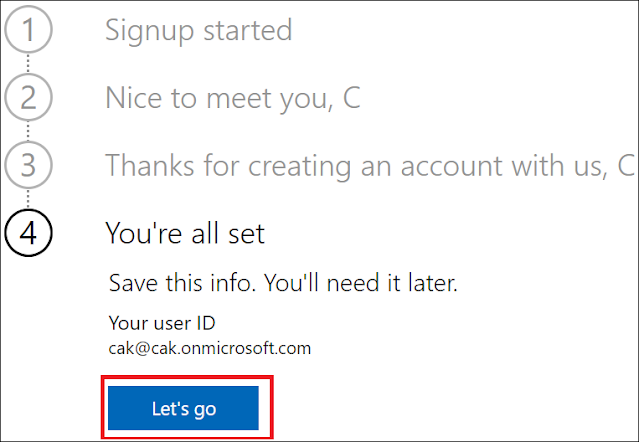
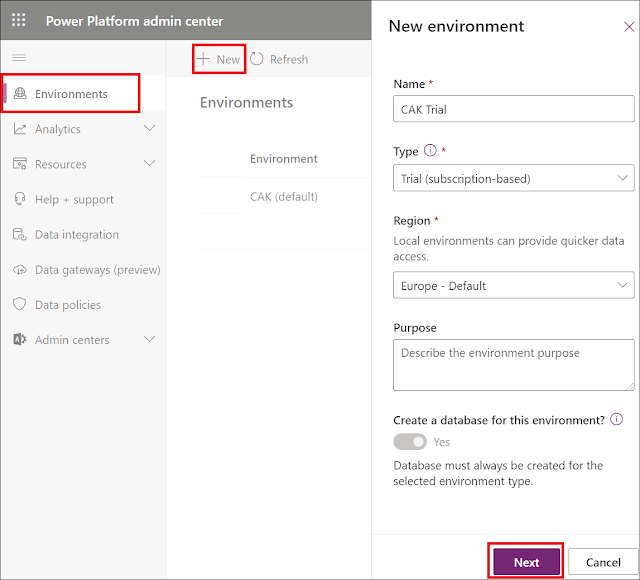

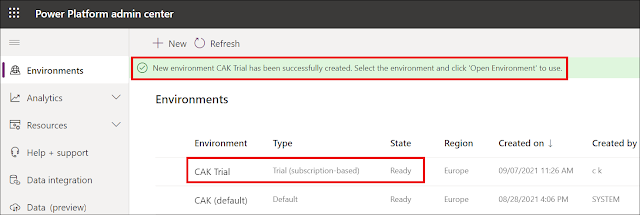
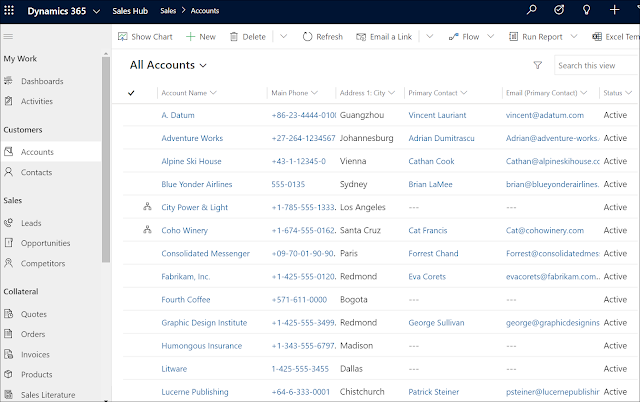
*This post is locked for comments