Cancel bank statement reconciliation and Edit bank statement
 Satish Panwar
Satish Panwar
This blog post describes the features listed below that are available in Dynamics 365 Finance:
- Edit bank statements after it has been reconciled.
- Cancel bank statement reconciliation released as part of Wave 2.
If user enter something wrong on the bank statements and reconcile the statement, there was no option to update the details and business would have to either make notes for the reconciliation. In some cases, users reconciled the statements too early only to find issues later. The corrections were done via manual journal adjustments as there were no cancel bank statement feature.
Turn on “Cancel bank statement reconciliation’ feature
The feature is controlled via “Feature Management”. In order to activate the feature, Go to workspaces > Feature management.
Search for feature “Cancel bank statement reconciliation” and click “Enable now”.

Once feature is enabled, you should see message that “Feature was enabled successfully”. The feature list also gets updated and reflects the date when feature was enabled. See screenshot below.
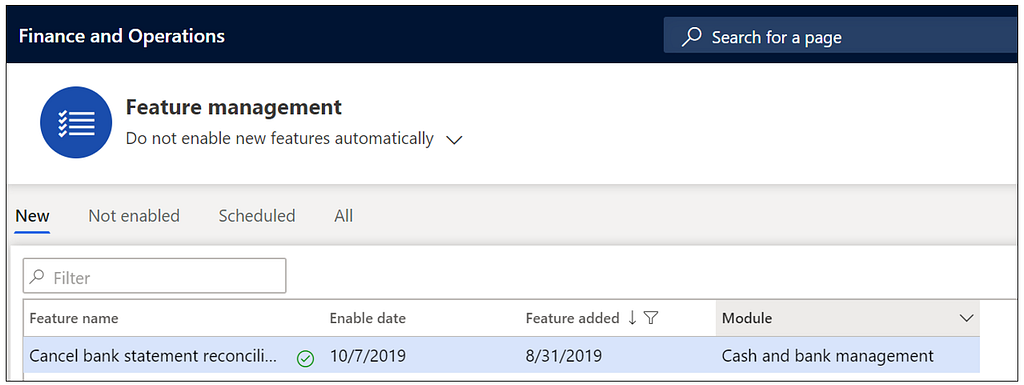
Another dependency to use this feature is that “Allow bank statement” parameter in Bank Parameters must be turned on. If this is not turned on, the menu item to cancel bank statement reconciliation is not available.

If the Bank Management parameters is not turned on, it will show warning message per below.

Once the feature is enabled successfully, go to bank account > Reconcile tab > click “Account Reconciliation” under Reconcile.

It opens a new form “Bank Statement”.

Edit Bank Statement
In order to edit the bank statement, select the bank statement and click “Edit bank Statement”

Enter details for the change. In example below, we are changing the bank statement number.

Click ok on the above form and it will take us back to the bank statement form. Here we can see updated bank statement identifier.
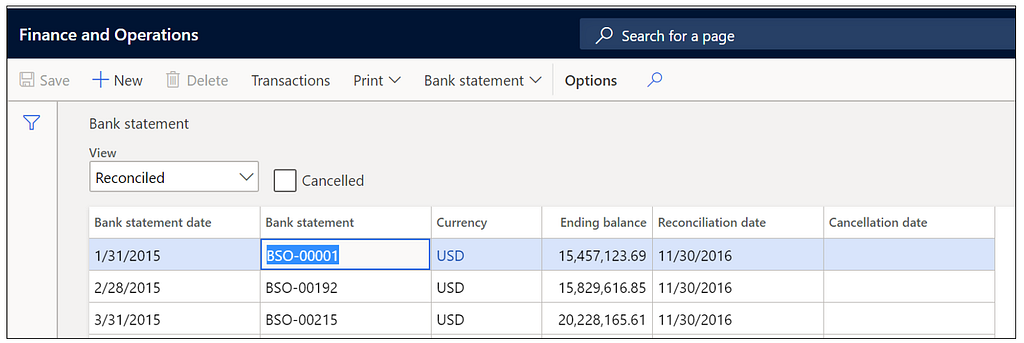
Edit Bank Statement
Dynamics 365 Finance keep track of any change that has been made to bank statements, to view the history of the change, select the bank account again and click on “Bank Statement edit history”. A new history form is presented to user detailing the changes.
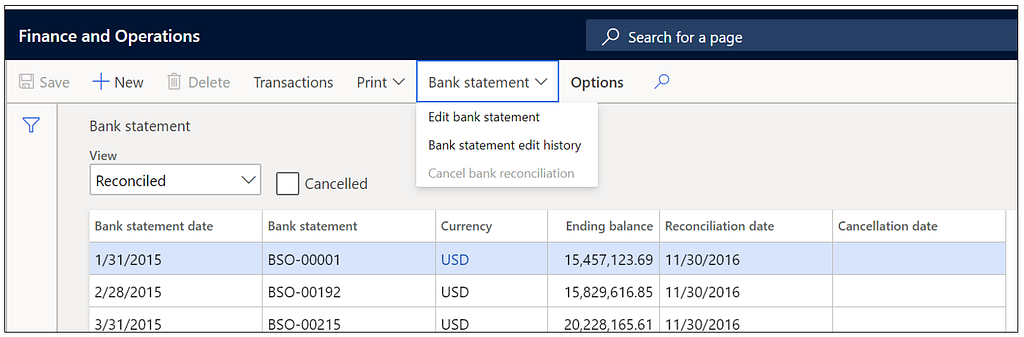
Screenshot below demonstrate the changes we made above.
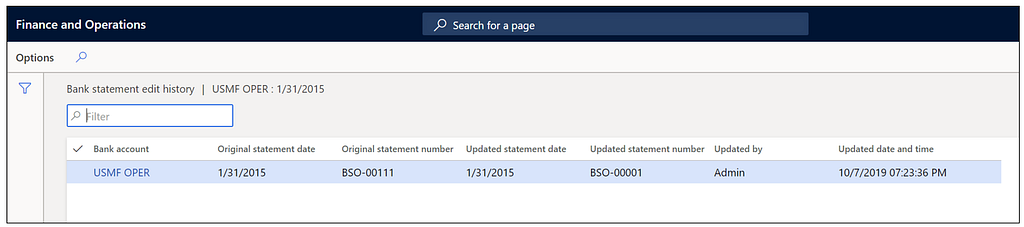
Cancel Bank Reconciliation
The “Cancel bank reconciliation” button only gets enabled when you have selected the latest reconciled bank statement. If you need to cancel multiple reconciliations, they must be done in a chronological order of reconciliation starting with most recent. To get them in chronological order, sort descending on ‘Reconciliation date’ field.
In screenshot below, “Cancel bank reconciliation” button is disabled as we have not selected the latest reconciled statement.

Once the latest reconciled bank statement is selected, the cancel bank reconciliation button is enabled.

User is presented with dialog box to capture additional details. Reason codes that are marked with type “Bank” are available in dropdown for user to select from. User click ok to initiate the cancellation of bank statement reconciliation.
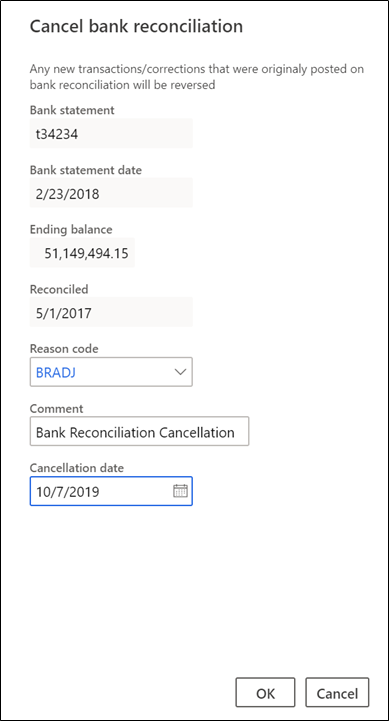
Uses is displayed message while the statement is getting cancelled.

Once the process is complete, user is shown message (screenshot below).

A new check box has been added on this form to only view/filter the cancelled statements. It also captures the cancellation date for the statement.
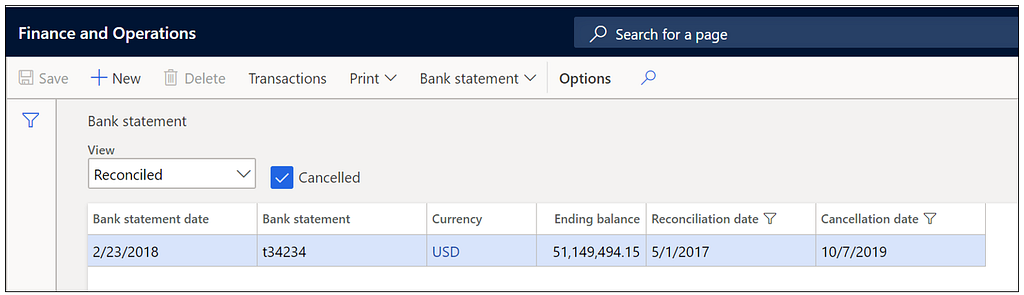
If user click on transactions, an empty form along with cancelled status is displayed to user.

Now if we select the previous statement, “Cancel bank reconciliation” button is now enabled as there are no later reconciled statements.

At this point, we don’t see the “Cancel bank reconciliation” features available for the bank accounts that are set to use “Advanced bank reconciliation” feature. Leave a comment if you have any questions.




 Like
Like Report
Report
*This post is locked for comments