Restore Windows 10 Style Right-Click Context Menu in Windows 11
 Ian Grieve
Ian Grieve
 I’ve added a Windows 11 laptop to the set of computers that I use. While I can live with most of the differences, one which immediately caused me problems was the new shrunken right-click context menus.
I’ve added a Windows 11 laptop to the set of computers that I use. While I can live with most of the differences, one which immediately caused me problems was the new shrunken right-click context menus.
You can click on Show more options, but two of the options I use the most (for 7-zip and Notepad++) are on the show more section:
I did some digging around and the Windows 10 style right-click context menu can be restored, but only via editing the registry.
 Danger!
Danger!
Editing the registry is very dangerous as it is easy to inadvertly break something. Only proceed if you are sure of your ability to correctly make changes and manage any fallout should something go wrong.
To open the Registry Editor press Ctrl + R and type regedit.
We will need to add a new registry key; do this by navigating to Computer\ HKEY_CURRENT_USER\ SOFTWARE\ CLASSES\ CLSID and right-click and select New « Key:
Name the new key {86ca1aa0-34aa-4e8b-a509-50c905bae2a2} (including braces):
Right-click the key you just created and again select New « Key:
Name the new key
InprocServer32:
An entry called {Default} will automatically be created; double-click this and then, without entering anything, click OK:
Close the Registry Editor and restart your computer; next time you right-click you should see the full Windows 10 style right-click context menu:
Read original post Restore Windows 10 Style Right-Click Context Menu in Windows 11 at azurecurve|Ramblings of an IT Professional
This was originally posted here.




 Like
Like Report
Report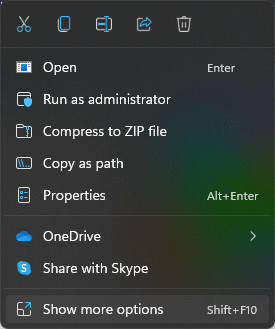
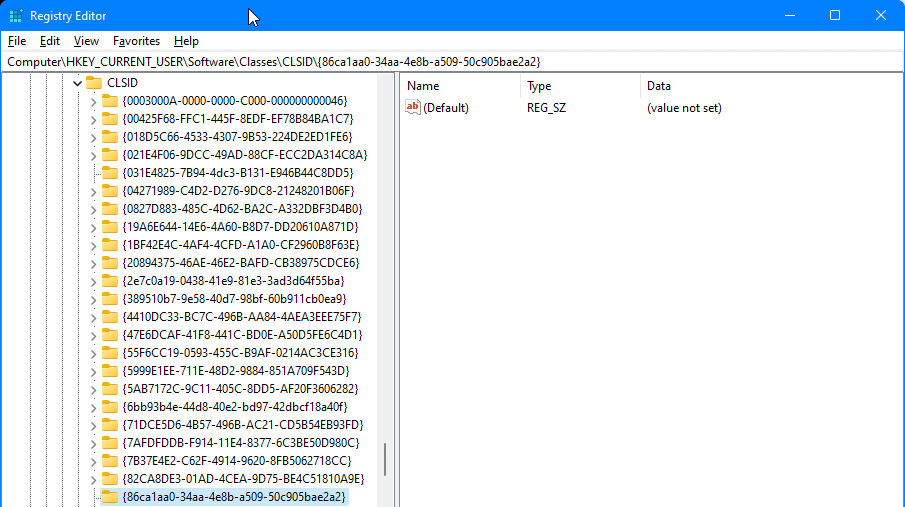

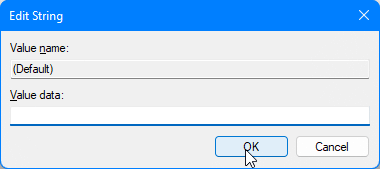
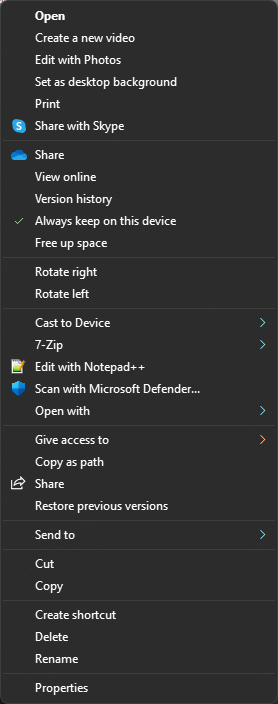
*This post is locked for comments