How to use multiple email account to send different documents using Email Setup.
Views (0)
Introduction:
There must be a requirement from client where they want to send different documents using different email accounts.It is possible using Email setup.
Steps to achieve the goal:
- Go to Set up Email -> Click on Next

- Business Central gives you an option to choose the account type. I am going to use Microsoft 365 account
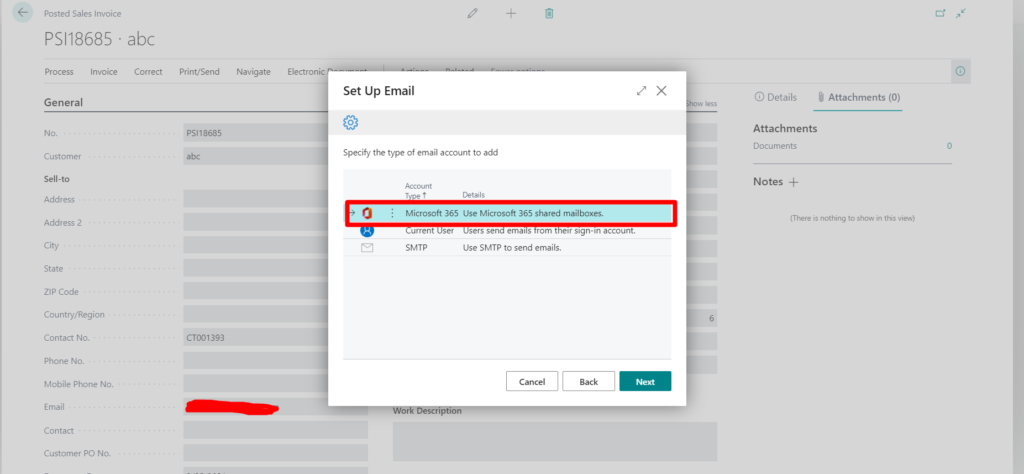
- Give Account name and assign the email address from which you need to send the documents.
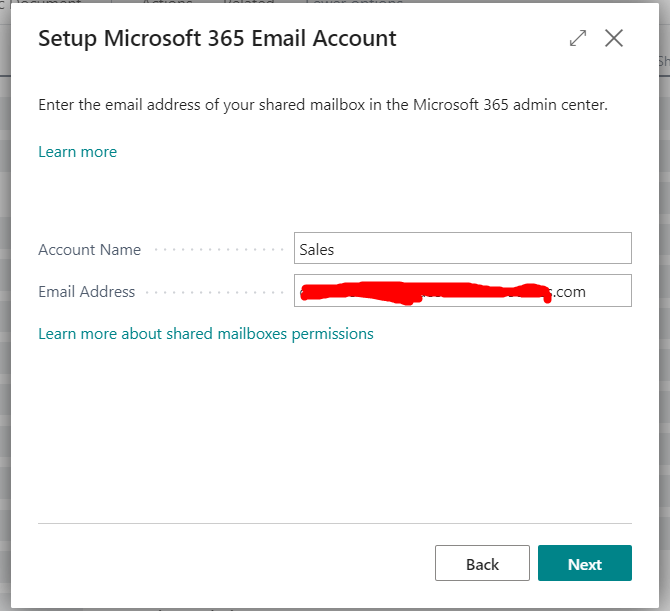
- Don’t turn the default button as it will set this account as default and all documents will be shared from this new account which you added and then click on finish.
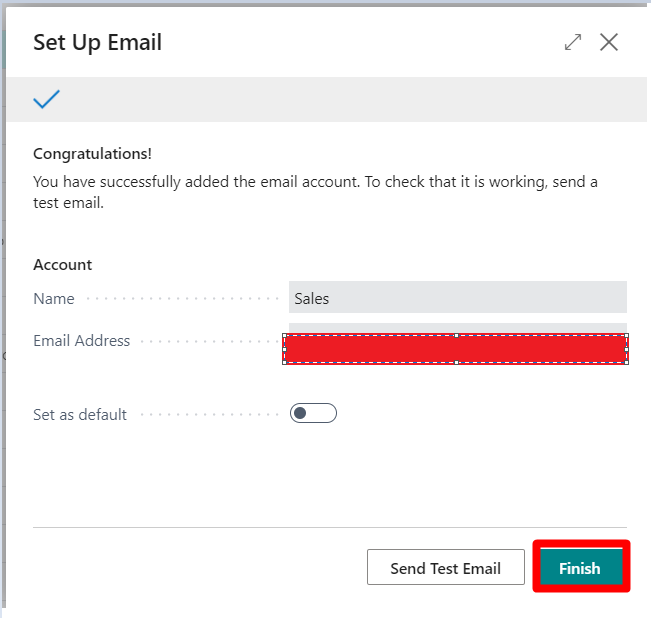
- Go to the email accounts page you will be able to see two accounts one account which will be the default one and another account which I created then go to Email Scenarios
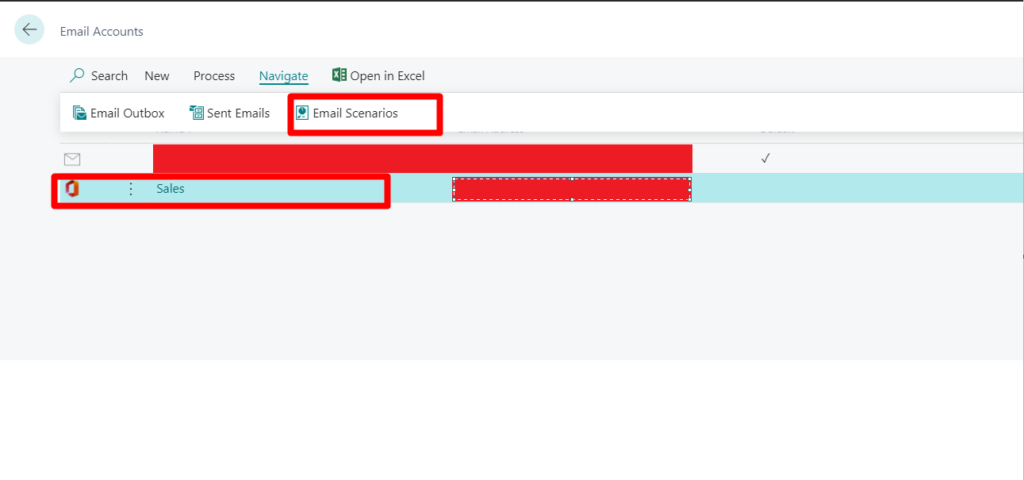
- Assign the Email scenarios to stated which accounts to be used for sending specific documents.
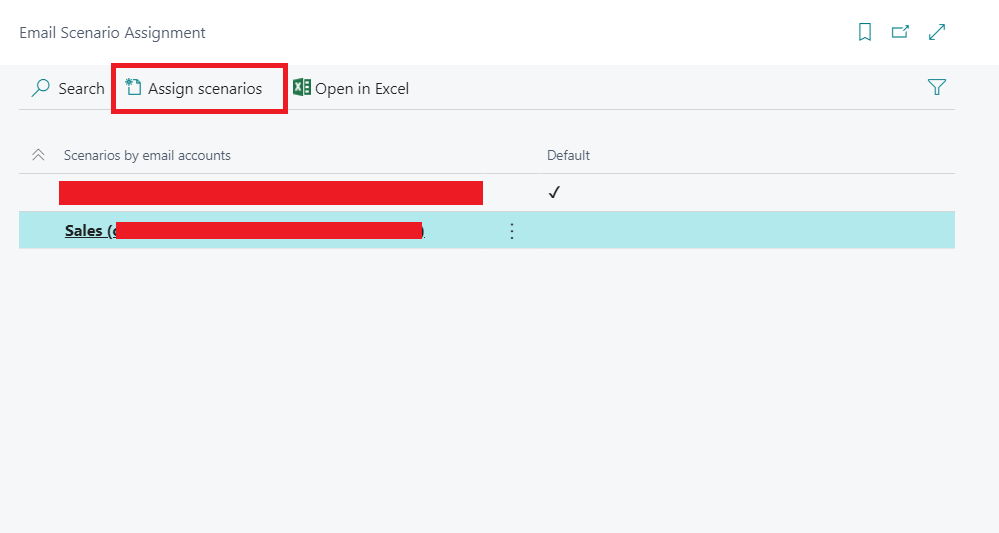
- I just want the Sales Invoice to be sent from the new account which I added. Click on Ok. You can assign any scenario you want as well you can remove scenarios
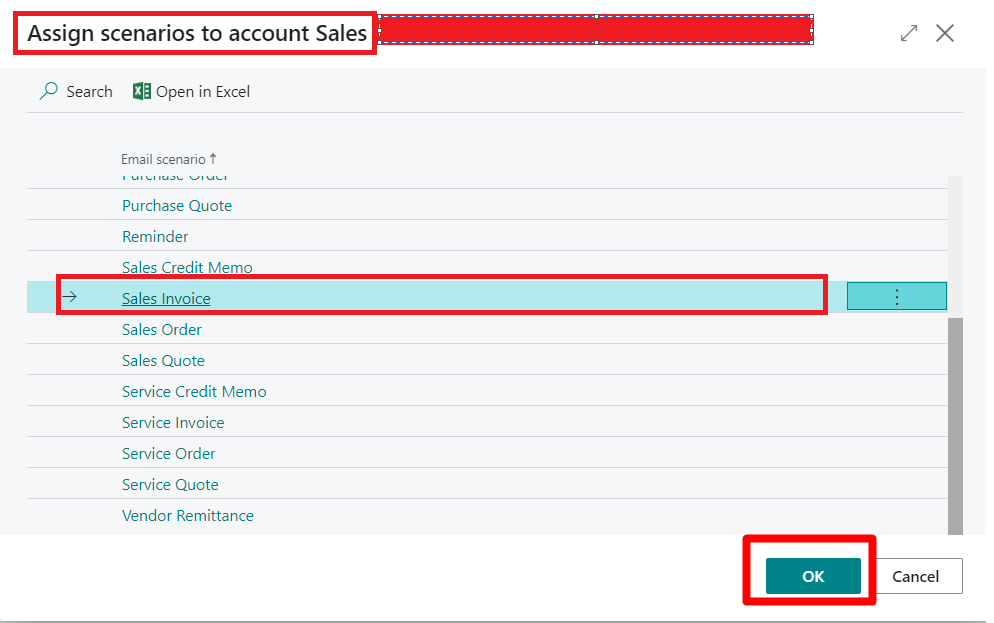
- Go to Feature management to allow all the users to use this feature
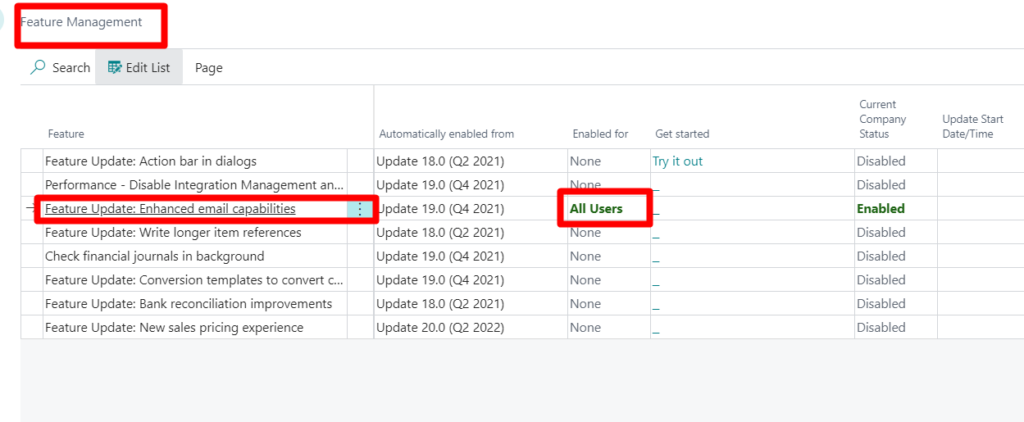
- And then go to Sales invoice -> click on Print/Send action -> A screen appears with from details and to details and then click on send email.
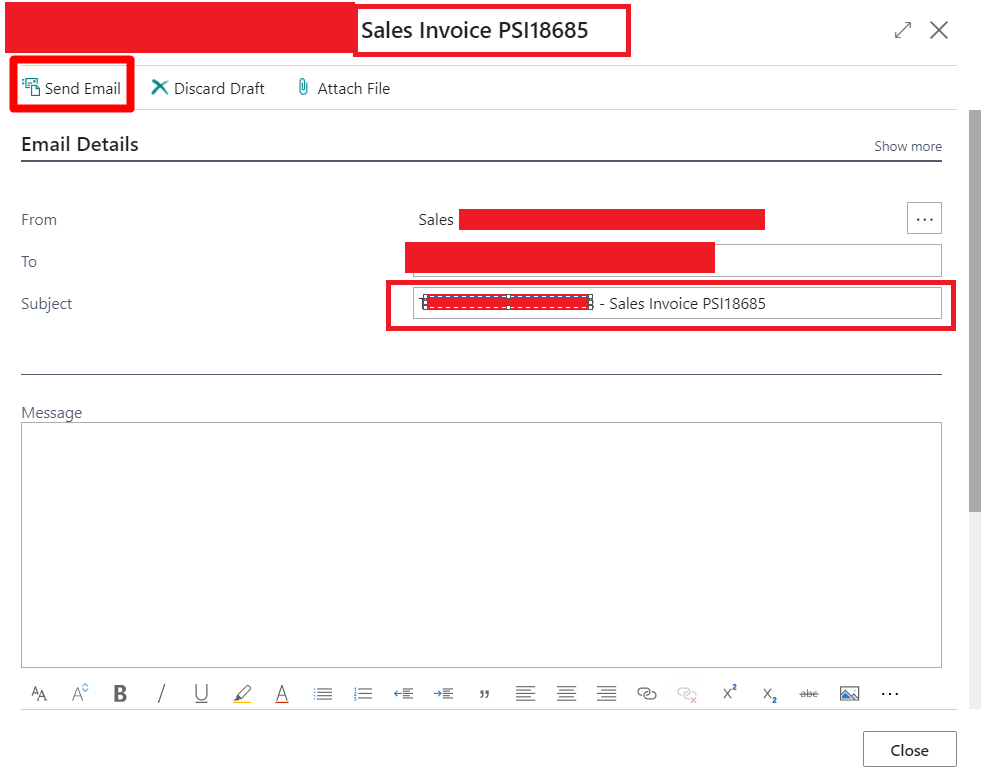
Conclusion:
Thus we saw how we can use multiple email accounts to send the specific documents.
Thank you very much for reading my work. Hope you enjoyed the article!
The post How to use multiple email account to send different documents using Email Setup. appeared first on .
This was originally posted here.





 Like
Like Report
Report
*This post is locked for comments