Delegating requests for approval in Business Central

Processing invoices, quotes, and purchase orders is a constant of day to day operation. It’s critical for these documents to be reviewed before they are sent to customers or vendors.
Documents are sent to an approver who will approve or reject the order based on company policies, approval limits and legitimacy of the purchase or sale.
A manual approval process can be expensive, and error prone. We use Microsoft Dynamics 365 Business Central to automate the process for our clients. The process streamlines the approval workflow and allows easy delegation of approval between users.
Automate the process of approval
Business Central has a standard set of Approval Workflows for purchasing and sales.
When a request has been submitted, an approval request entry is created for the approver, and a notification is sent.
What if an approver is absent?
In this case we need to delegate the approval to a substitute approver.
There are many reasons why we need to delegate. For example, an approver could be out of office, or perhaps they are busy and unable to approve requests before the due date.
In these instances, it is vital to delegate to a substitute for approval so documents aren’t piling up and the process can continue to run efficiently.
How do you delegate approval requests?
Before you can delegate an approval request, you must set up approval users. The substitute can either be a designated substitute, the direct approver, or the approval administrator.
There are two ways to delegate approval:
1) A user can delegate approval through the Requests to Approve window
2) or, in the Approval Request Entries window
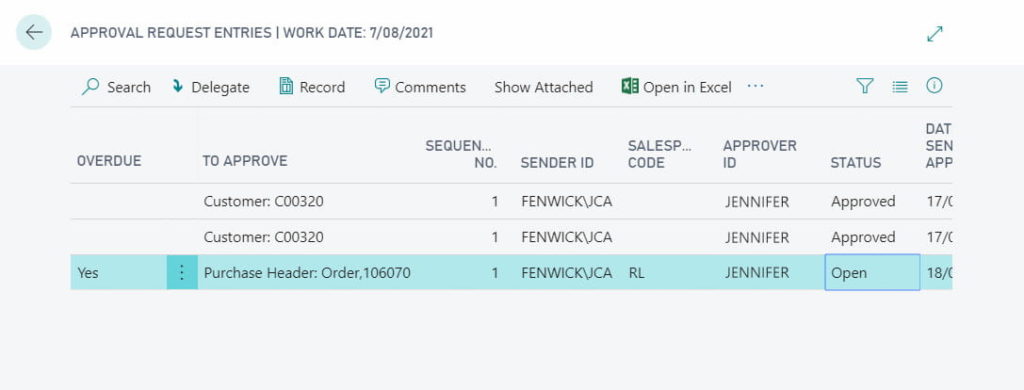
From here a notification to approve the request is sent to the chosen substitute.
Who can delegate an Approval Request?
- The original approver of the document
- The approval administrator
- The original approval requester
Approvals can be automatically delegated 1, 2, or 5 days after the due date on the approval.
Better approval with Fenwick Gold
We’ve extended standard Business Central document approvals with Advanced Document Approval.
This app gives you the ability to set approval limits at the Item, Item Group, G/L Account, Customer and Vendor level.
It also allows you to setup Leave Calendars to record absences in advance. If an approver is absent, the approval request will be automatically delegated.
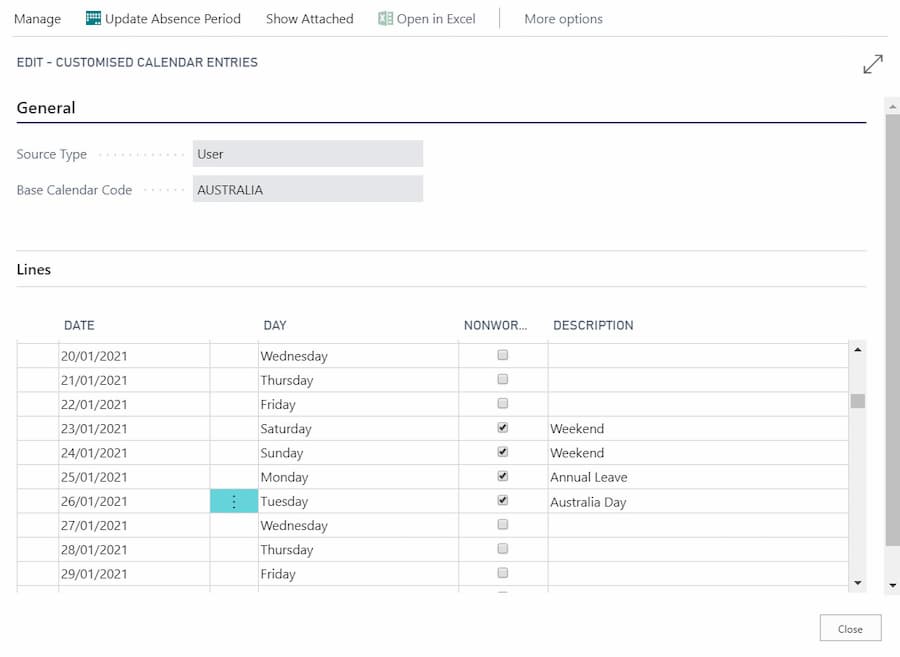
The post Delegating requests for approval in Business Central appeared first on Fenwick Software.
This was originally posted here.





 Like
Like Report
Report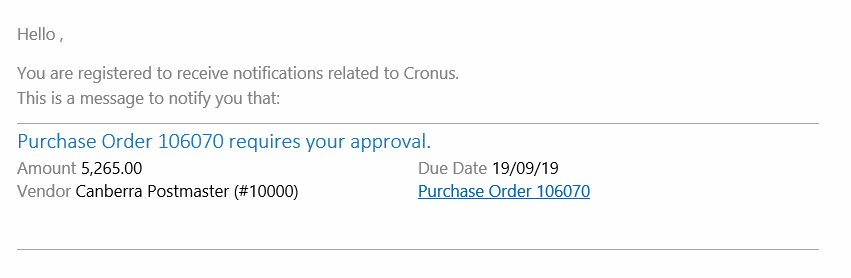

*This post is locked for comments