How to Undo and then Redo Quantity Posting on a Posted Return Shipments in Microsoft Dynamics 365 Business Central
Views (494)
 Olister Rumao
Olister Rumao
Introduction:
Pre-requisites:
Microsoft Dynamics NAV
Microsoft Dynamics Business Central
Demonstration:
NOTE: You cannot undo a posting if purchase credit memo is posted.
1. In the search option, enter Posted Purchase Return Shipment and then choose the related link.
2. Open the Posted Purchase Return Shipment that you want to undo.
3. Select the Posted Purchase Return Shipment Lines that you want to undo.
Conclusion:
The functionality helps the user to reverse the Purchase return shipment so the user can Post Purchase Return Order with correction.
In this blog, I will demonstrate how to Undo and then Redo Quantity Posting on a Posted Return Shipments in Microsoft Dynamics NAV / Business Central.
This functionality is useful if user ship the wrong quantity or selected the wrong item for Purchase return order.
Pre-requisites:
Microsoft Dynamics NAV
Microsoft Dynamics Business Central
Demonstration:
NOTE: You cannot undo a posting if purchase credit memo is posted.
1. In the search option, enter Posted Purchase Return Shipment and then choose the related link.
2. Open the Posted Purchase Return Shipment that you want to undo.
3. Select the Posted Purchase Return Shipment Lines that you want to undo.
4. In Lines, click on Function button and choose Undo return shipment action.
5. Choose Yes in pop up box.
6. A corrective line inserted under the selected return shipment line.
7. The Return Quantity Shipped field on the related purchase order will be set blank once undo receipts.
8. Open the return order in question, and then choose the Reopen action.
9. Correct the entry in the Quantity field and Post the Purchase Return Order again.
Conclusion:
The functionality helps the user to reverse the Purchase return shipment so the user can Post Purchase Return Order with correction.




 Like
Like Report
Report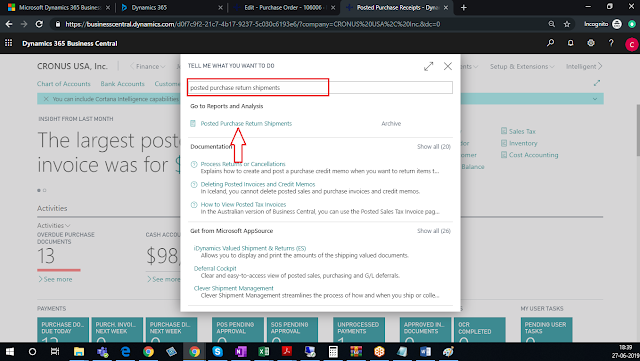
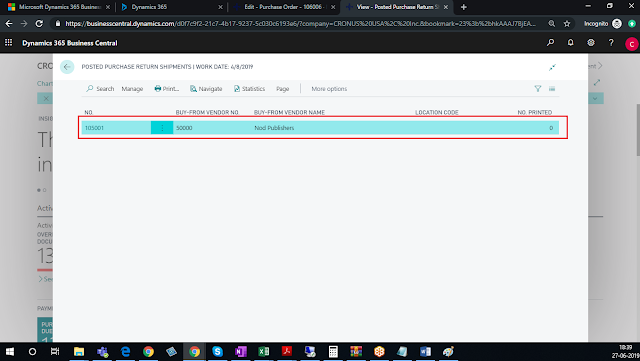

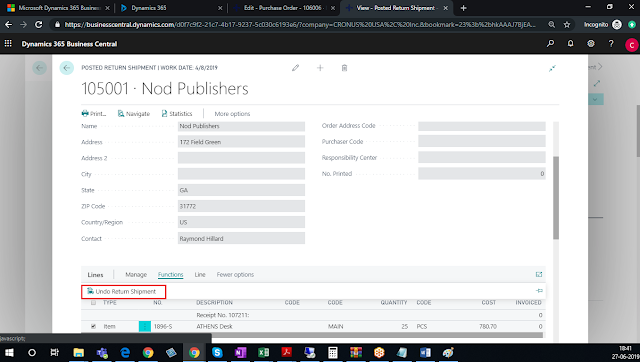
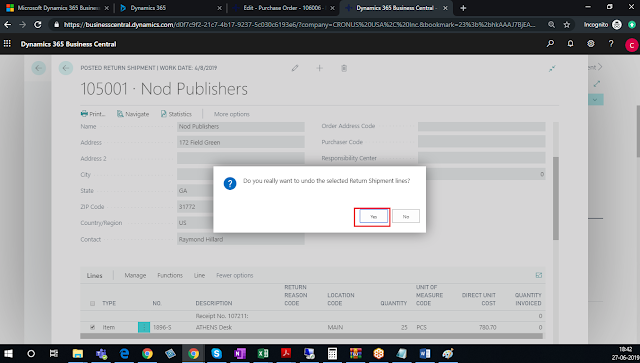

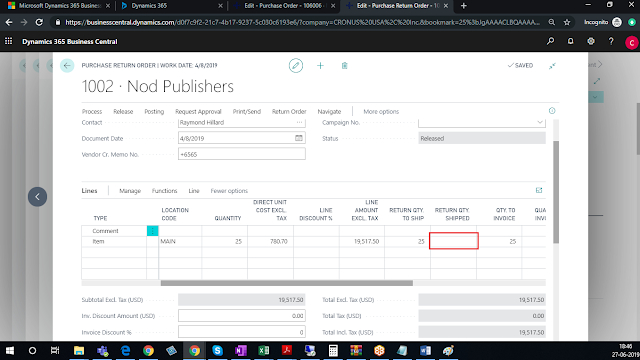

*This post is locked for comments