Barcode Scanner Control in Dynamics 365
 AbhiCode
AbhiCode
Dear People,
Dynamics 365 release a new feature for increase a productivity of application. In many projects common requirement is to read data from BarCode at a time of document handover, product order, reception stage etc.
Now Dynamics 365 have new control, “BarCode Scanner” it is only accessible on mobile and tablets device.
1. Need to add new field o n desired entity and field data type “Single Line of Text ”
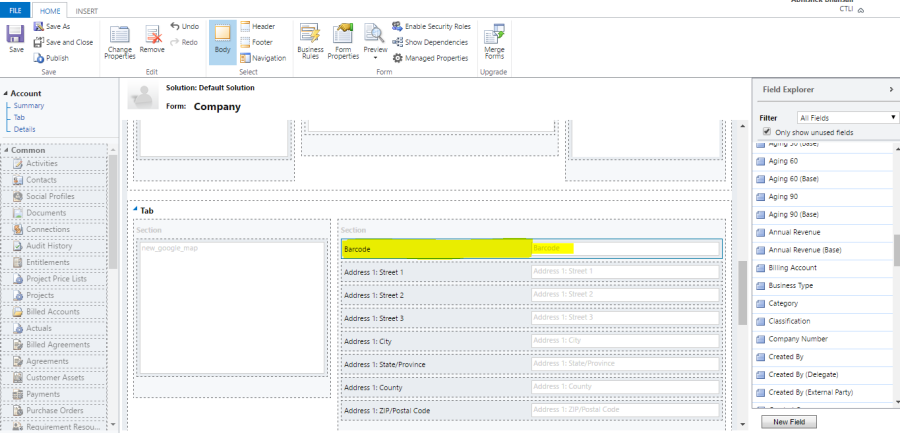
2. Field added, now go to field property and click on “Add Control” tab.

3. Here are 2-3 controls, we need to select “Barcode Scanner” control and click “Add” button.


4. After adding control, enable the control for phone and tablet.

5. Open the Dynamics 365 phone app, and “Download ” the updates.

6. Navigate to an entity where added the “Barcode” field.Click on Barcode field then app ask to allow the camera access, then allow this.

7. The camera will open or may be asked for permission then allow this and scanned a barcode.

8. Auto data will comes in “Barcode” field.

This new barcode controls very helpful and enrich the user experience for the mobile business user in Sales, Field Service and other areas.
Thanks !!!
This was originally posted here.




 Like
Like Report
Report
*This post is locked for comments