Using Business Rules To Hide Fields And Make Them Required As Needed
 Megan V. Walker
Megan V. Walker
Fields can be made required throughout your CRM system, but what if it’s not used by everyone in the organisation? Sure, you can create different forms, but that’s a lot of effort if there is only a one or two field difference. By using business rules you can easily control which fields are visible and when. First, create your new field. Set the Field Requirement to be Optional.
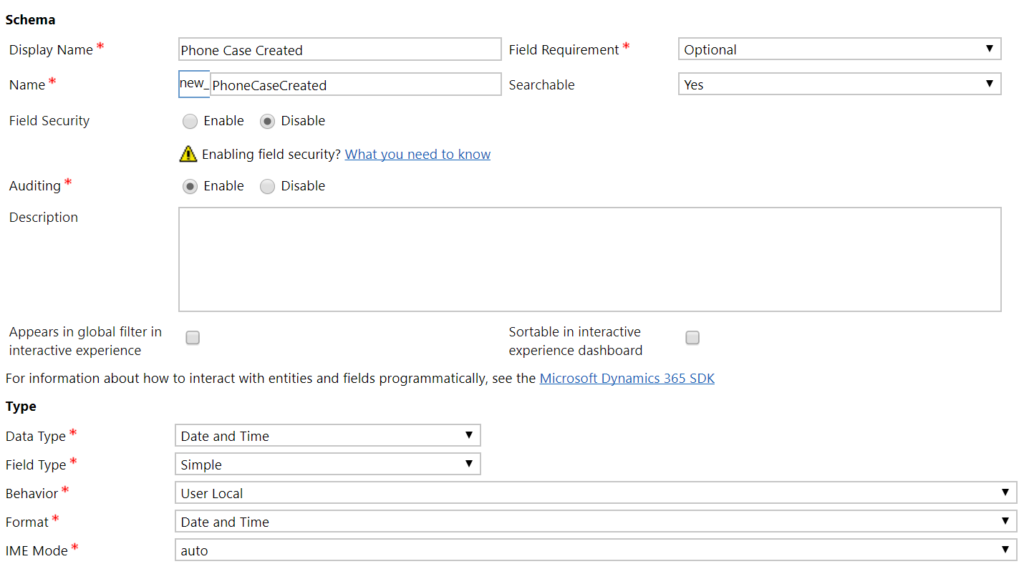
Next, add it to your form, then click on Business Rules. The screenshots below are from a Dynamics 365 CRM environment but the logic and conditions are the same in other CRM environments. Start with the first part of the rule. In this example, if the Origin field on a Case entity Does Not Equal the Value of Phone….
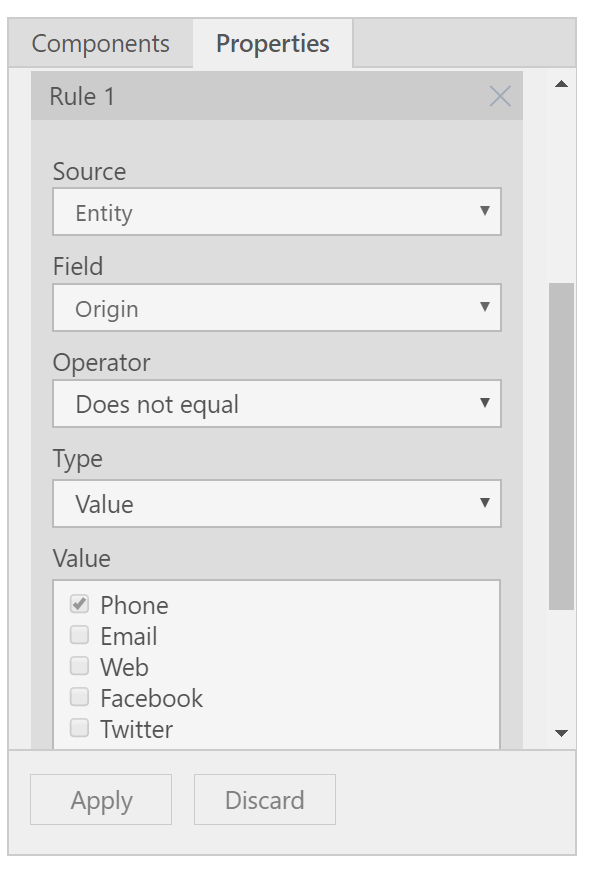
We can then add an Action and select Add Set Visibility. If the Origin field is not Phone, we will hide the Phone Case Created date field.
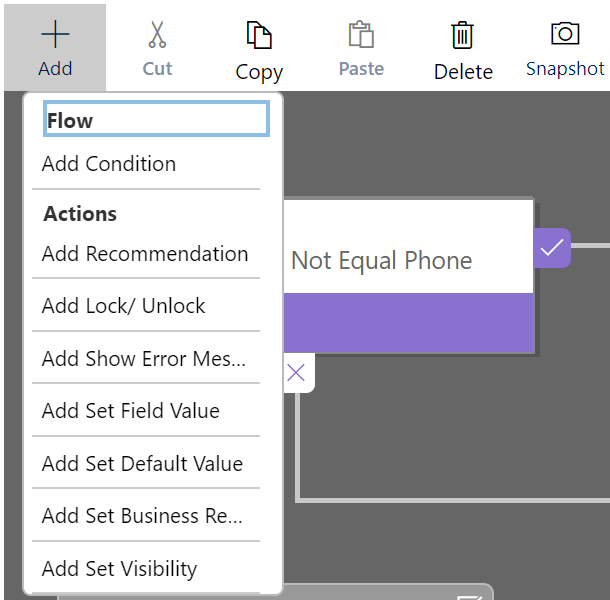
We can then add another condition for when the value for the Origin field does Equal Phone. The Visibility of the Phone Case Created field will be set to Visible, and we can also set the same field to be Business Required.
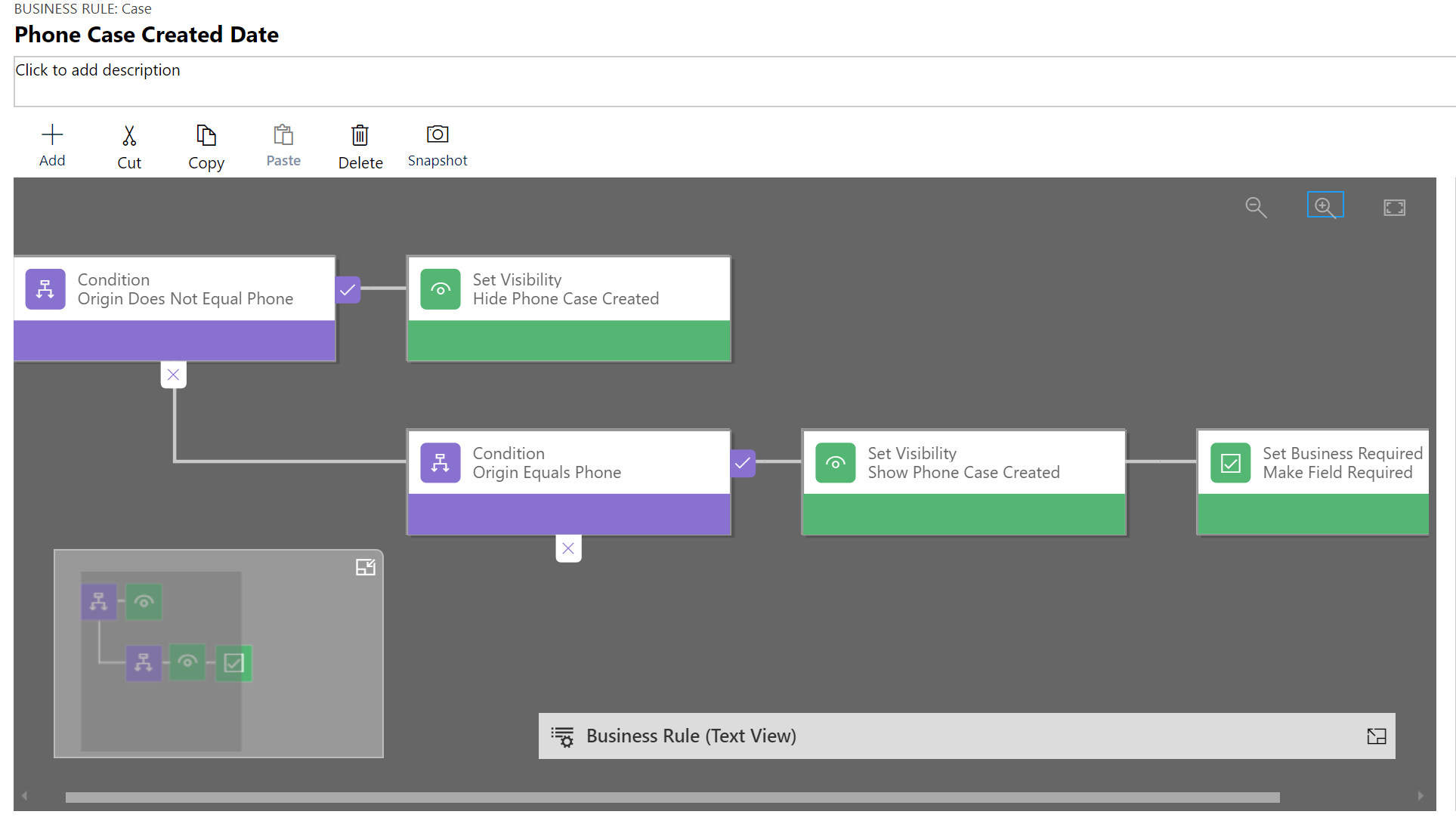
Now we can see the Business Rule in action. The field will ONLY display when the Origin is Phone and will then be made required on the form even though the field was set up as being Optional. Job done!

This was originally posted here.




 Like
Like Report
Report
*This post is locked for comments