How to Setup NavUserPassword with SSL for Microsoft Dynamics Business Central(NAVISION ERP)
Views (4263)
 Olister Rumao
Olister Rumao
Introduction:
In this blog, I'm attempting to setup basic authentication like NavUserPassword for Business Central On-Premise.NavUserPassword is an authentication system, where each user have their own UserID and password which is configured inside Business Central itself.
Pre-requisites:
- Microsoft Dynamics 365 Business Central On-Premise
- Domain for your VM
- Understanding of Credential Types in Business Central
Demonstration:
1. Setup DNS in Azure VM:Go to your VM inside Azure to configure DNS.
 |
| Click on Configure |
 |
| Put the URL as you need. |
2. Create a Webserver Instance for Business Central:
 |
| New-NAVWebServerInstance to create a Web Server Instance |
 |
| Adding Web Server Instance with the name LS |
3. Create a Self Signed Certificate or get an SSL from Domain provider:
Run the PowerShell script to create a self signed certificate
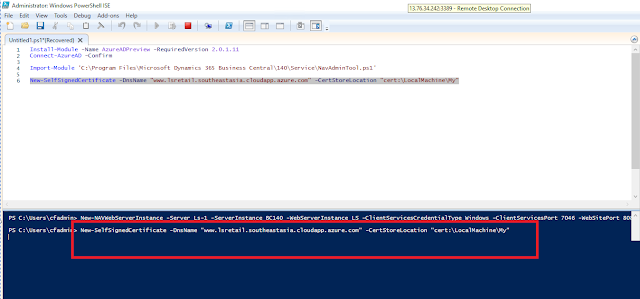 |
| New Self-Signed Certificate |
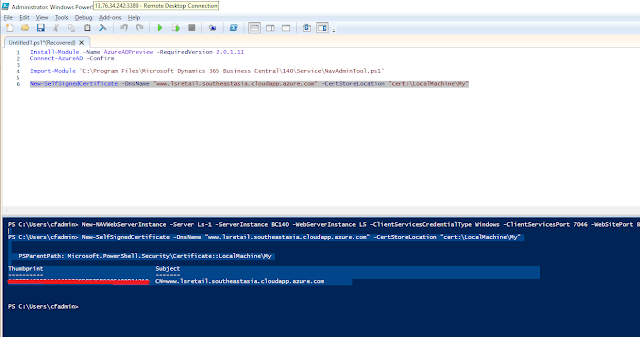 |
| New Self-Signed Certificate created |
After creation/installation of Certificate,
right-click on the Certificate > All Tasks>Manage Private Keys > Add NETWORK SERVICE and allow access to all the users and copy the certificate to Enterprise Trust, Trusted People, Trusted Publisher and Trust Devices folder.
4. Change Credential Type and Adding Thumbprint to Business Central Administration:
 |
| Change Credential Type and Add Certificate Thumbprint |
5. Change the CredentialsType in navsettings.json files:
This tells Business Central Clients to change the CredentialTypes for the Client.
Goto C:\inetpub\wwwroot\<WEB SERVER INSTANCE>\navsettings.json
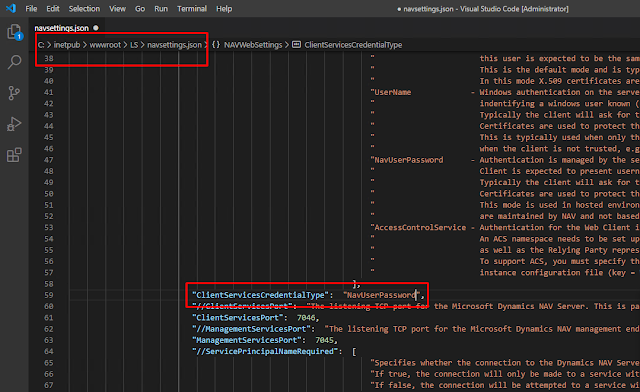 |
| Change Client Service Credential in navsettings.json |
6. Go to Users in Business Central, insert the Password:
 |
| Add Password to Users in Business Central |
7. Binding your Web Server Instance with SSL / Self-Signed Certificate in IIS:
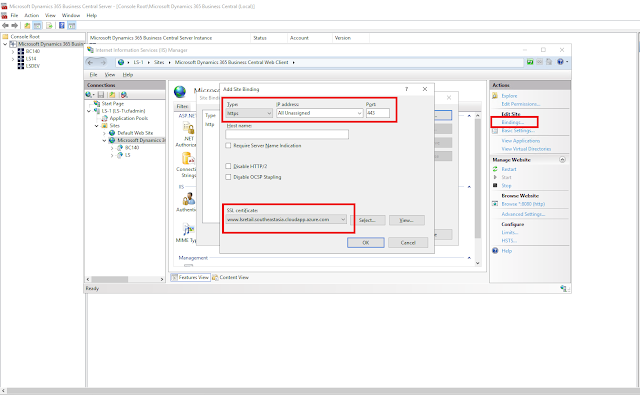 |
| IIS Bindings for with SSL / Self-Signed Certificate |
Restart the Server Instance in Business Central Administration and Webserver instance in IIS.
Output:
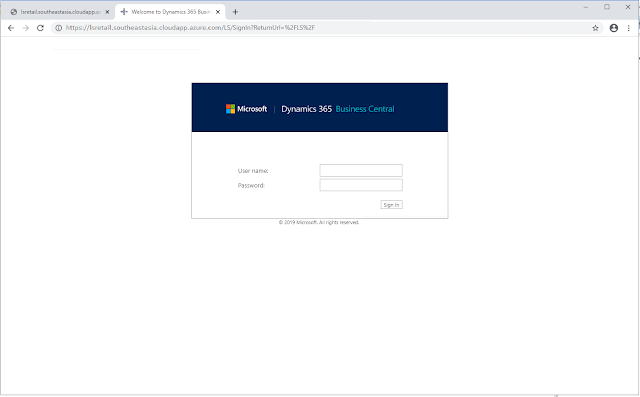 |
| NAVUserPassword in WebClient |
 |
| Business Central with NAVUserPasswod and accessible all over the world wide web. |
Conclusion:
Thus in this blog, we saw how to setup NAVUserPassword for Microsoft Dynamics Business Central.
Importantly, we need to correctly setup SSL Certificate and how to bind with IIS.
In the next blog, I will show how to setup Single Sign-On(SSO) in Microsoft Dynamics Business Central and connect Business Central with Azure AD to login with your Office 365 credentials.
Importantly, we need to correctly setup SSL Certificate and how to bind with IIS.
In the next blog, I will show how to setup Single Sign-On(SSO) in Microsoft Dynamics Business Central and connect Business Central with Azure AD to login with your Office 365 credentials.




 Like
Like Report
Report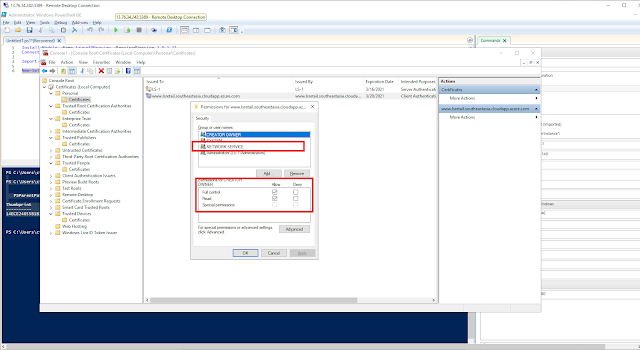
*This post is locked for comments