Setting up OAuth Authentication for Business Central Web Services / APIs
Views (3355)
 Olister Rumao
Olister Rumao
Introduction:
After upgrading Business Central to version 17 (Wave2 2020), I found that there was an error telling me that WebService Key is going to be deprecated soon.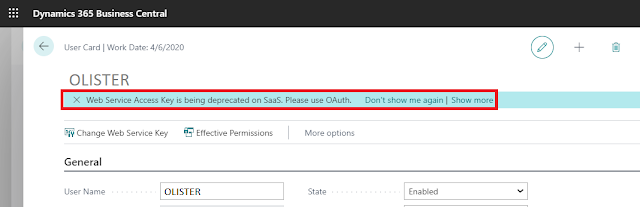 |
| Web Service Access Key is deprecated. |
Hence, I decided to explore and probably make it easier through this blog.
Pre-requisites:
- Admin Access to Office 365
- Admin Access to Azure
Demonstration:
1. App Registration on Azure Portal:To enable OAuth authentication for any apps in Azure Active Directory, you will need to perform App Registration and set up the permissions and security details.
i.) Register the App: Search for 'App Registration' on the Azure Portal.
ii.) Setup API Permissions:
Go to API Permissions > Add Permissions > Business Central App > Select Delegated Permissions > Select Other Permissions and Financials > Add Permissions Button.
Go to API Permissions > Add Permissions > Business Central App > Select Delegated Permissions > Select Other Permissions and Financials > Add Permissions Button.
iii.) Setup Client Secret:
Goto Client Secret > Give a Key Name, Description, and Create New Client Secret.
This Client Secret is the Password for OAuth.
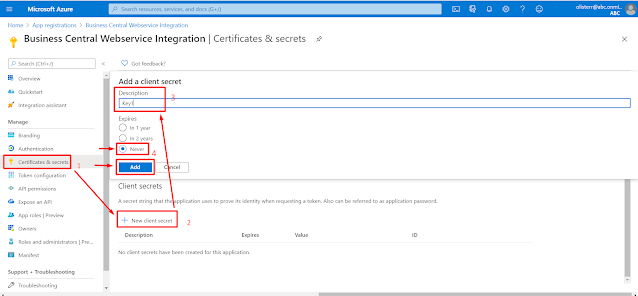 |
| Creation of Client Secret |
Unless you create the Client Secret, the Client Secret is not generated.
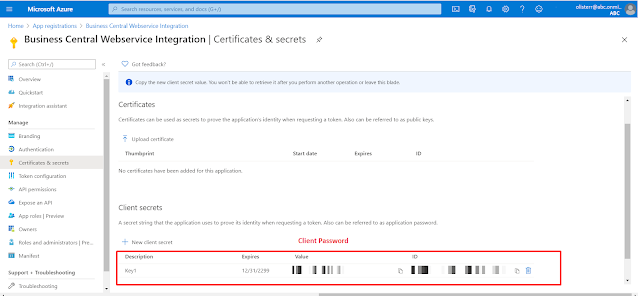 |
| Client Secret is generated |
The value here is the Client Password
Now, we are all set for OAuth Authentication.
2. Get Token in Postman:
Prior to getting token in Postman, we need to make sure the parameters are ready.
Prior to getting token in Postman, we need to make sure the parameters are ready.
Token-Name: Give the appropriate Token Name
Grant Type: Authorization Code
Callback URL: https://businesscentral.dynamics.com/
Auth URL: https://login.windows.net/<TENANT-ID>/oauth2/authorize?resource=https://api.businesscentral.dynamics.com
Access Token URL: https://login.windows.net/<TENANT-ID>/oauth2/token?resource=https://api.businesscentral.dynamics.com
Client ID: Client ID on the App Registration
Client Secret: Client Secret Value generated recently.
This will generate the Access Token in Postman. Using this token, now you will be able to get access to Business Central WebService or APIs.




 Like
Like Report
Report




*This post is locked for comments