Performing Bank Account Reconciliation in D365 Business Central
Views (1054)
 Olister Rumao
Olister Rumao
Introduction:
In Microsoft Dynamics Business Central Bank Account Reconciliation is relatively easier task.You can make use of Suggest Vendor Payments or make use of Bank Reconciliation Statement file from the Bank to verify payments.
Pre-requisites:
Microsoft Dynamics Business CentralDemonstration:
1. Creation of Bank Account Reconciliation:
Click on New > Select the Bank to create the Bank Account Reconciliation Card
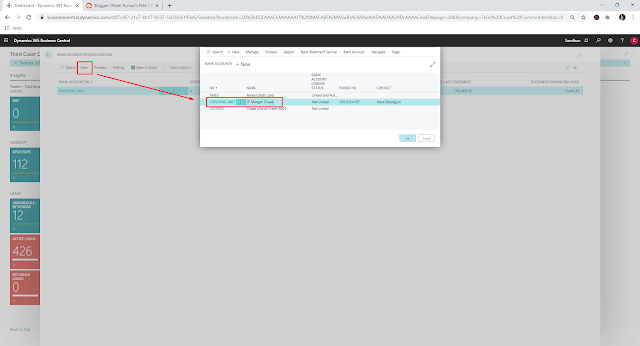 |
| Creation of Bank Account Reconciliation |
 |
| Bank Account Reconciliation |
Select Process > Suggest Lines > Fill in the required details to filter suggestions
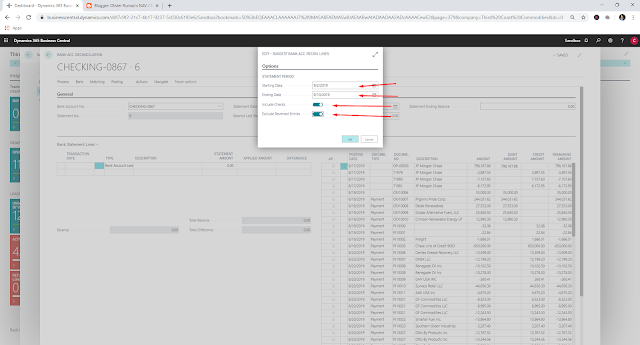 |
| Suggest Lines Criteria |
Note: When you use Suggest Lines, the lines are suggested from Bank Account Ledger Entries.
Thus Bank Account Ledger Entries and Payment Journal is reconciled
3. Bank Account Reconciliation using Bank Reconciliation Statement File:
4. Reconciling / Matching:
i. Filtering the NonMatched using Show Nonmatched:
ii. Filtering to ShowAll Transactions:
iii. Automatically Matching Transactions: When you automatically matching the transactions, based upon Posting Date, Tolerance Date, Amount, Vendor and Applied Entries, the transactions are automatically matched.
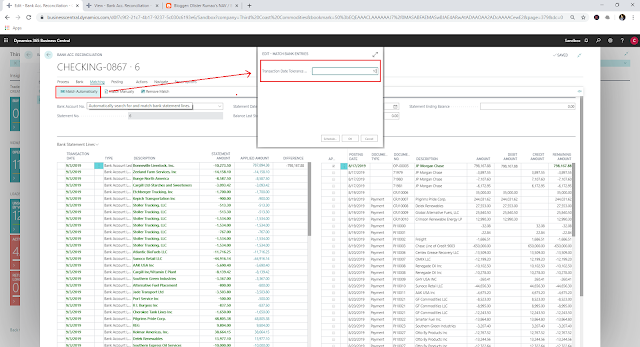 |
| Criteria for Matching by Tolerance Date |
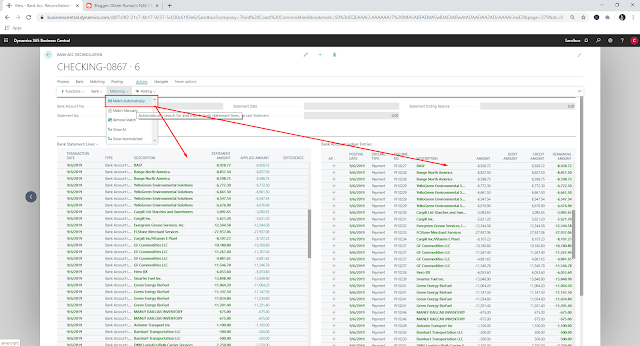 |
| After Matching |
iv. Matching Manually:
Select the transactions and then select Match Manual
v. Remove Match:
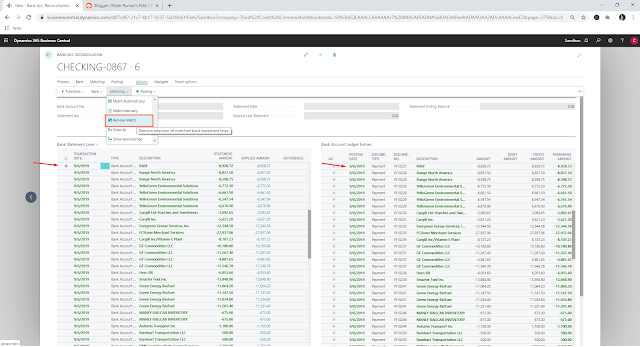 |
| Removing Match |
 |
| After Removing Match and Filtering Show NonMatched |
5. Posting of Reconciled / Matched statements:
i. Transferring Bank Reconciliation to Gen. Journals:
Select Process Action > Transfer Bank Reconciliation to General Journals > Select General Journal Template and General Journal Batch
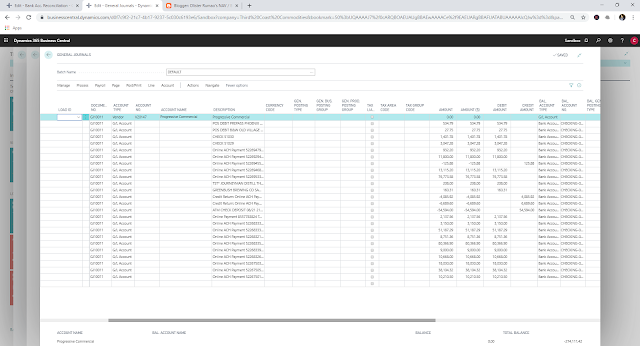 |
| After Transferring Bank Account Reconciliations. |
ii. Posting Reconciliations:
After all the transaction have been matched and Balance is equal to Total Ending Balance, you can post the reconciliation
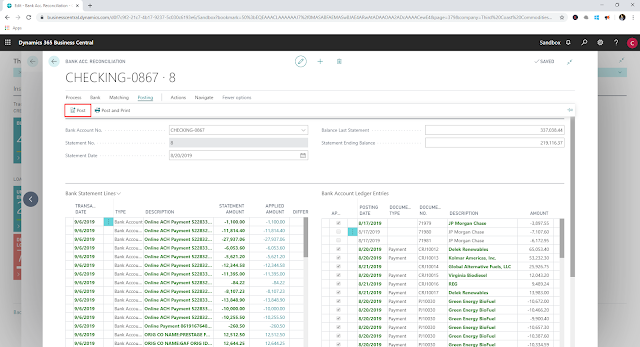 |
| Select the Post Action |
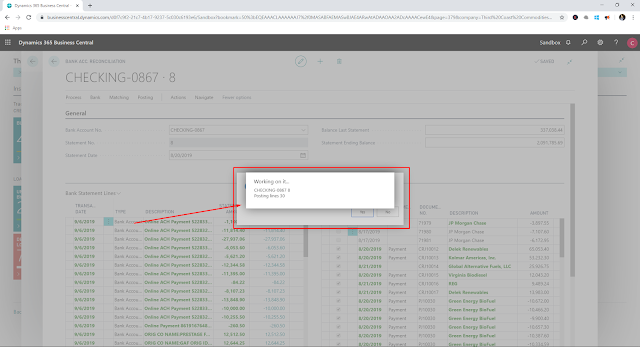 |
| During Posting |
Conclusion:
Thus using Bank Account Reconciliations, we can match up the Bank Account Transaction Vs. Payment Journals. You can do manually or system can help you do it automatically.
Until all the transactions are reconciled you cannot post the Bank Account Reconciliation so be sure to do this activity periodically.
Until all the transactions are reconciled you cannot post the Bank Account Reconciliation so be sure to do this activity periodically.




 Like
Like Report
Report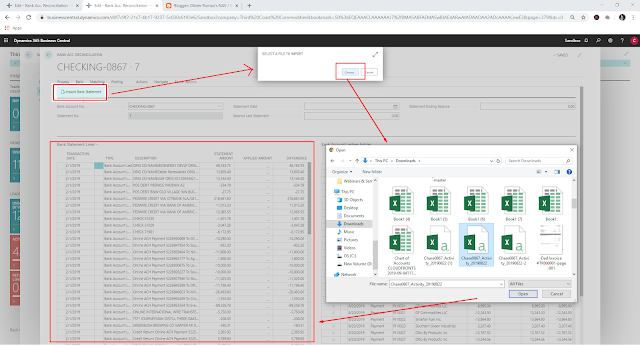

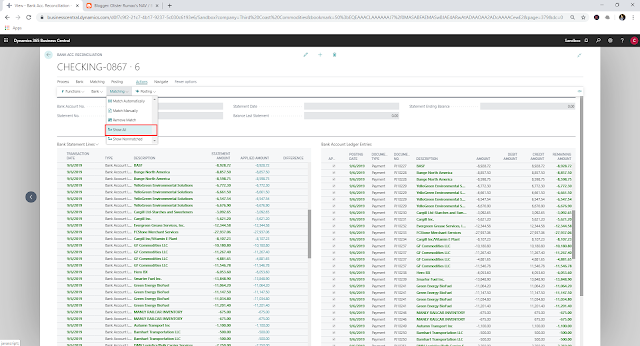
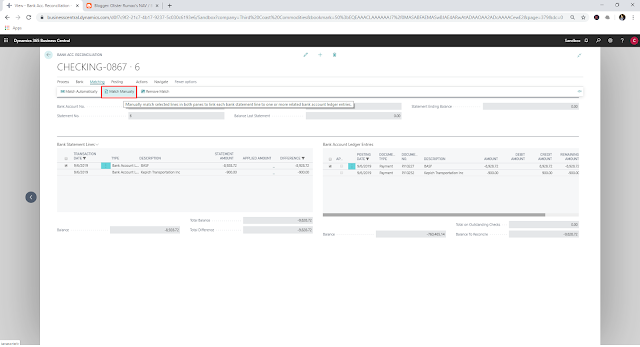

*This post is locked for comments