How To Reverse Fixed Asset Depreciation in Microsoft Dynamics 365?
Views (3081)
 Mahmoud Hakim
Mahmoud Hakim
To reverse Fixed Asset Depreciation
1- Before you reverse a transaction for the first time you must assign a number sequence for the Transaction reversal and Trace number references in the Number sequences area of the General ledger parameters form.
Trace number / Unique key for trace number during reversal of transactions in general ledger, fixed assets accounts receivable, and accounts payable.
go to general ledger/ledger setup/General ledger parameters
go to number sequence tab
2- Go to Fixed assets / Fixed assets / Fixed assets / Fixed assets
select your Fixed asset and click books
click Transaction
select your transaction and click Reverse transaction
to reverse the transaction, the status must be open
so just change status in BOOK to Open
and click transaction again then click Reverse Transaction
select The reversal date and click OK,
the transaction has been Reversed.
Note::
Fixed asset transaction reversals reset fixed asset field values to their previous values. For example, an asset status might be reset from Open to Not yet acquired, or the Depreciation periods field might be reset from 119 to 120.
you can check more details
https://technet.microsoft.com/en-us/library/aa496782.aspx?f=255&MSPPError=-2147217396
To reverse a large number of depreciation transactions
you can create fixed asset journal and use Retrieve fixed asset transactions Function as the below
Go to Fixed assets/journal entries / Fixed assets journal
create new Journal
click lines and click function
click Retrieve Fixed asset transaction
In the voucher field, select ‘New voucher number per voucher’ and also click to select the Invert sign
click Filter to select your transactions
Set criteria like transaction from date to date and transaction type Depreciation, then click OK
Click OK
now all transaction with type Depreciation loaded and sign inverted, Just Click Post
just wait until operation complete
Thanks.
1- Before you reverse a transaction for the first time you must assign a number sequence for the Transaction reversal and Trace number references in the Number sequences area of the General ledger parameters form.
Trace number / Unique key for trace number during reversal of transactions in general ledger, fixed assets accounts receivable, and accounts payable.
go to general ledger/ledger setup/General ledger parameters
go to number sequence tab
2- Go to Fixed assets / Fixed assets / Fixed assets / Fixed assets
select your Fixed asset and click books
click Transaction
select your transaction and click Reverse transaction
to reverse the transaction, the status must be open
so just change status in BOOK to Open
and click transaction again then click Reverse Transaction
select The reversal date and click OK,
the transaction has been Reversed.
Note::
Fixed asset transaction reversals reset fixed asset field values to their previous values. For example, an asset status might be reset from Open to Not yet acquired, or the Depreciation periods field might be reset from 119 to 120.
you can check more details
https://technet.microsoft.com/en-us/library/aa496782.aspx?f=255&MSPPError=-2147217396
To reverse a large number of depreciation transactions
you can create fixed asset journal and use Retrieve fixed asset transactions Function as the below
Go to Fixed assets/journal entries / Fixed assets journal
create new Journal
click lines and click function
click Retrieve Fixed asset transaction
In the voucher field, select ‘New voucher number per voucher’ and also click to select the Invert sign
click Filter to select your transactions
Set criteria like transaction from date to date and transaction type Depreciation, then click OK
Click OK
now all transaction with type Depreciation loaded and sign inverted, Just Click Post
just wait until operation complete
Thanks.
This was originally posted here.




 Like
Like Report
Report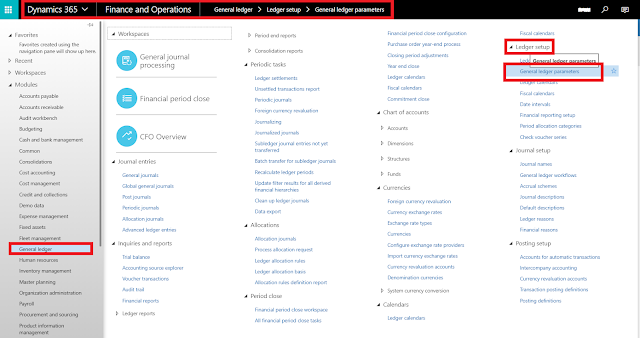

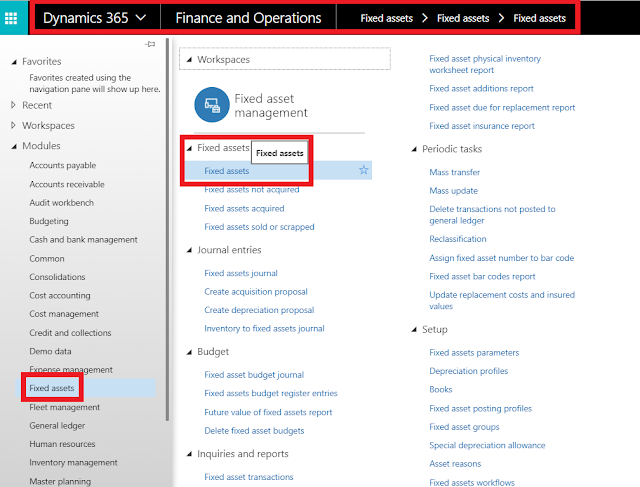
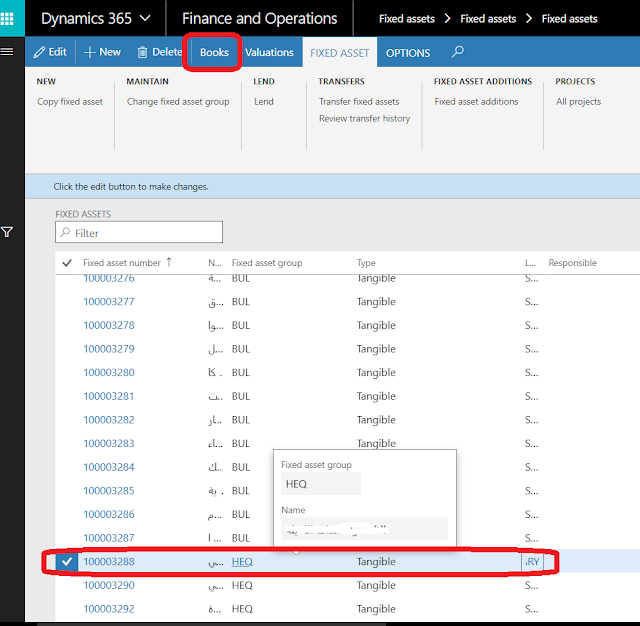
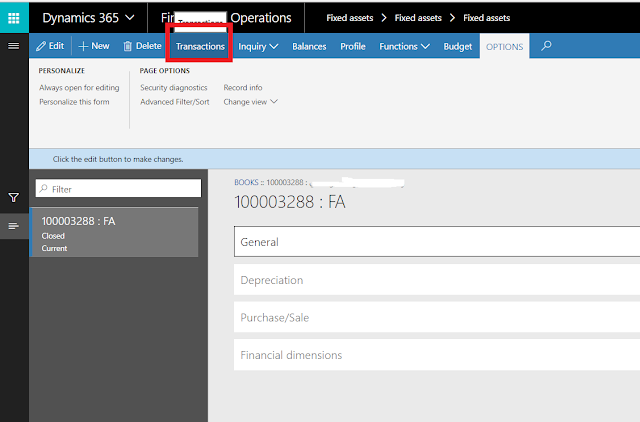
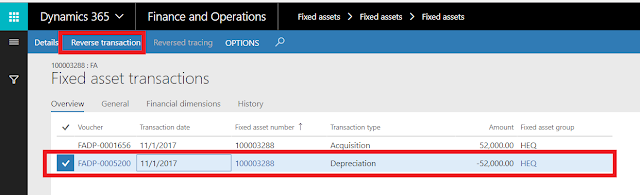



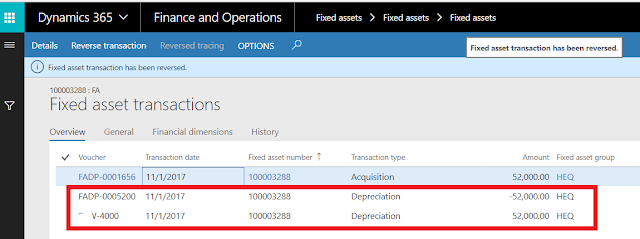
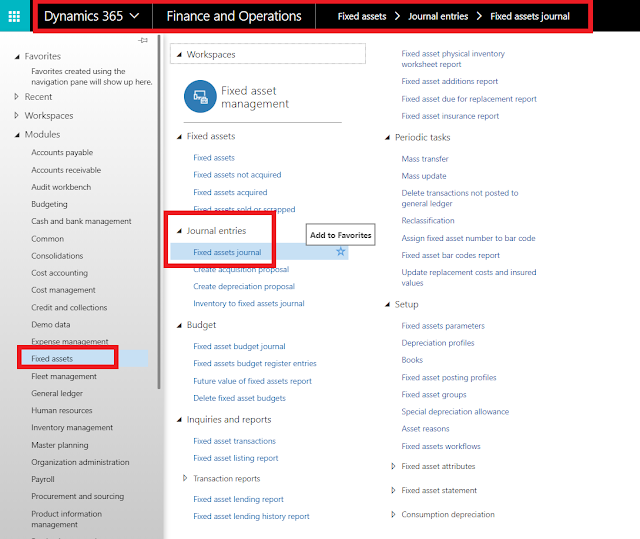
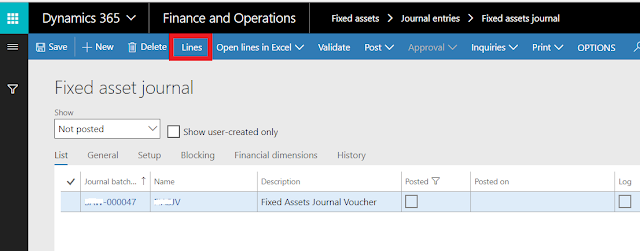
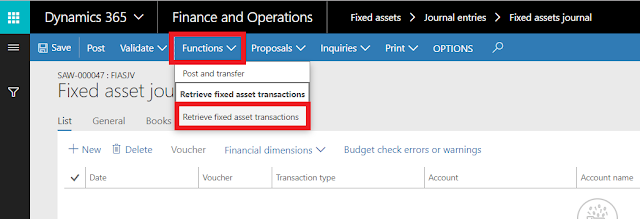
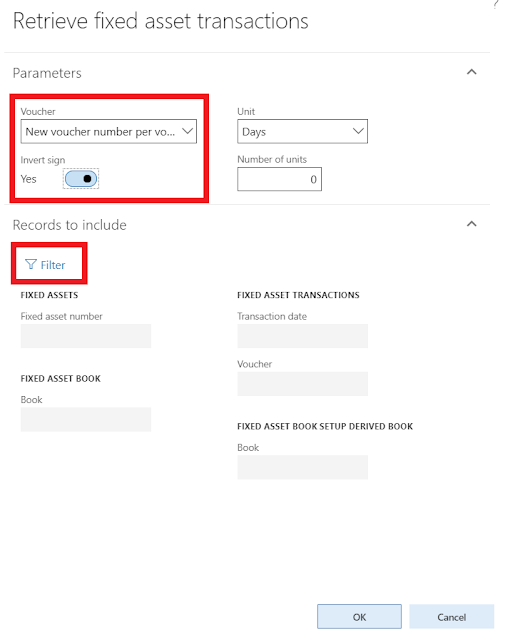
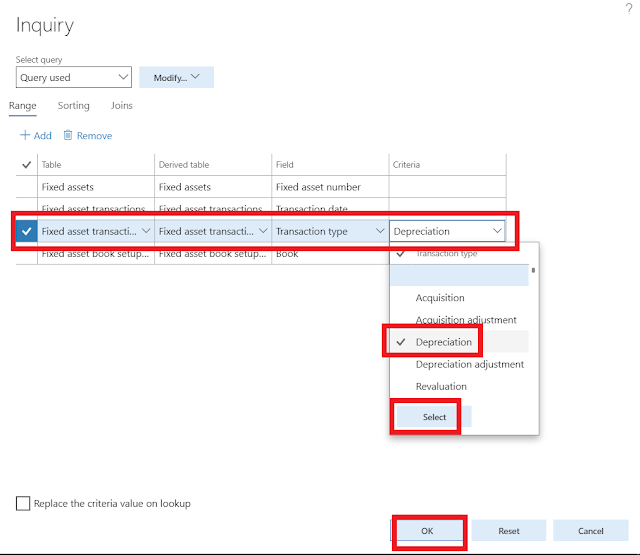

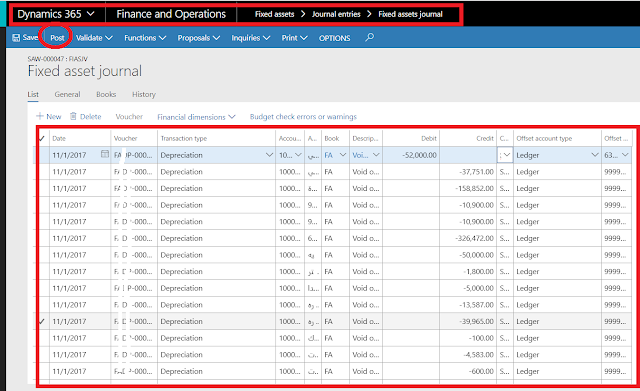

*This post is locked for comments