HOW TO CREATE AGING PERIOD DEFINITIONS IN DYNAMICS 365?
Views (3834)
 Mahmoud Hakim
Mahmoud Hakim
You can use aging period definitions to analyze the maturity of customer accounts and vendor accounts, based on a date that you enter.
Note:: all reports in Dynamics 365 for six periods only, if you need more, you must make some customization
Note:: all reports in Dynamics 365 for six periods only, if you need more, you must make some customization
Click Accounts receivable > Setup > Collections > Aging period definitions.
click new to assign code and description for the period
click add below to add your periods, and you can organize it by up and down button
you have multiple selections in the interval as the below
Ledger period / The interval is the length of the period that is defined for the fiscal calendar that is selected in the ledger form
or select interval by day/week /month/quarter/ years/unlimited
Note:: you can print aging in reports from top row period or down row period based on
Printing direction
Forward – Print columns in the same order in which the headings appear in the table, starting with the top row.
Backward – Print columns in the reverse order in which the headings appear in the table, starting with the bottom row.
also, you can navigate the aging period definition from
Accounts payable > Setup > Aging period definitions.
Now, you can print aging reports as the below
select your criteria, you can see more details here
don't forget to filter vendors that you need
also, you can print customer aging as the same
you can print aging in customer account statement (external)
for more information about aging periods, check this link
This was originally posted here.




 Like
Like Report
Report
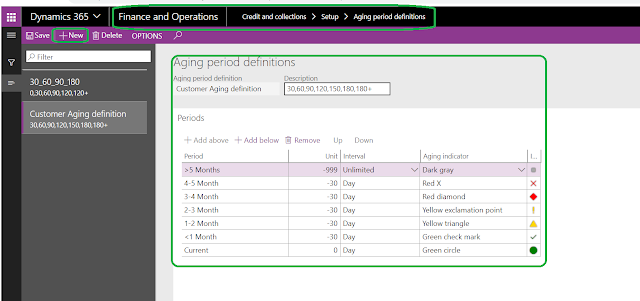
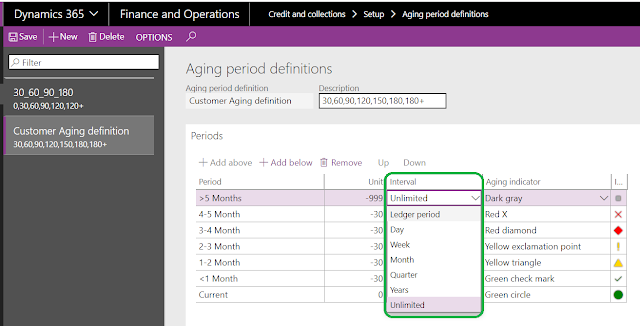

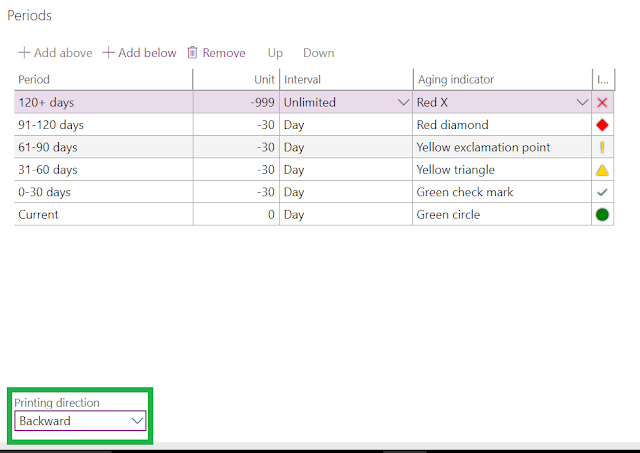
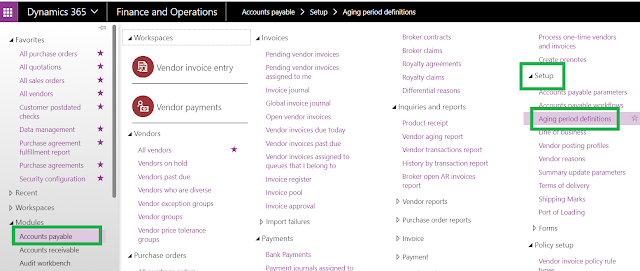

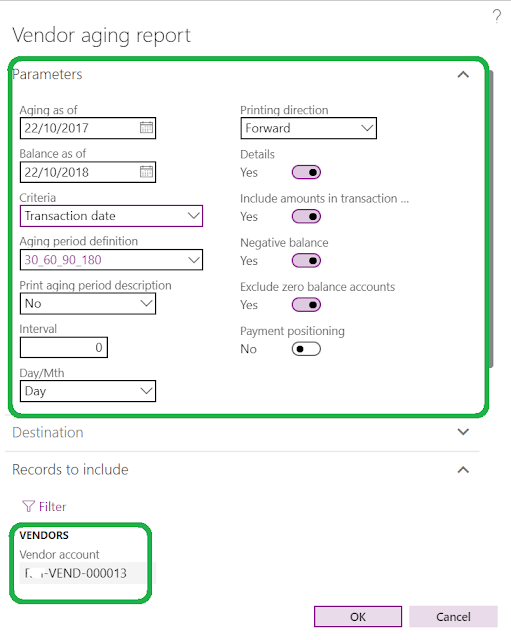




*This post is locked for comments