Install BC16
In this post I will explain how to install Business Central (version 16) on Windows Server 2019. All components will be installed on the same machine. This is not a best practice for production environments but ideal for demonstration, testing or development purposes.
Steps you need to have done before you install Business Central:
- Install Windows Server 2019 Standard
- Download the Product DVD from Microsoft (I used the NL version)
- Install .NET Framework 4.8
Note: if you don’t install the .NET Framework the Business Central setup might prematurely end.
Tip: you don’t have to download the .NET Framework 4.8 because it’s shipped with the Product DVD. You can find it in the Product DVD Folder\Prerequisite Components\Microsoft .NET Framework 4.8
Tip: you also don’t have to install SQL Server. The setup will perform this task for you by installating SQL Server 2016 Express edition. This version has limitations and is not suitable for production environments but it’s okay for testing/demonstration or development purposes.
If the prerequisites are met run setup.exe and click Next

Read and Accept the Microsoft SLT by clicking ‘I Accept’

Now choose ‘Advanced installation options’:

Now choose ‘Choose an installation option’. The install demo option requires the installation of Outlook which we don’t have on the server.

Now select Custom to choose the components we are going to install. Don’t click on Load configuration because this will ask for an installation XML which we don’t have. The setup can generate this for you but I will focus now on an installation from scratch.

Now select all components except ‘Microsoft Outlook Add-In’ and click on Next.
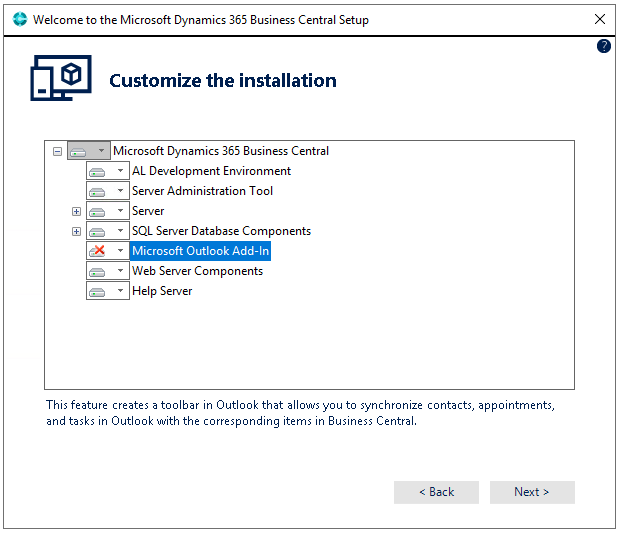
Now specify all installation parameters. I recommend to leave all settings out of the box. If you know what you are doing change settings if needed. Now press Apply to commence the installation.

Now because the SQL Server instance can not be found a new instance will be created. That’s fine because we only have a plain Windows 2019 machine without SQL. Click on OK to continue.

The setup is now installing the specified components:
When the setup is completed without errors (which should be the case if you follow my steps) click Close.

This was originally posted here.





 Like
Like Report
Report
*This post is locked for comments