New powerful, easy-to-use segment builder in Dynamics 365 Marketing
To improve marketing return on investment, it’s important to target the right audience.
We can now build segments directly within the real-time marketing area of Dynamics 365 Marketing using the powerful, easy-to-use logic builder that doesn’t require specialized knowledge of complex data structures and logical operators.
We can even preview the estimated segment size and membership before we mark your segment as Ready to use in customer journeys.

Example
In this blog post, we will walk through an example, in which we build a segment of interesting leads, using the new and intuitive segment builder in Dynamics 365 Marketing. For the sake of argument, an ‘interesting’ lead in this example is a lead either coming from an organisation with more than 1,000 employees or a lead originating from a Trade Show.
Navigate to Real time marketing > Segments, and then click New Segment to display the New segment dialog

In the New segment dialog, we can specify a name for the new segment, and a target audience for the segment. On top of contacts, we can now also select Leads for the audience.
Note: leads do not require parent contact to be included in a segment

Having specified a name and a target audience, we can go ahead and click Create to display the new and intuitive segment builder canvas

The new powerful, easy-to-use logic builder makes it easy for us to:
- Search for attributes for our filtering logic
- Pick attributes for our filtering logic from a list of all Lead attributes
- Pick attributes for our filtering logic from related tables
- Get an instant count of segment members
- Get an instant sample of included members
thus enabling us to quickly build the segment we need for our target audience, without having to know too much about complex data structures and logical operators

For this segment building exercise, we will simply expand the list of Lead attributes

and select the No. of Employees attribute to add a group box to the canvas

In the box added to the canvas we can specify an operator and a value for our No. of Employees attribute

We will go ahead, and pick is more than for the operator and 1,000 for the value

Since we are looking for either leads from organisations with more than 1,000 employees OR origination from a Trade Show, we will click Add a subgroup, enabling us to add one or more attributes to the filter

A new group is added to the canvas (1) – as well as an option to select AND or OR for the logic (2)

We will change the logic to or
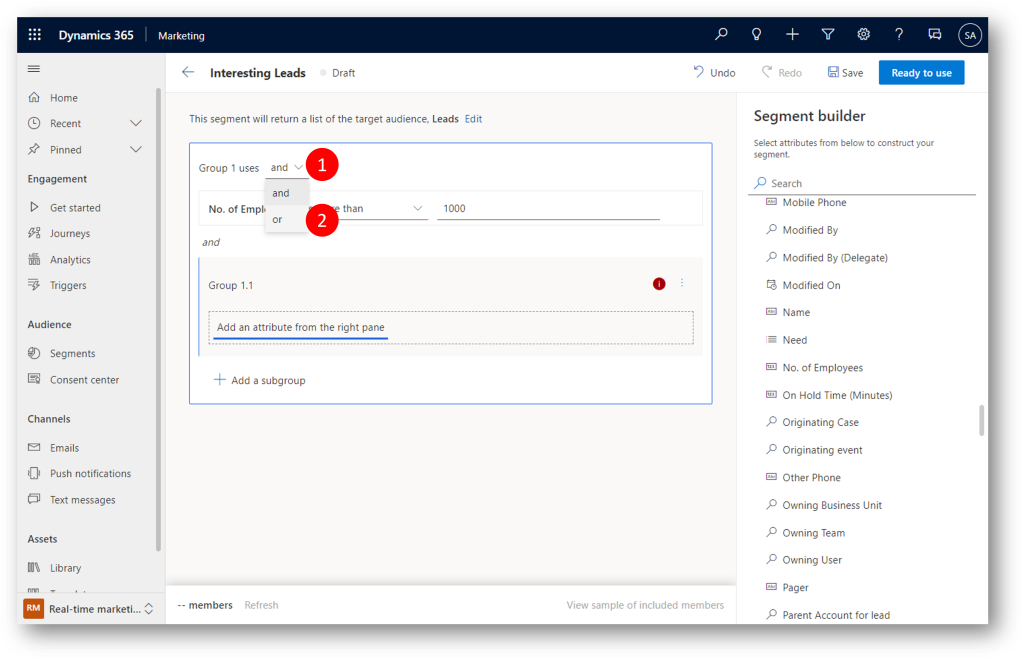
and pick the Lead Source attribute from the list of Lead attributes (3)


The Lead Source attribute is added to the canvas, the operator is pre-selected to is (we will keep that), and we can go ahead and select the value Trade Show


At this point we can get an instant idea of the count of members in our segment by clicking Refresh (2)


We will see a count of members (1) – and we can even get a list of members without leaving the canvas by clicking View sample of included members (2)
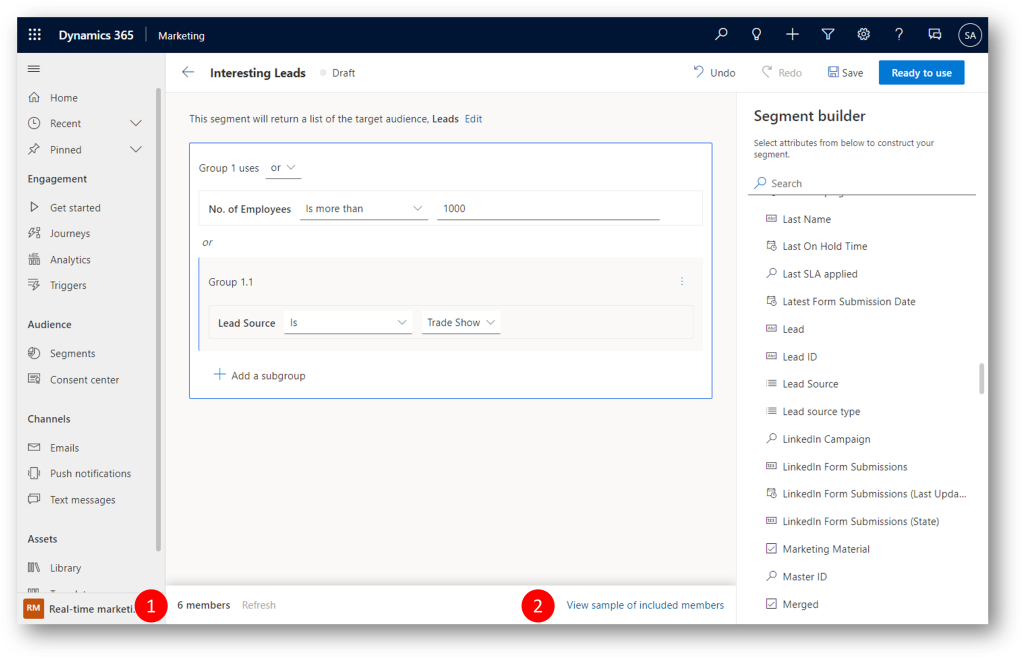
The list of included members shows what we have in terms of leads with either more than 1,000 employees, or originating from a Trade Show (as expected)
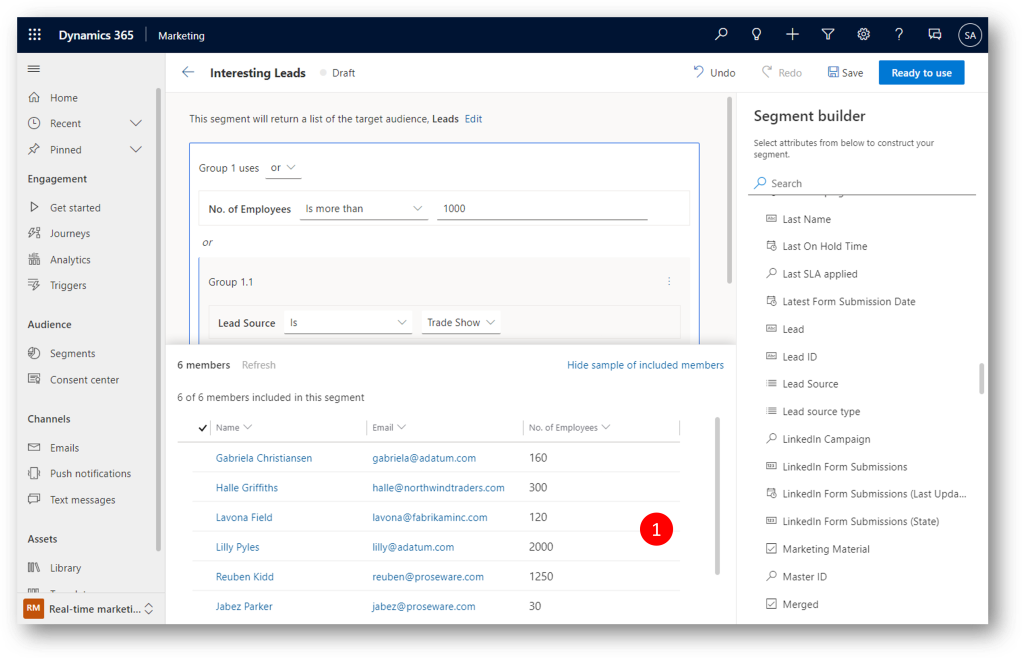
For what it’s worth, we can verify that the lead Gabriela Christiansen originates from a Trade Show and isn’t related to a contact.

We have now seen how we can build segments directly within the real-time marketing area of Dynamics 365 Marketing using the powerful, easy-to-use logic builder that doesn’t require specialized knowledge of complex data structures and logical operators
Enjoy!
See also
- Preview: Build segments in real-time marketing – link
This was originally posted here.





 Like
Like Report
Report
*This post is locked for comments