↩ Part 3 - Configure SLA KPIs for Opportunities in Dynamics 365
In this article I will demonstrate how to configure the forms and views for SLA KPI Instances and Opportunities for displaying the SLA and SLA KPI Instance information.
Configure SLA KPI Instance Quick View Forms for use on Opportunities
Add the following SLA KPI specific Quick View Forms to the SLA KPI Instance entity.
The only difference between each of these Quick View Forms is the Form Name and the Timer Control Label.
The following image shows the layout of the Opportunity First Response By SLA KPI Quick View Form. This form simply contains a Timer Control configured as shown in the following image.
The Timer Control is configured as follows:
For this SLA KPI the Timer Control Label is ‘First Response By SLA KPI’. For the other two Quick View Forms the Timer Control Label will be ‘First Response After Quote Accepted By SLA KPI’ and ‘Order Sent By SLA KPI’.
These Quick View Forms will be added to the Opportunity Main Form to display the SLA KPI Timer for each SLA KPI as shown in the following images for the First Response By SLA KPI.
Alternately, add one Quick View Form to the SLA KPI Instance entity. In this example the generic Quick View Form is named ‘SLA KPI Time Remaining’ and the Label for the Timer Control is ‘Time Remaining’.
Configure SLA KPI Instance Views for use on Opportunities
Add the following View to the SLA KPI Instance entity. This View will be used to display the SLA KPI Instances in a subgrid on the Opportunity Main Form.
Configure the Main Form for Opportunities
Add an SLA tab and related components for the SLA and SLA KPIs to the Opportunity Main Form.
- • The SLA section displays the SLA lookup field and the Applicable From date/time field.

- • The First Response By SLA KPI section displays the Quote Sent date/time field. This section also displays the Opportunity First Response By SLA KPI Quick View Form based on the First Response By relationship from the SLA KPI Instance to Opportunity.

- • The First Response After Quote Accepted By SLA KPI section displays the Quote Accepted and First Response After Quote Accepted date/time fields. This section also displays the Opportunity First Response After Quote Accepted By SLA KPI Quick View Form based on the First Response After Quote Accepted By relationship from the SLA KPI Instance to Opportunity.
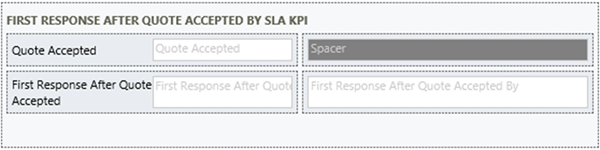
- • The Order Sent By SLA KPI section displays the Order Sent date/time field. This section also displays the Opportunity Order Sent By SLA KPI Quick View Form based on the Order Sent By relationship from the SLA KPI Instance to Opportunity.

- • The SLA KPI Instances section displays a subgrid for the Opportunity related SLA KPI Instances. The subgrid is configured as shown in the Set Properties image.
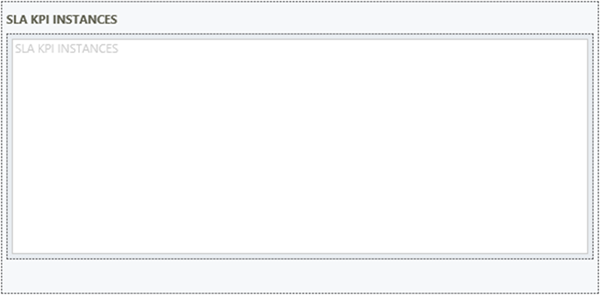
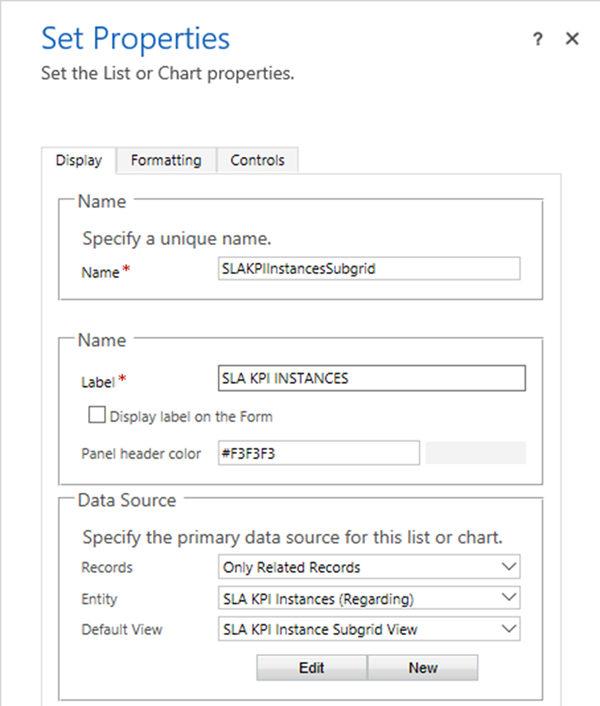
In my next article I will demonstrate how to configure an SLA for Opportunities with multiple SLA Items for the same SLA based on the SLA KPIs previously described in this series.
↪ Part 5 - Using Multiple SLAs for Opportunities in Dynamics


 Like
Like Report
Report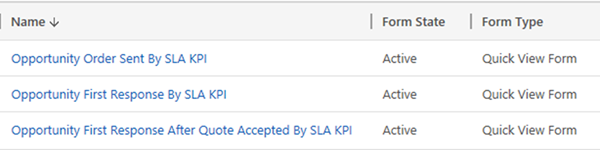
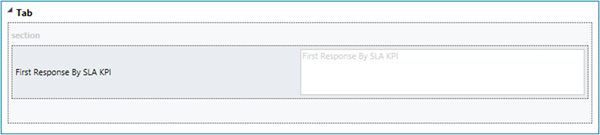
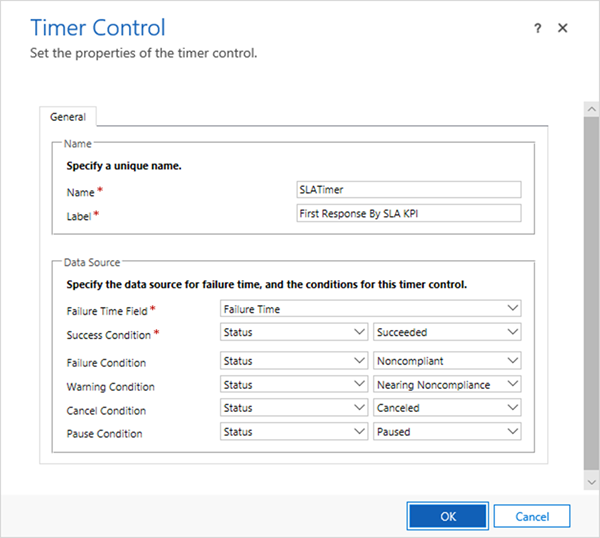



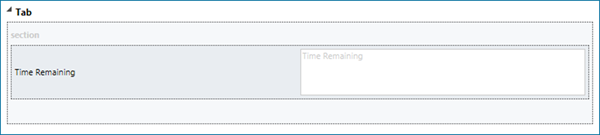
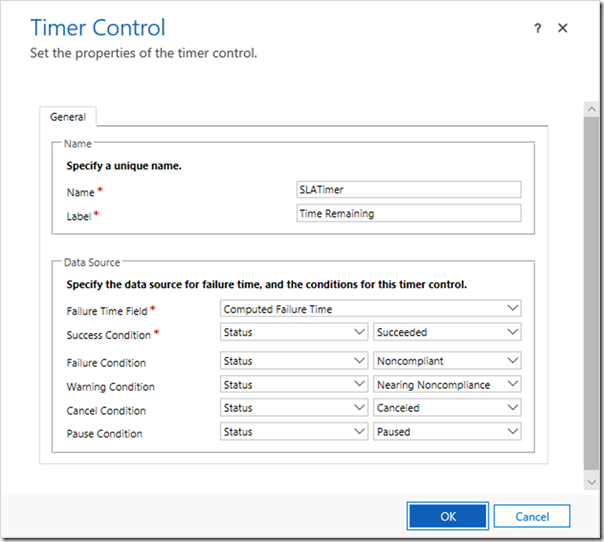

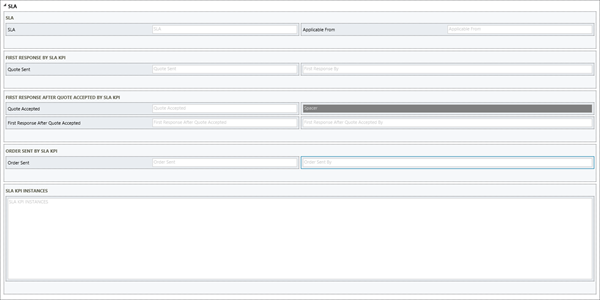
*This post is locked for comments