Rapid Start Services in Dynamics NAV
 Mahmoud Saadi
Mahmoud Saadi
Rapid Start services are considered as the import / export utility of Dynamics NAV through which you can setup / configure a new company, import customers, vendors, chart of accounts, items …etc.
Basically, in order to navigate to the rich functionality of rapid start services, use a predefined profile which is “Rapid Start Services Implementer“, here is a screen shot of the home page of Rapid Start Service:

Rapid Start Services – Profile
Lets try to break down the structure of Rapid Start Services into the basic components which we can be used:
- Configuration Worksheet
- Configuration Templates
- Configuration Questionnaire
- Configuration Package
Let’s try to simplify things by understanding how data can be imported into Dynamics NAV without digger in the depth of terminologies. The very first step which you need to take is to create a configuration worksheet which is much more like a project plan, on which you can categories the entities (tables) to be imported under several groups.
For instance, you can create a group called ” Master Files “, under which you can list down all the master files entities such as ( customer, vendors, items, GL accounts … etc) . Another group can be created for the opening balances which may include (item journal, GL journal …etc) . The output of your worksheet would look much more like the below:

Configuration Worksheet
In Dynamics NAV, the import utility deals with tables, so for instance if you want to import customers into the ERP system, yo need to include the customer table (18) in your worksheet.
The next step is to create a configuration package on which you can specify the required fields to be imported for each table. Although, before digging into the fields, we need to assign the worksheet to that package, so that the package will retrieve all the assigned tables, to do so, click on “Assign Package” on the configuration worksheet and then choose the specific package.
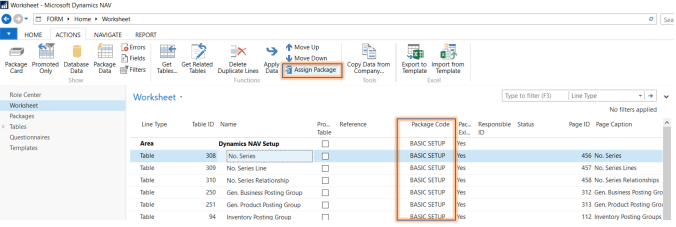
Assign Package to Configuration Worksheet
On the configuration package, you can work on each specific table apart in order to include a set of fields to be imported/ exported, in addition to table relation and validation options per table field. Here is a screen short:

Configuration Package – Table Fields
In the example above, I am specifying the table “Item” and clicking n the table drop down list for further actions. Clicking on “Fields” will bring up all the table fields so that we can choose which fields are to be included/ validated …etc.

Table Fields
On the table fields, there are several options which I may dig further into in further articles, these options represents considerable set of features which are developed to enhance the import experience. This includes:
- Validate field
- Field mapping
- Create missing codes
The next step is to export the template including the included fields, so that it can be filled out with the required set of data and imported again into the system.

Export Import Table Template
Most importantly, the data imported into Dynamics NAV are stored in a staging area so that it can show import errors, once import errors are resolved, you can apply the package in order to migrate data into the associated tables.
It’s important to address the fact that this article has not shed a comprehensive illustration on other “optional” tools in the rapid start services such as templates and questionnaire. Further articles will shed a light on the technical aspects of the rapid start services and its relation with the SQL tables.
Best Regards,
Mahmoud M. AlSaadi
This was originally posted here.




 Like
Like Report
Report
*This post is locked for comments