How to Attach a Number Series to the Production Journal in Business Central
Views (6)
 Jun Wang
Jun Wang
How to Attach a Number Series to the Production Journal in Business Central
When using Microsoft Dynamics 365 Business Central, integrating every aspect of your manufacturing process is crucial for smooth operations. A common issue users face is attaching a number series to the production journal in Business Central. Here's how to resolve the issue you're encountering, where the document number is required but the field is inactive.
The error message indicating a need to fill in the document number suggests that a number series isn't linked to the production journal. Here’s how to set it up:
Navigate to the Item Journal Templates: The production journal often shares settings with item journals, so start by checking the configurations there.
Identify the Production Journal Template: Look for a journal template associated with production, often labeled as 'Production'.
Open the Journal Template: Within the template setup, there are field for the 'Number Series'.
Assign or Create a Number Series: If no number series is linked, you can either link an existing number series or create a new one.
Another solution is to adjust Manufacturing Setup
Go to Manufacturing Setup and look for an option, Doc No. is Prod. Order No. Enable this flag.
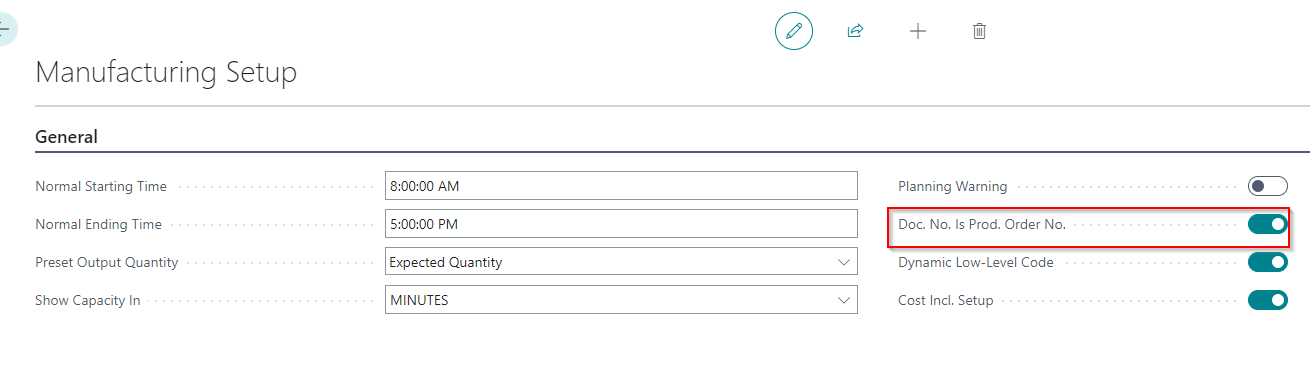
Attaching a number series to the production journal in Microsoft Dynamics 365 Business Central is crucial for keeping your production order workflows organized and compliant. This setup not only helps in tracking production activities but also ensures that all entries are systematically recorded and retrievable
When using Microsoft Dynamics 365 Business Central, integrating every aspect of your manufacturing process is crucial for smooth operations. A common issue users face is attaching a number series to the production journal in Business Central. Here's how to resolve the issue you're encountering, where the document number is required but the field is inactive.
The error message indicating a need to fill in the document number suggests that a number series isn't linked to the production journal. Here’s how to set it up:
Navigate to the Item Journal Templates: The production journal often shares settings with item journals, so start by checking the configurations there.
Identify the Production Journal Template: Look for a journal template associated with production, often labeled as 'Production'.
Open the Journal Template: Within the template setup, there are field for the 'Number Series'.
Assign or Create a Number Series: If no number series is linked, you can either link an existing number series or create a new one.
Another solution is to adjust Manufacturing Setup
Go to Manufacturing Setup and look for an option, Doc No. is Prod. Order No. Enable this flag.
Attaching a number series to the production journal in Microsoft Dynamics 365 Business Central is crucial for keeping your production order workflows organized and compliant. This setup not only helps in tracking production activities but also ensures that all entries are systematically recorded and retrievable




 Like
Like Report
Report
*This post is locked for comments