Dynamic CRM – User Profile Migration
Recently, I have been working on a project which has lot of users belongs to different BU’s having different roles and they are part of multiple Teams. Now, once we are done with UAT it was time to go and configure PROD. The timeline to go live was very strict and we have more than 1000+ users which must be configured with their respective BU’s, roles and Teams as per UAT. Cloning was not an option for us. So, we decided to come up with a tool which will download all enabled Users with their Business Unit, Roles assigned to them and Teams they belong to in an xml format from UAT. And once all the deployment steps are completed, we just uploaded the downloaded xml with the tool that we built which will find the users in target system and assign security role and Teams as per the xml.
Steps to Migrate User’s Profile:
- Open XRM Tool box -> Tools -> Plugin Store -> Search for User profile Migration
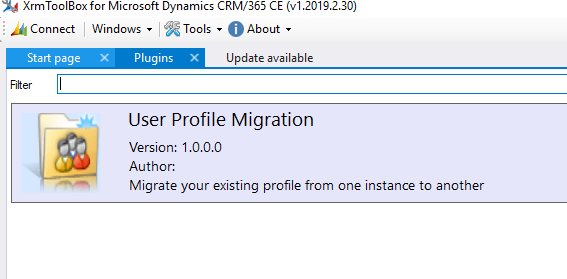
- Once it is downloaded, Connect your source Instance. In my case it is UAT instance

- Once Connected, Click on Load user

- Now there can be two scenario possible scenario. Either you want to migrate specific user profile, or All users present in UAT. In my case I am going with specific user so click on enable selection and select users you want to migrate.

- Select Download User Profile and give a path where you want to download.
I have given “D:\UserProfileFolder\UserProfileData.xml” and click open

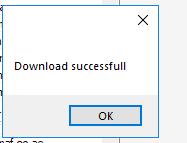
- Connect to the Target Instance and clikc on upload profile and select the UserProfileData.xml that has been downloaded
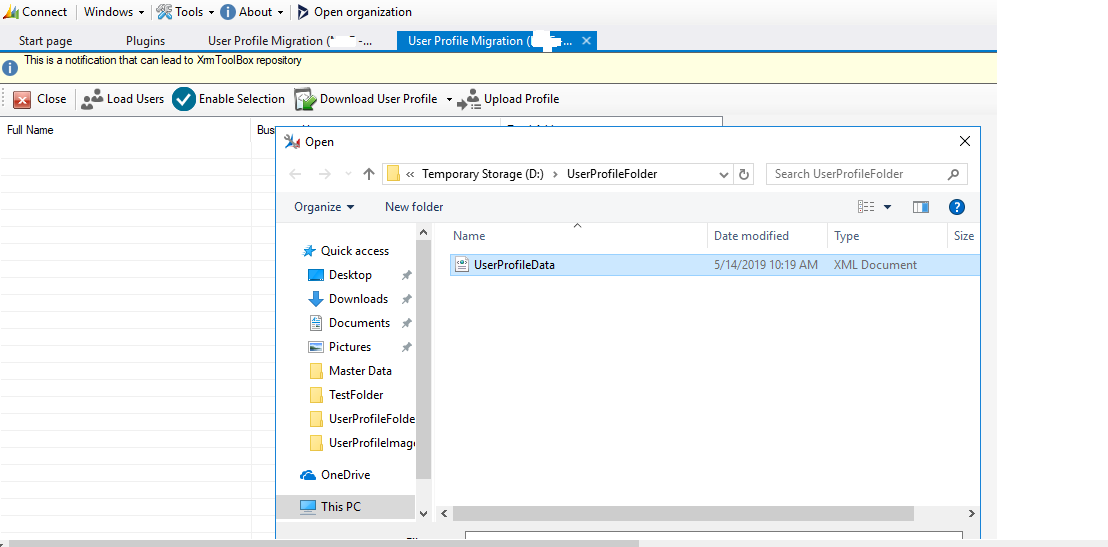
- Once You click open, it will start loading and updating user profile on target instance.


Pre-Requisite before using this tool
a) Make sure all the security role is present in the target system. If not please, add all the security role in a solution and import it to target machine.
b) Make sure all the Teams are present and their names are same as per source instance.
c) Make sure all the business unit is created in the target instance with the same name as source.
d) Make sure to have all the users present in the target machine. This tool identifies users based on the Email ID.
It takes some time to update user profile. So, meanwhile grab a cup of coffee and Enjoy!!
This was originally posted here.




 Like
Like Report
Report
*This post is locked for comments