After spending some time trying to figure out the solution for this. I finally found the missing link between product ‘Unit conversions’ and ‘Packing quantity’. For a Unit conversion rule to be applied on a product, another field must be also configured. This field is called ‘Unit sequence group ID’ and it can be found in the Warehouse FastTab.
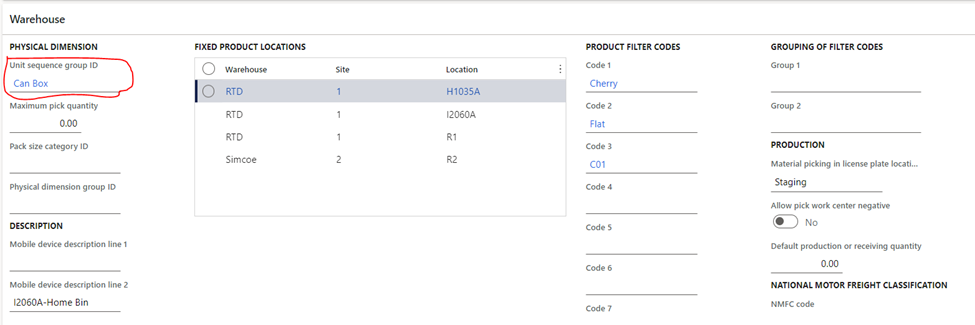
Unit sequence groups define the physical handing units of the product and in what order units are converted to these physical handing units of measure when warehouse work is created. Unit sequence groups are a required setup if you are using the advanced warehousing functionality in Dynamics 365 Finance and Operations.
For example, in my case, I have defined a Unit Conversion rule for an item to be 1 Box = 12 Can. This means, a 1 Box of this item converts to 12 Cans. The second step to correctly apply the unit conversion rule for the item is to create the needed sequence in the ‘Unit sequence groups’ screen as below:
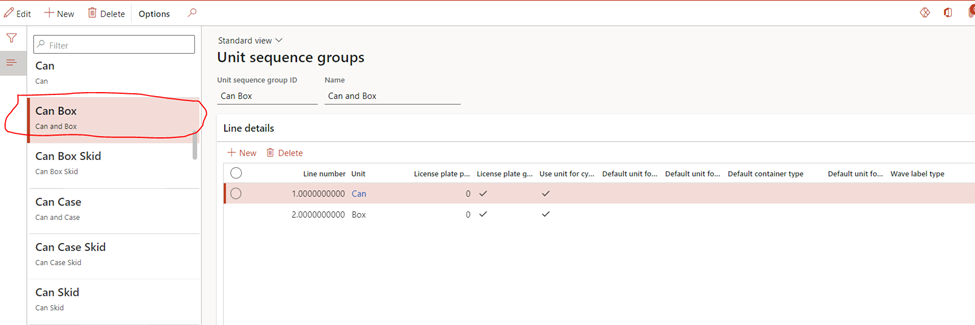
After the sequence group is created, the field ‘Unit sequence group ID’ in the Product Master page should be configured to use the created sequence:
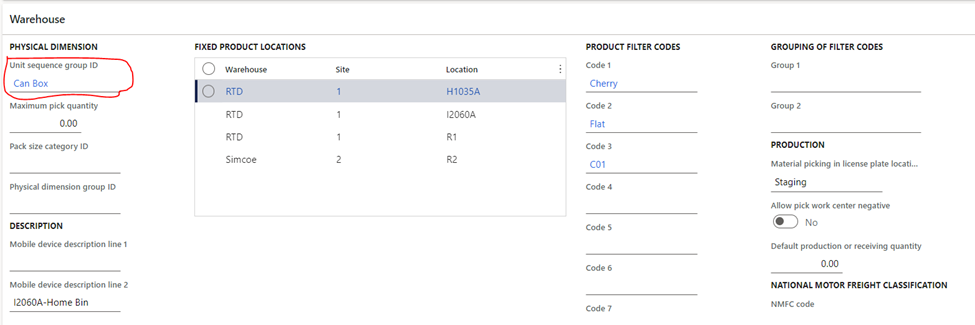
Now, when creating a Sales Order, the Packing quantity will show the proper unit conversion:




