Work orders are not sale transactions hence you can use them to print the unpaid orders.
1.The cashier at the bakery section will create a work order and print a receipt as shown below.Note that no money received here.
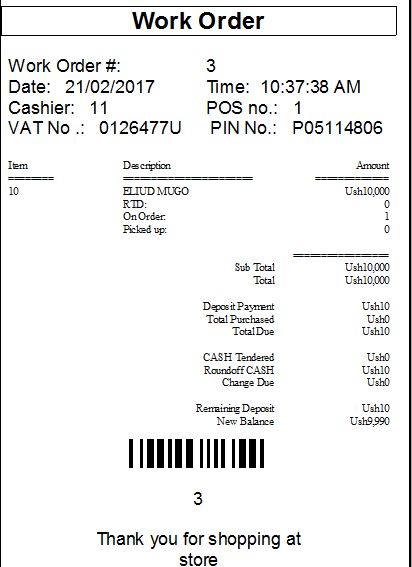
You can also change Work order heading to something else.
2. The cashier at the next Till where the customer has to pay money will just need to pick up the work order and print a sales receipt.
see below
To create a work order
1. Press Ctrl-F2. Store Operations will display the detail entry fields at the top of the screen.
2. Press F7, select the applicable customer account, and then press Enter.
3. Scan or manually enter the item(s) on the transaction screen.
4. To enter the detailed information about the work order, press Shift-F9.
5. On the Work Order Information window, enter the applicable information (i.e. reference number, comment, and expiration date), and then press Enter. This information will appear at the top of the transaction screen.
6. Press F12 to display the Tender window.
7. In the correct tender type field, enter the amount given as the required deposit payment, and then press Enter. If successfully done, a work order entry is created containing all items displayed on the POS screen and the deposit amount. Store Operations will process and track the work order payment(s).
To pick up items on a work order
1. Press F7, select the applicable customer account, and then press Enter.
2. Press F11 to display the available recall functions.
3. Select the Recall a Work Order option, and then press Enter.
4. On the Work Orders window, select the work order you want to retrieve, and then press Enter. You will see the work order on the transaction screen.
5. Press F12. Store Operations displays a window enabling the customer to either pick up the entire work order or partially pick up the items in the work order.
6. If the customer wants to pick up all the items in the work order, select the Pick Up Entire Work Order option, and then press Enter. On the Tender window, enter the amount received in the appropriate tender field, and then press Enter.
- or -
If the customer want to pick up a partial order, select the Pick Up Partial Work Order option, and then press Enter. On the Pick Up Order window, select the appropriate item for which the customer wishes to pay, and press the Spacebar to select (check) the Pick Up box. If there are two or more of the same item on the work order, enter the applicable quantity number in the Quantity field. Press Enter to display the Tender window, enter the applicable tender amounts, and then press Enter to process the transaction.



