I have enabled Sharepoint for email and storing attachments there. But I want to restrict users to upload any document into SharePoint from Dynamics 365. What is the best way to restrict it, some javascript to hide buttons?
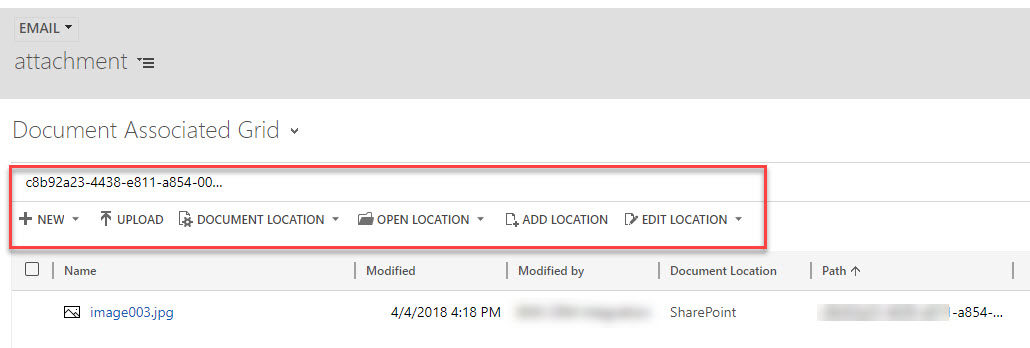
*This post is locked for comments
I have the same question (0)



