RE: how to comment line in sales invoice created from job planning lines
[EventSubscriber(ObjectType::Codeunit, Codeunit::"Job Create-Invoice", 'OnAfterCreateSalesLine', '', false, false)]
local procedure OnAfterCreateSalesLineAddCommentLine(Job: Record Job; SalesHeader: Record "Sales Header"; var SalesLine: Record "Sales Line"; var JobPlanningLine: Record "Job Planning Line")
var
SalesLineL: Record "Sales Line";
begin
if SalesLine."Line No." = 10000
then begin
SalesLine.SetRange(Description, SalesLine.Description);
SalesLineL.SetRange("Document Type", SalesLine."Document Type");
SalesLineL.SetRange("Document No.", SalesLine."Document No.");
SalesLineL.Setfilter("Line No.", '5000');
if not SalesLineL.FindFirst() then begin
SalesLineL.Init();
SalesLineL."Document Type" := Enum::"Sales Document Type"::Invoice;
SalesLineL."Document No." := SalesLine."Document No.";
SalesLineL.Insert(true);
SalesLineL.Type := Enum::"Sales Line Type"::" ";
SalesLineL.Description := JobPlanningLine."Invoice Description";
SalesLineL.Modify(true);
end;
end;
end;
//
please guide me where i went wrong
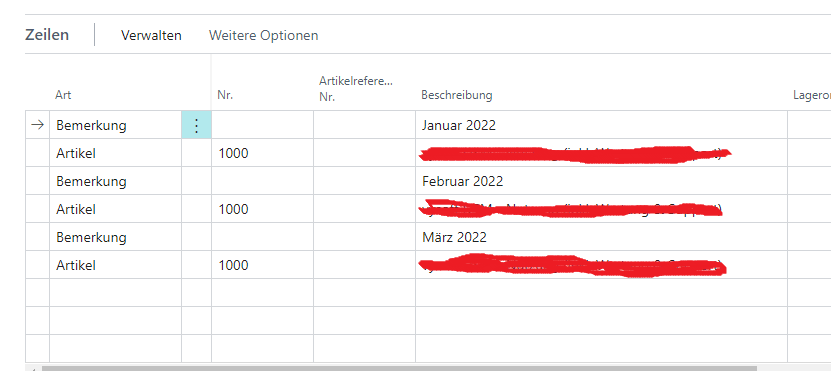
i am expecting something like this



