John,
Default Dimension Priorities works like this:
You may, though, find that different account types (such as a customer account or an item account) can have different default dimensions set up. When this happens, an entry can have more than one default dimension proposed for a dimension. To avoid this, you can apply priority rules to the different sources.
Default Dimension Priorities
In this example there are default dimension values defined at the vendor, G/L account, and item level.
We will enter a purchase invoice to see a simple example of how default dimension priorities work.
Vendor 10000 has Department 200 as default.
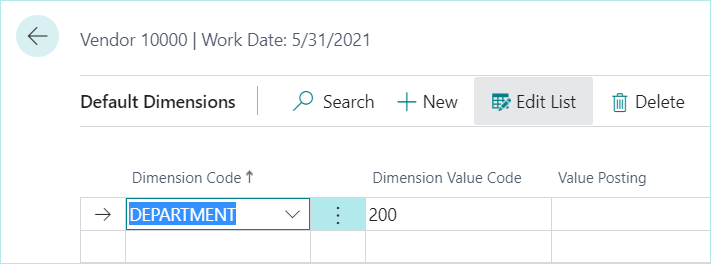
Account 60200 has Department 400 as default.
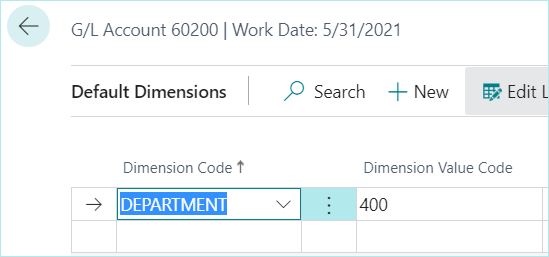
Item 1896-S has Department 300 as default.
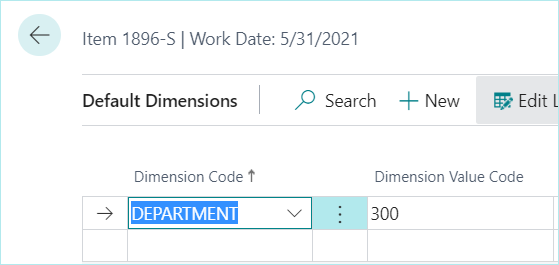
I entered an example purchase invoice below using the GL account and item that have default dimensions. Notice that they both defaulted to Department 200.
Without any dimension priorities, when I enter a purchase invoice, everything will default to Department 200 (based on the vendor default dimension).
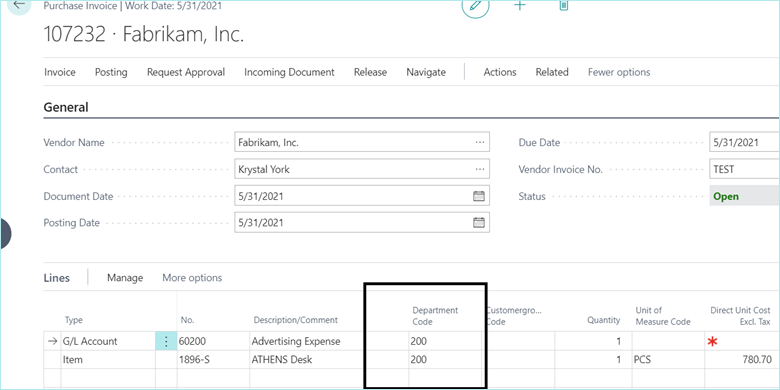
Now I will change the setup by searching for “Default Dimension Priorities.”
In this window I have the option to define priorities for different types of transactions. I will choose PURCHASES as the source code since I want to test this out with purchase invoices.
Now I can define a priority list. In this example, I want Business Central to first check the item; if there is a default dimension, I want to pull it from there.
If not, then look at the vendor and if there still isn’t a default defined, pull it from the G/L account number.
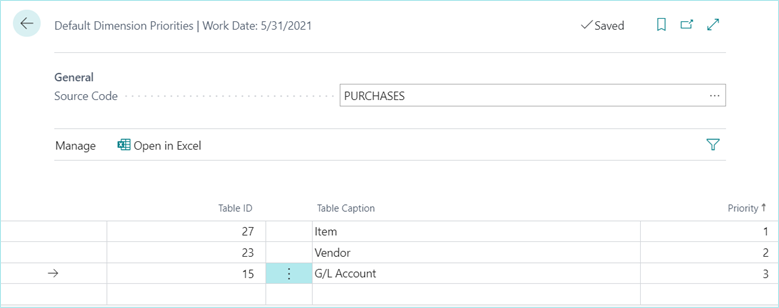
I entered a new purchase invoice after updating the priorities.
Since the Fabrikam vendor has a default dimension, it pulled Department 200 even though the G/L account also has a default.
However, the item pulled Department 300 instead of looking at the vendor since item is higher on the priority list.
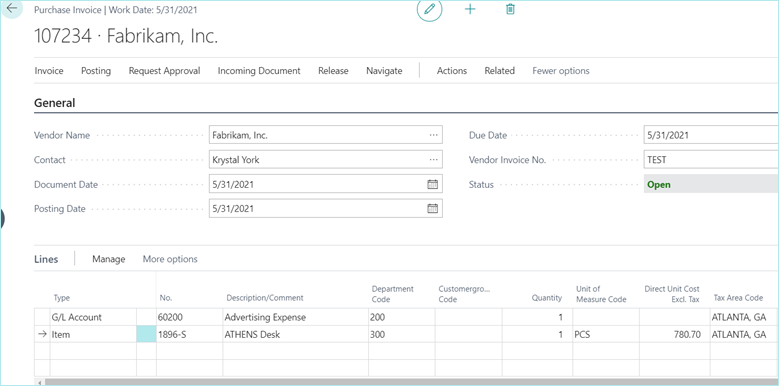
Now I will enter a purchase invoice for a vendor that does not have a default dimension defined.
In this example, it pulled Department 400 from the G/L account default dimension since it didn’t find anything on the vendor.
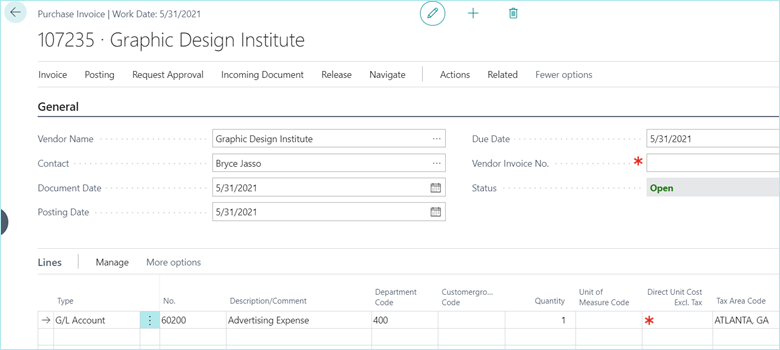
You can adjust the priorities however you’d like throughout Business Central.
Hope this helps.
Thanks,
Steve



