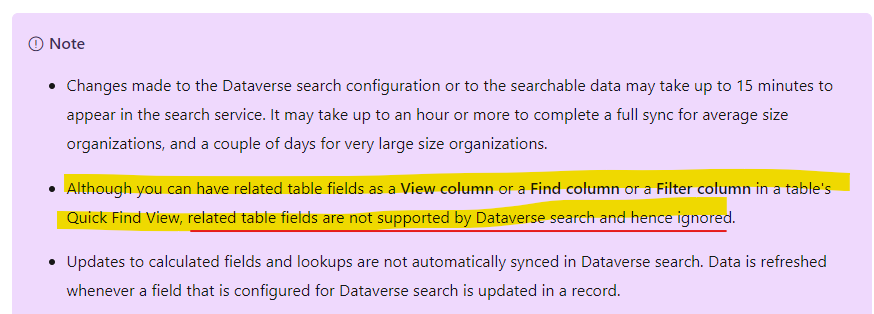Hi Silvia,
Based on your screenshot and question, you want to add columns from related entity.
Unfortunately, it's impossible to achieve it.
As the document said:
Although you can have related table fields as a View column or a Find column or a Filter column in a table's Quick Find View, related table fields are not supported by Dataverse search and hence ignored.