Microsoft 365: Admin center
Views (94)
 Ajit kumar G
Ajit kumar G
Click here to see the introduction (and the complete list) on the D365FO Advent calendar blog posts (this one - 3/25).
In my previous post, I tried to illustrate how Microsoft licensing works. Of course, a lot more information is already share by Microsoft in Docs - have look for the latest from Microsoft. In this post I try to illustrate how to add a new subscription from Microsoft 365 Admin center, or otherwise called as Office 365 Admin center (or) Dynamics 365 Admin center - all of them most probably will lead you to https://admin.microsoft.com
Basically to assign one of your Organization user available in a particular tenant to a SAAS based cloud offering, you would need to go through the Admin centre. The Organization AD administrator would have access to this and can delegate it to others by creating/updating the AD user accounts accordingly.
Steps to add a subscription:
1. Sign into the Microsoft 365 admin center (https://admin.microsoft.com) with your global administrator account. The Home page would look something like below:
2. From the left navigation of the Admin center home page, click Billing, and then Subscriptions (or) Licenses (leads and adds to Purchase services page for me at least a short disclaimer as I have experienced change in UI by Microsoft several times)
3. On the Purchase services page, purchase your new subscriptions
The admin center assigns the organization and Azure AD tenant of your Office 365 subscription to the new subscriptions for SaaS-based cloud offerings.
To add an Azure subscription with the same organization and Azure AD tenant as your Office 365 subscription:
1. Sign in to the Azure portal (https://portal.azure.com) with your Office 365 global administrator account.
2. In the left navigation, click Subscriptions, and then click Add
3. On the Add subscription page, select an offer and complete the payment information and agreement.
If you purchased Azure and Office 365 subscriptions separately and want to access the Office 365 Azure AD tenant from your Azure subscription, see the instructions in Microsoft Docs. Hope this helps.
This was originally posted here.




 Like
Like Report
Report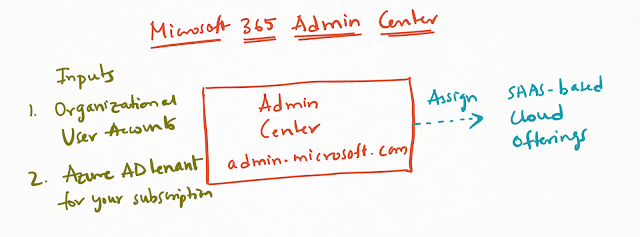
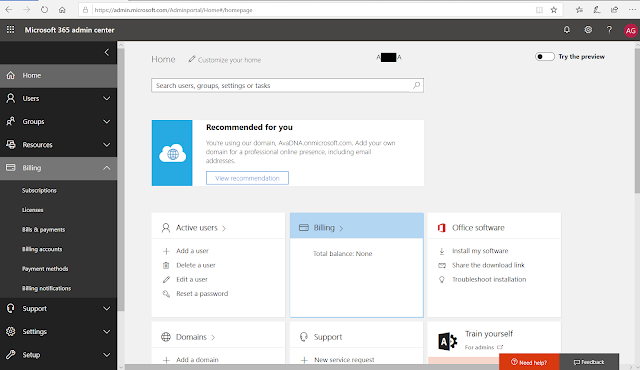
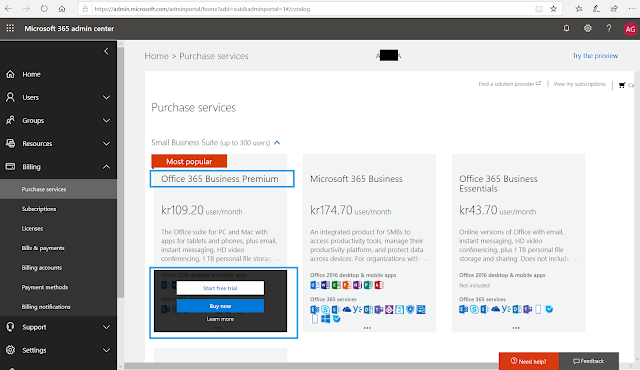

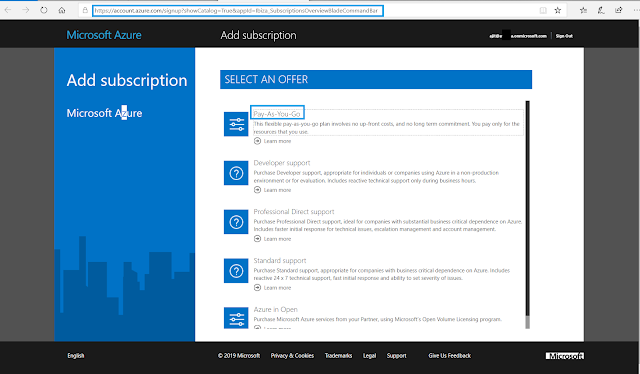
*This post is locked for comments