Skyvia: Backup Your Data via The Sky
Views (1051)
 Aileen Gusni
Aileen Gusni
In my previous post, I was talking about Skyvia as my introduction part. As we know Skyvia is a product to help the data integration and backup in the cloud, now let’s talk first about the backup.
Since my blog is particularly purposed to Dynamics CRM-all about, so here I want to research its capability in term of CRM Backup and write every single step here, and yes, I try it on CRM Online! (As we know it is not possible for us to do backup CRM Online by ourselves without the favor from Microsoft Team).
Now, I have been logged in here:

2. Create a New Connection
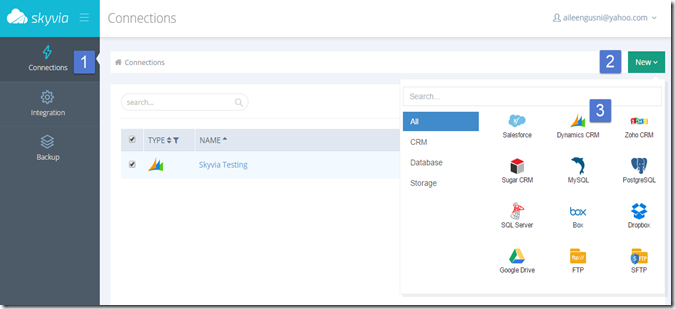
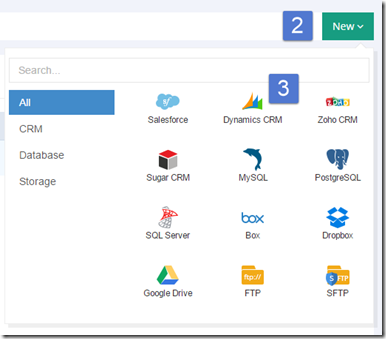
Select the Dynamics CRM (for those who are not CRM Users, don’t worry, there are plenty other options)
3. Fill up The Connection Configuration Form and Test Connection, then Save it.
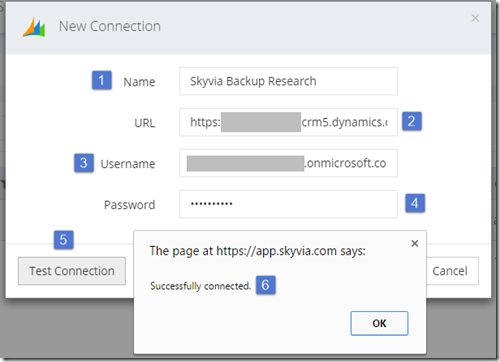
4. Go to Backup
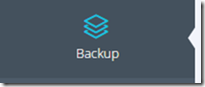
5. Create New Backup Package, Select Connection
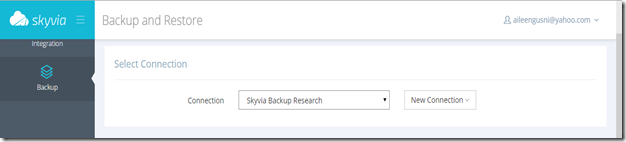
6. Select your Object to Backup
Well, to backup, you need to choose what Object you want to Backup, so it is Object-Based Backup.
This is very useful if you want to backup partial data that is very important.
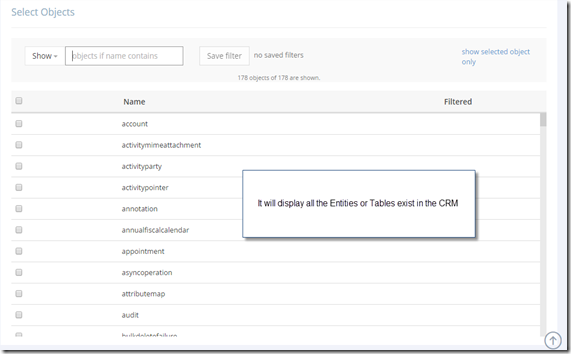
7. Now, I want to Backup Account and Contact
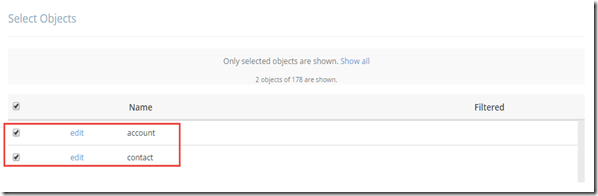
8.Not only that, when you click the ‘edit’ you can perform more.
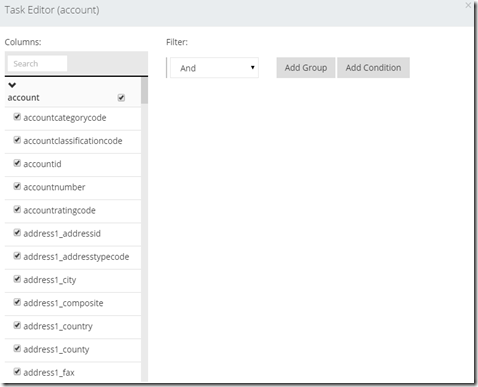
You can filter to not backup all Fields and can Filter by Condition.
And you can perform grouping: And, Or, and Xor (maybe more powerful than the Advance Find )
)
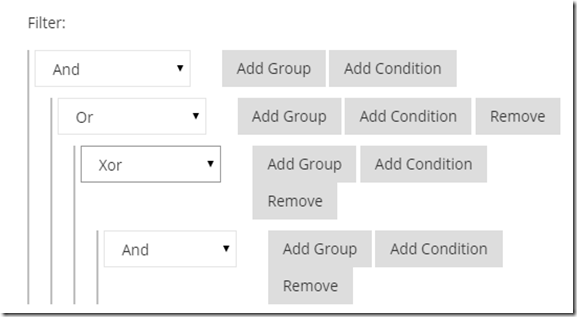
But, now I don’t want to play around with this, I just want to backup all.
9. Setup Schedule
As usual Database Backup Task, we can set a schedule or just make it as one time only.
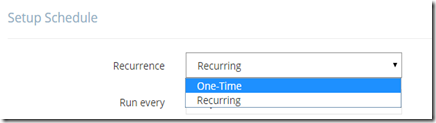
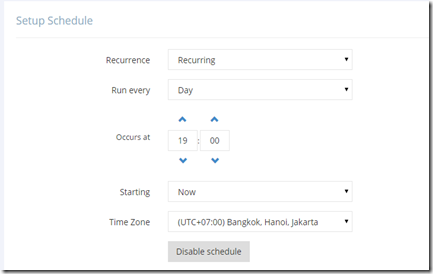
I make it as One-Time only in my research.
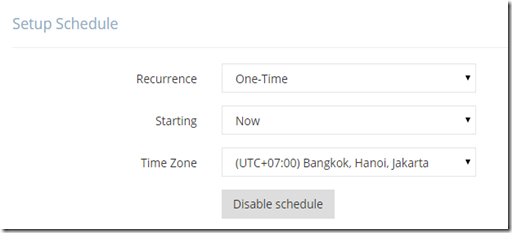
10. Now Back to the Top and Save it.

11. Backup is in Progress…
You can see the status here and you can also Force Backup Now if you already schedule it later but you want to have it immediately
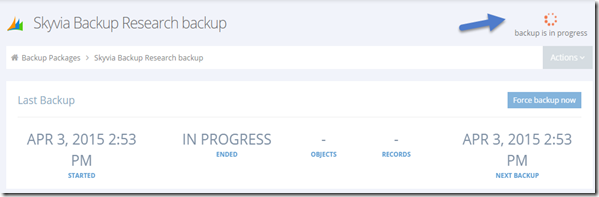
Scrolling down, later you can se the Records and also the History of the Backup
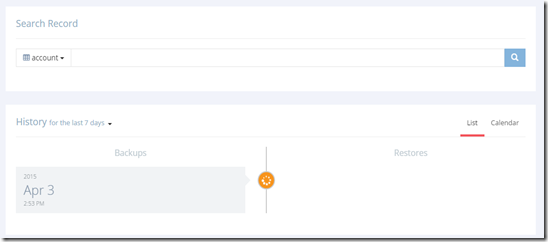
*History in Calendar View
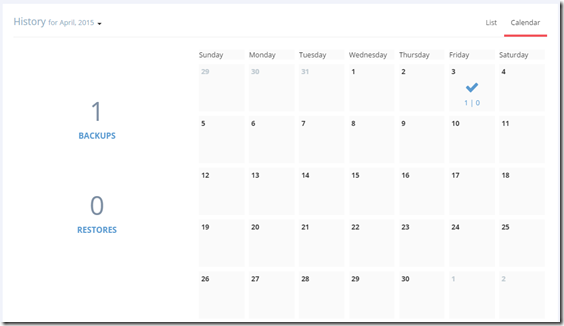
12. You can Create Multiple Backup Packages
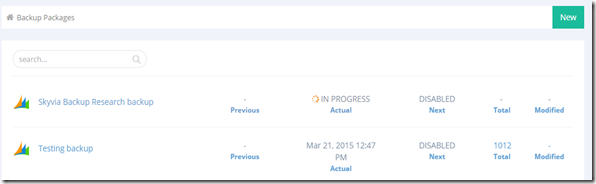
Just wait, it’s about 30 minutes waiting
Now I can get the Report
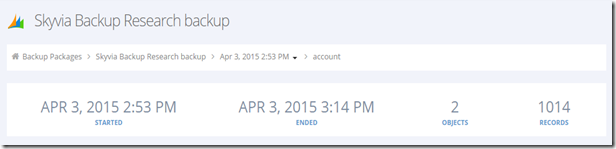
That’s all the steps to backup your database.
Now, imagine in the CRM if you accidently delete or update a record, can you undo it?
You can recover it, but you need the Audit history and recover it programmatically, which is for end users it is not recommended.
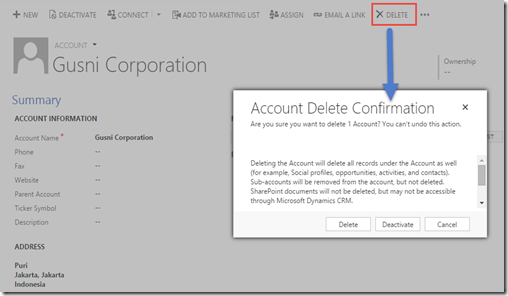
As we can see, there is a confirmation box and also warning box as caveats to us to re-think again before we delete any record, because WE CAN”T UNDO THIS ACTION.
And Again…Another box comes up.
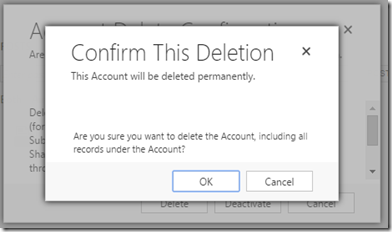
Now back to the Skyvia backup and then select the backup that we have performed before.
Search the data
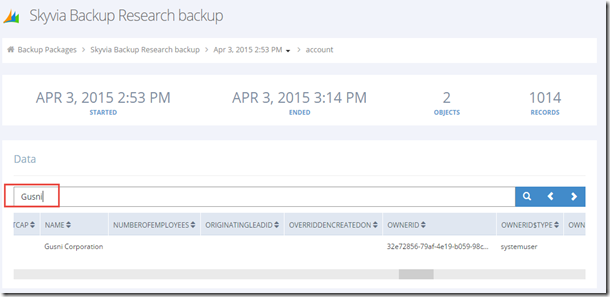
Now, back to the left side, scroll left horizontally and then tick the selected record
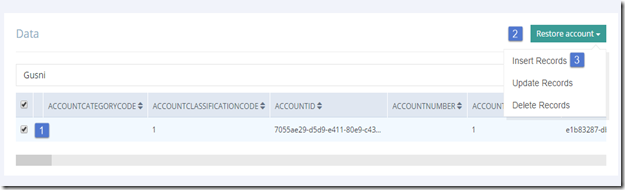
It will open the ‘Restore’ account
Now, just click the ‘Insert Records’
Restore is in progress….
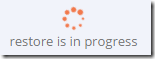
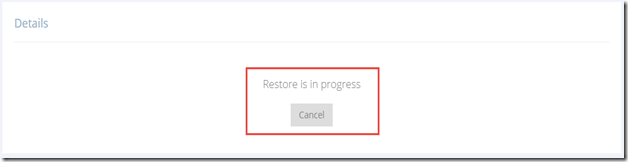
Restored Result
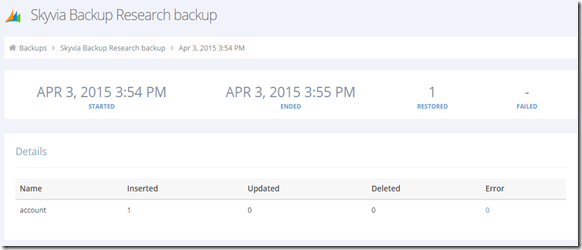
You can get the report, 1 record has been Restored, now let’s back to CRM.
And we search the record..
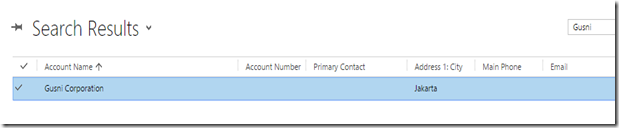
The record is successfully restored! Saved the day.
Now, back to CRM and the users suddenly change the City and State to incorrect value, Sydney and DKI Jakarta
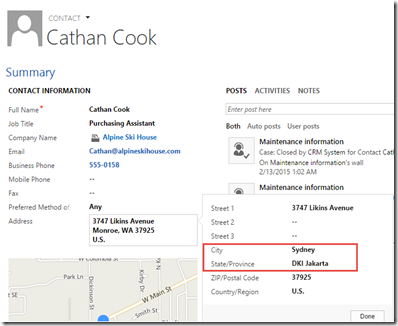
Now, I want to undo the changes
I go back to Skyvia and then perform the Update
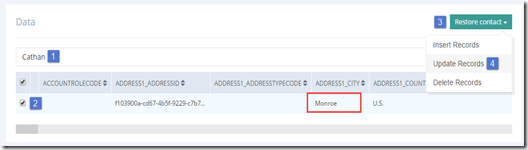
Undo Result
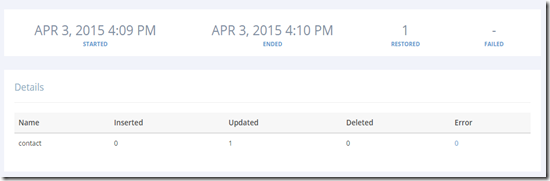
Then back to CRM
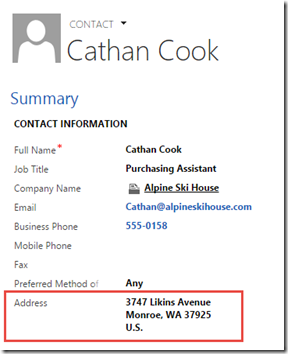
The Address is back to its original value!
I want to delete Brian Burke
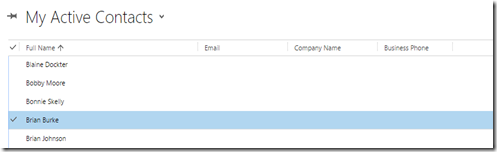
We know we can delete it from CRM UI, but let’s try to delete from Skyvia.
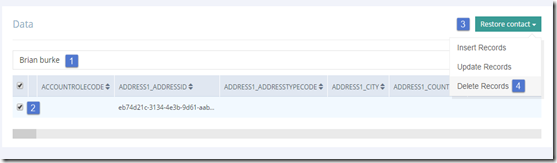
Now no more Brian Burke in CRM
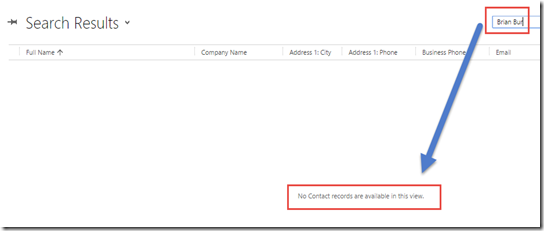
You can later recover it back.
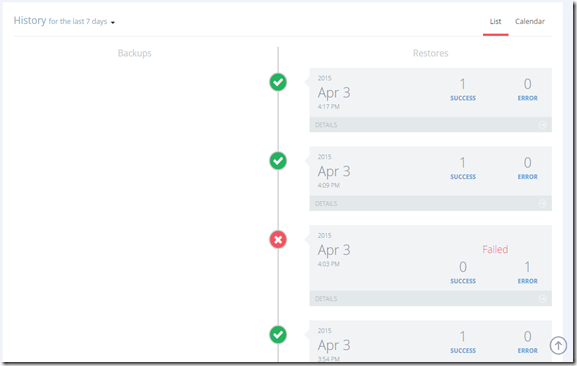
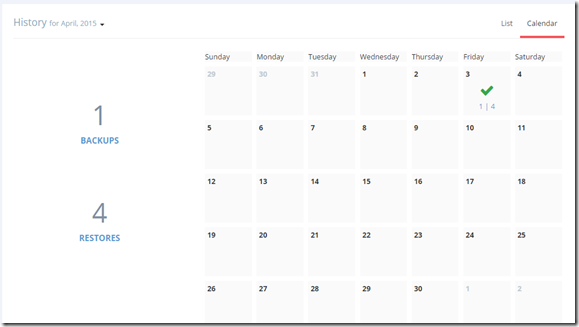
- This is very useful for restoring data, undo changes, and delete just from the snapshot as long as you have the backup (of course)
- All the actions are performed in very simple steps with fancy UI
- Definitely No need to have programmatically knowledge
- No effort to create Integration environment, because all-in-one in Cloud
- Every single actions are stored and you can see in the History
As usual, there is no perfect product, so it still has Limitations
Limitations:
- Simple logic only, you can just search the record by keyword, so far no complex logic
- Restoring is object by object, can be positive for particular data (no hassle), but negative for big data
- The restored records concept is using Insert, so it will use the New GUID, so that you will lose the first Guid, lose the relationship as well
- Same concept with previous one, the ‘created on’ field will have today value, not the original ‘created on’ field
Thanks and stay tune in the next post!
Since my blog is particularly purposed to Dynamics CRM-all about, so here I want to research its capability in term of CRM Backup and write every single step here, and yes, I try it on CRM Online! (As we know it is not possible for us to do backup CRM Online by ourselves without the favor from Microsoft Team).
Steps
1. Sign up and LoginNow, I have been logged in here:

2. Create a New Connection
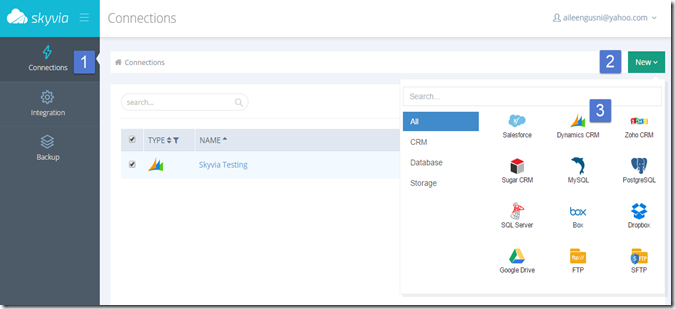
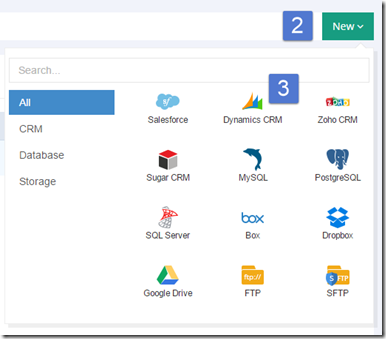
Select the Dynamics CRM (for those who are not CRM Users, don’t worry, there are plenty other options)
3. Fill up The Connection Configuration Form and Test Connection, then Save it.
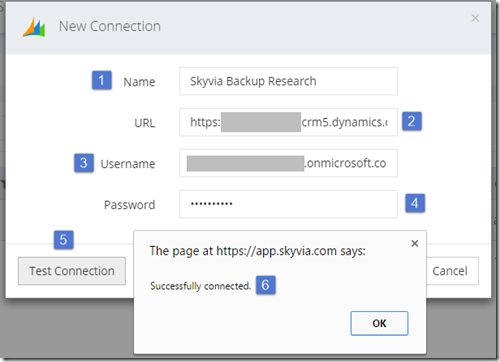
4. Go to Backup
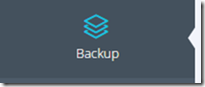
5. Create New Backup Package, Select Connection
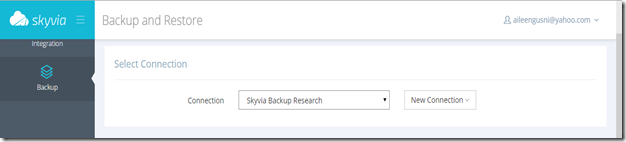
6. Select your Object to Backup
Well, to backup, you need to choose what Object you want to Backup, so it is Object-Based Backup.
This is very useful if you want to backup partial data that is very important.
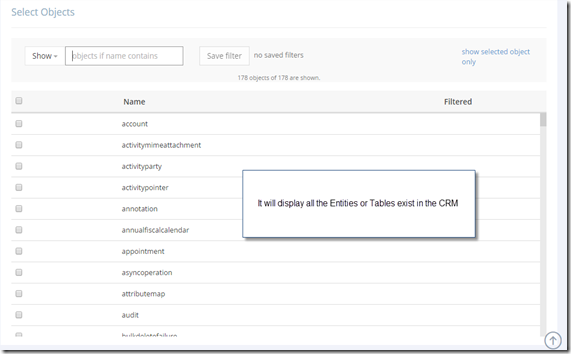
7. Now, I want to Backup Account and Contact
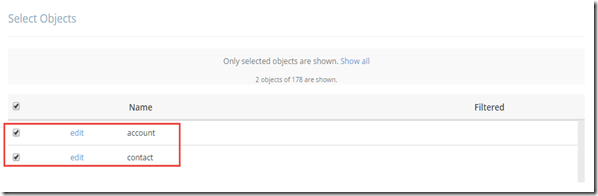
8.Not only that, when you click the ‘edit’ you can perform more.
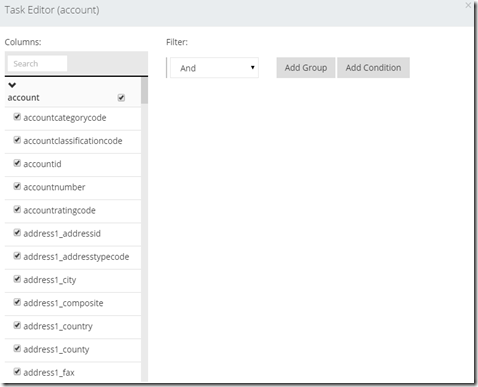
You can filter to not backup all Fields and can Filter by Condition.
And you can perform grouping: And, Or, and Xor (maybe more powerful than the Advance Find
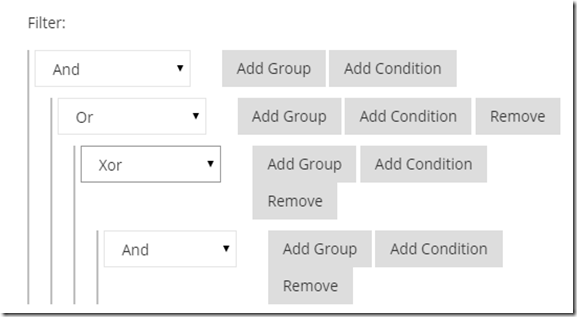
But, now I don’t want to play around with this, I just want to backup all.
9. Setup Schedule
As usual Database Backup Task, we can set a schedule or just make it as one time only.
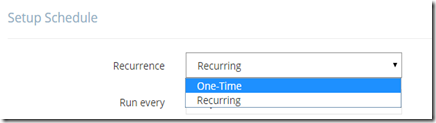
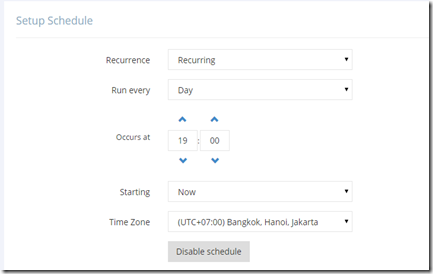
I make it as One-Time only in my research.
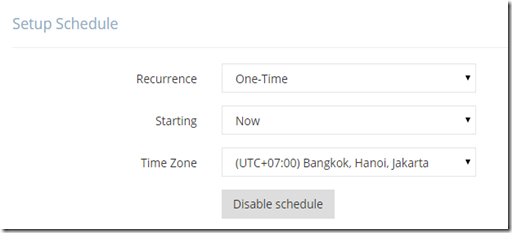
10. Now Back to the Top and Save it.

11. Backup is in Progress…
You can see the status here and you can also Force Backup Now if you already schedule it later but you want to have it immediately
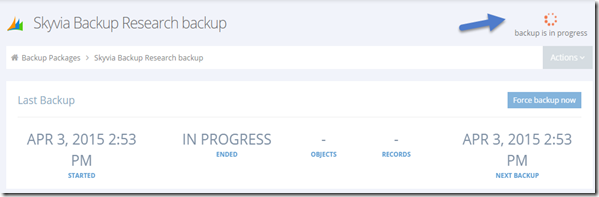
Scrolling down, later you can se the Records and also the History of the Backup
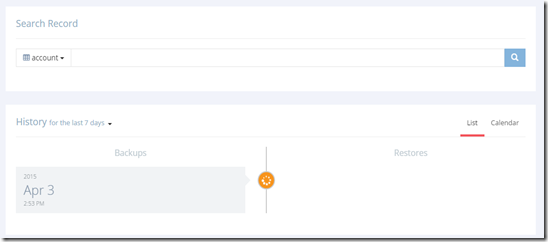
*History in Calendar View
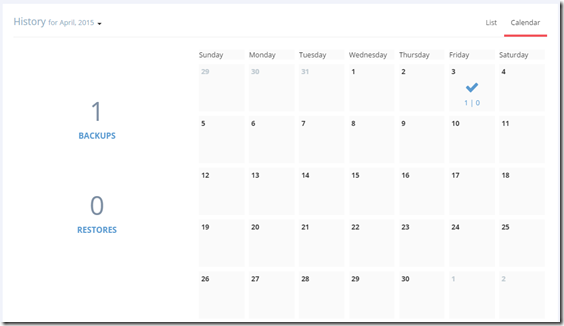
12. You can Create Multiple Backup Packages
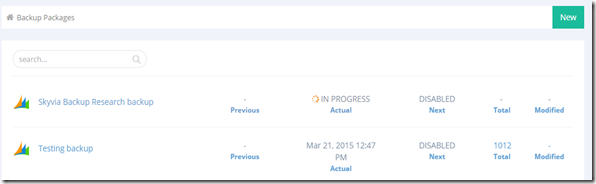
Just wait, it’s about 30 minutes waiting
Now I can get the Report
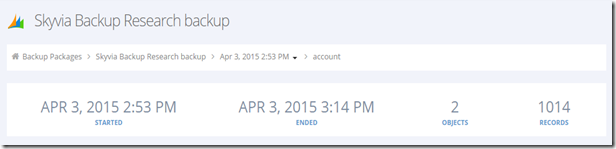
That’s all the steps to backup your database.
Backup Method
Where is it stored?
According to the Engineer, Jacob MartinBacked up data is stored in a secure Azure Geo-redundant storage (GRS), and these data are always available for viewing and restoring.
Can we Download the Data?
Skyvia allows downloading backed up data as CSV files. It does not allow downloading them as a database. However, you can view all the backed up data in the browser, filter and search them, and restore them in a couple of clicks.
What’s Next
The question now is what’s next? Is that just a backup? No, actually you can perform Update, Insert, and Delete from the selected BackupSkyvia Backup Features (Update, Insert, Delete)
As mentioned before, this is not only just backup and that’s all. No. It is like a snapshot, imagine you are running Virtual Machine, then something happened, it gets crashed, you can just recover it all.Now, imagine in the CRM if you accidently delete or update a record, can you undo it?
You can recover it, but you need the Audit history and recover it programmatically, which is for end users it is not recommended.
Skyvia as The Snapshot-er
Recover the Deleted Records
Back to CRM and I delete one of the Account record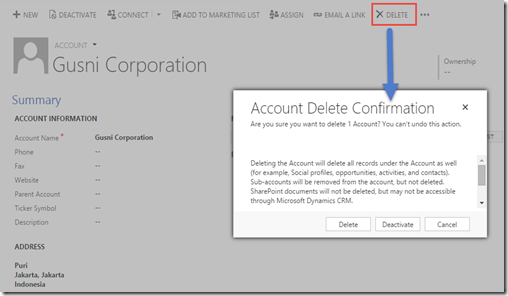
As we can see, there is a confirmation box and also warning box as caveats to us to re-think again before we delete any record, because WE CAN”T UNDO THIS ACTION.
And Again…Another box comes up.
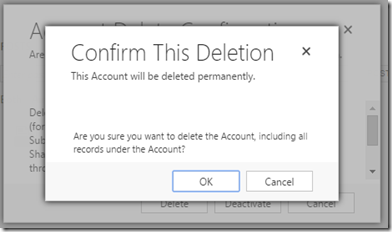
Now back to the Skyvia backup and then select the backup that we have performed before.
Search the data
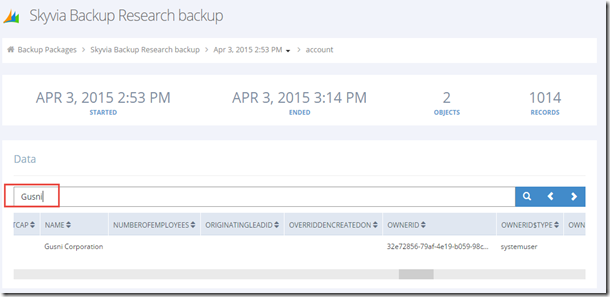
Now, back to the left side, scroll left horizontally and then tick the selected record
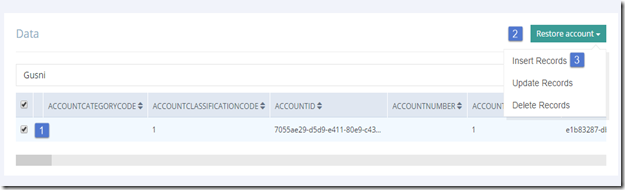
It will open the ‘Restore’ account
Now, just click the ‘Insert Records’
Restore is in progress….
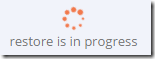
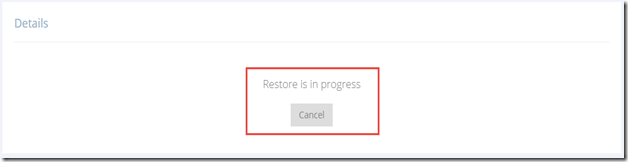
Restored Result
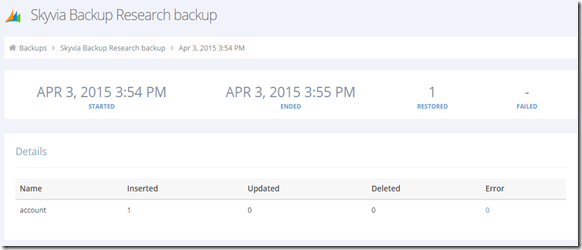
You can get the report, 1 record has been Restored, now let’s back to CRM.
And we search the record..
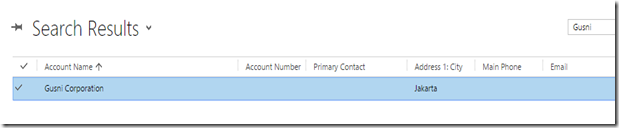
The record is successfully restored! Saved the day.
Undo the Changes
We learned how this Skyvia helps us to re-insert the deleted record.Now, back to CRM and the users suddenly change the City and State to incorrect value, Sydney and DKI Jakarta
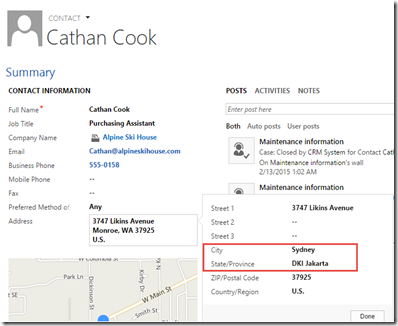
Now, I want to undo the changes
I go back to Skyvia and then perform the Update
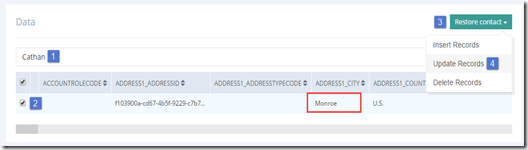
Undo Result
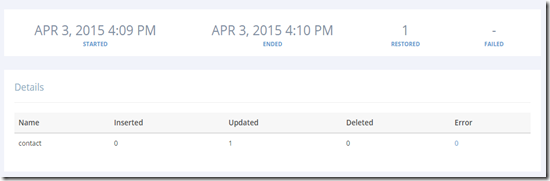
Then back to CRM
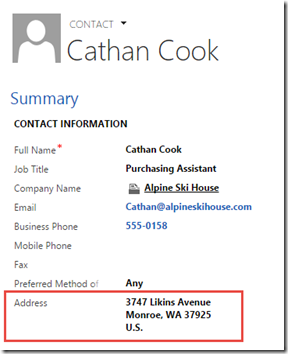
The Address is back to its original value!
Delete Record
Now we want to delete the record in CRM easily, you can just delete from its snapshot.I want to delete Brian Burke
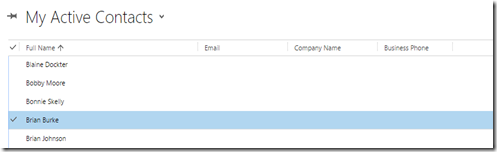
We know we can delete it from CRM UI, but let’s try to delete from Skyvia.
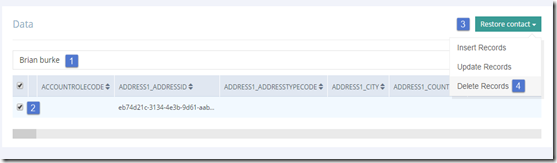
Now no more Brian Burke in CRM
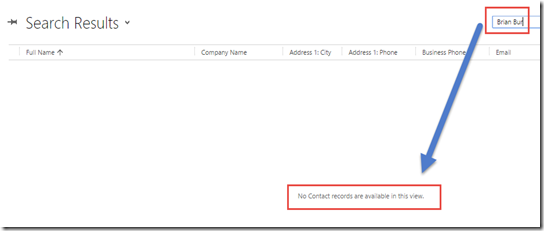
You can later recover it back.
History of Actions
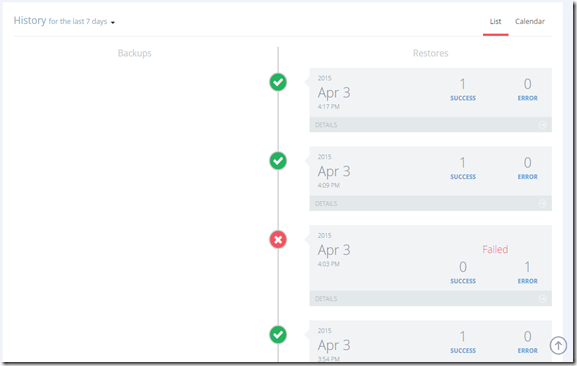
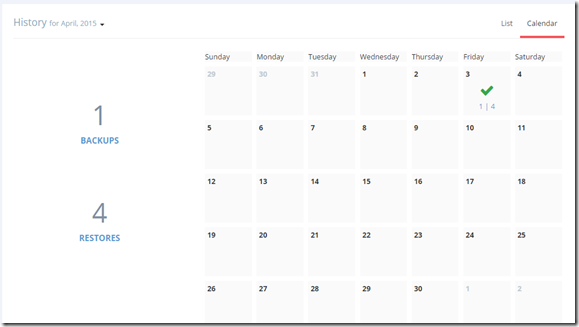
Overall
Strengths:- This is very useful for restoring data, undo changes, and delete just from the snapshot as long as you have the backup (of course)
- All the actions are performed in very simple steps with fancy UI
- Definitely No need to have programmatically knowledge
- No effort to create Integration environment, because all-in-one in Cloud
- Every single actions are stored and you can see in the History
As usual, there is no perfect product, so it still has Limitations
Limitations:
- Simple logic only, you can just search the record by keyword, so far no complex logic
- Restoring is object by object, can be positive for particular data (no hassle), but negative for big data
- The restored records concept is using Insert, so it will use the New GUID, so that you will lose the first Guid, lose the relationship as well
- Same concept with previous one, the ‘created on’ field will have today value, not the original ‘created on’ field
Thanks and stay tune in the next post!
This was originally posted here.




 Like
Like Report
Report
*This post is locked for comments