In Microsoft Dynamics 365 Business Central (Financial), how do I… Understand Global and Shortcut Dimensions
 Ian Grieve
Ian Grieve
 This post is part of the In Microsoft Dynamics 365 Business Central (Financial), how do I… series and of the wider In Microsoft Dynamics 365 Business Central, how do I… series which I am posting as I familiarise myself with Microsoft Dynamics 365 Business Central.
This post is part of the In Microsoft Dynamics 365 Business Central (Financial), how do I… series and of the wider In Microsoft Dynamics 365 Business Central, how do I… series which I am posting as I familiarise myself with Microsoft Dynamics 365 Business Central.
While Dynamics BC allows you to create as many dimensions and dimension values as needed, there is some additional functions which can make entering transactions along with dimensions easier.
These are the Global and Shortcut dimensions which are set on the General Ledger Setup page:
Global Dimensions are used as filters, for example, on reports, batch jobs, and XMLports, while Shortcut Dimensions are available as fields on journals, document lines, and ledger entries.
The are only two Global Dimensions available are mirrored into the first two Shortcut Dimension fields; changing these once transactions have been entered can be a time-consuming process so making getting it right first time is important. You should select the two most commonly used dimensions (which you may also want to filter upon) as the global dimensions.
You have access to six additional Shortcut Dimensions; Shortcut Dimension 3 through Shortcut Dimension 8 can be changed without issue; when you change them the newly selected dimension will appear on the transaction windows, but all data entered through the dimensions when they were set as shortcuts will be unaffected.
The global dimensions can be used for filtering in lists; the shortcut dimensions expose those dimensions to transaction entry windows, which can serve to speed data entry. You can use all dimensions, shortcut or not, during data entry, but for ones which are not defined as shortcut, you need to drill into the Dimensions page, whereas the shortcut dimensions will, by default appear in the transaction lines (but can be move or removed using personalize):
In Microsoft Dynamics 365 Business Central, how do I…
In Microsoft Dynamics 365 Business Central (Financial), how do I…
Read original post In Microsoft Dynamics 365 Business Central (Financial), how do I… Understand Global and Shortcut Dimensions at azurecurve|Ramblings of an IT Professional
This was originally posted here.




 Like
Like Report
Report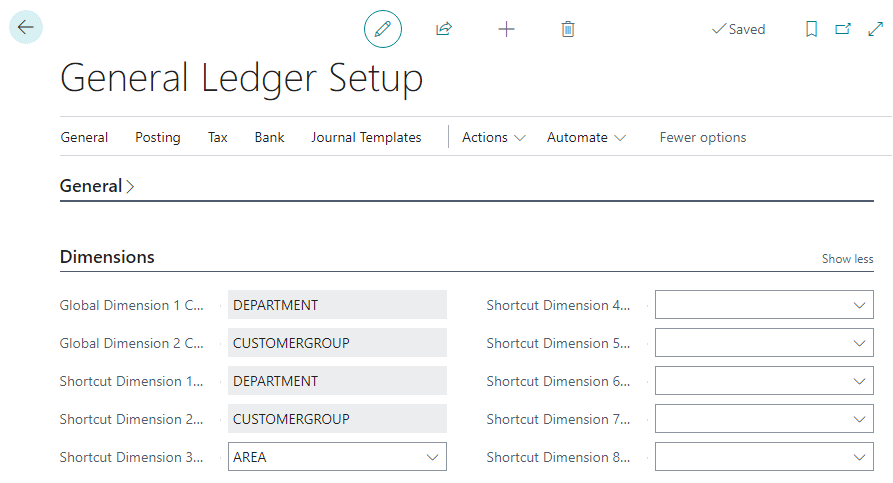
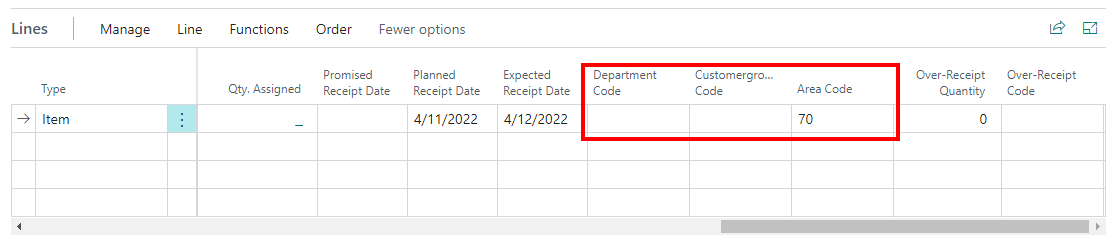
*This post is locked for comments