In Microsoft Dynamics 365 Business Central, how do I… Copy a Company
 Ian Grieve
Ian Grieve
 This post is part of the In Microsoft Dynamics 365 Business Central, how do I… series which I am posting as I familiarise myself with Microsoft Dynamics 365 Business Central.
This post is part of the In Microsoft Dynamics 365 Business Central, how do I… series which I am posting as I familiarise myself with Microsoft Dynamics 365 Business Central.
In the last post, in this series, I showed how a new company can be created; which is fine if you’re creating a new company or deploying a new sample company, but sometimes you might want to create a copy of an existing company. This can be easily done through the Companies list. Click the “Tell me what you want to do” magnifying glass in the top right corner and type companies:
Highlight the company you want to copy and, on the toolbar, click Actions » Copy:
Enter the New Company Name and confirm that you are aware that a company being copied is unavailable for use (the advice is to run the company copy ut of working hours), and click OK:
Click OK when prompted to acknowledge the company copy has been completed:
One thing to bear in mind when copy a company on the live system is that it remains a live data with all of the functionality of a live system so care around emailing must be taken to ensure you don’t accidentally send emails to vendors or customers. In a later post I will show how a Sandbox environment can be created which allows you to safely work with live data in an isolated environment.
In Microsoft Dynamics 365 Business Central, how do I…
In Microsoft Dynamics 365 Business Central (Administration), how do I…
Read original post In Microsoft Dynamics 365 Business Central, how do I… Copy a Company at azurecurve|Ramblings of an IT Professional
This was originally posted here.




 Like
Like Report
Report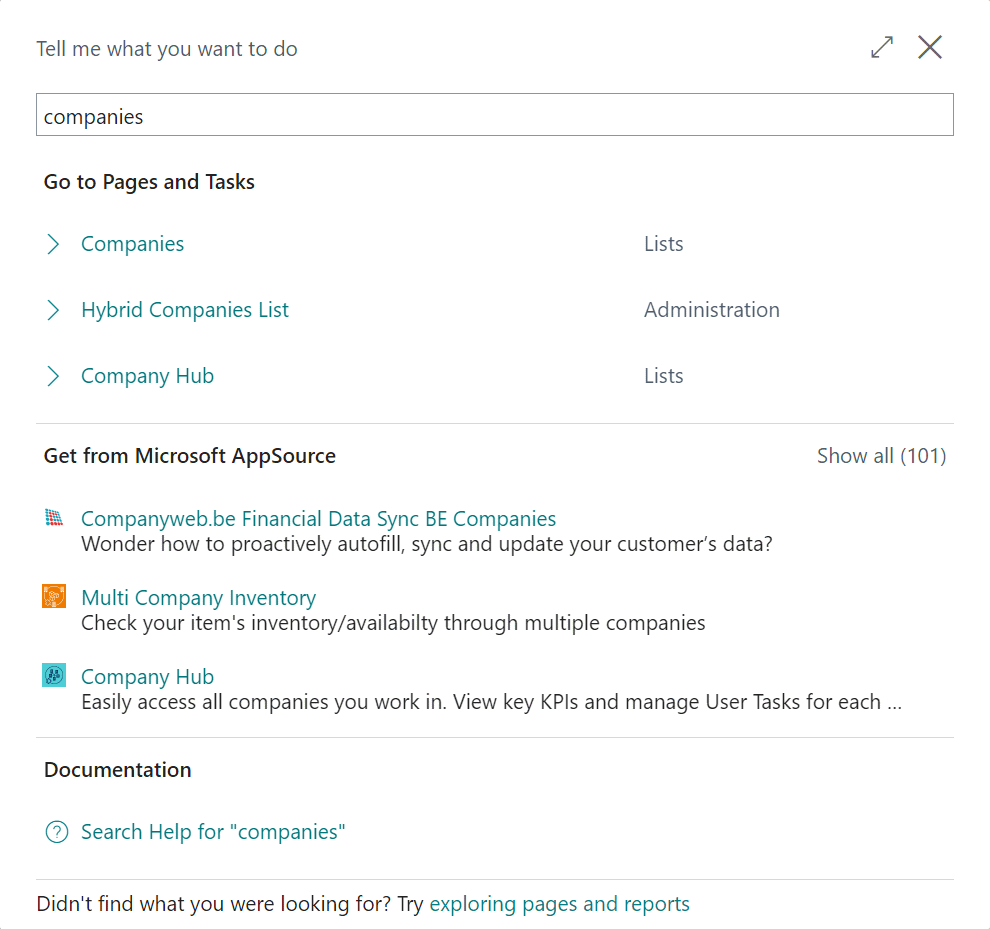
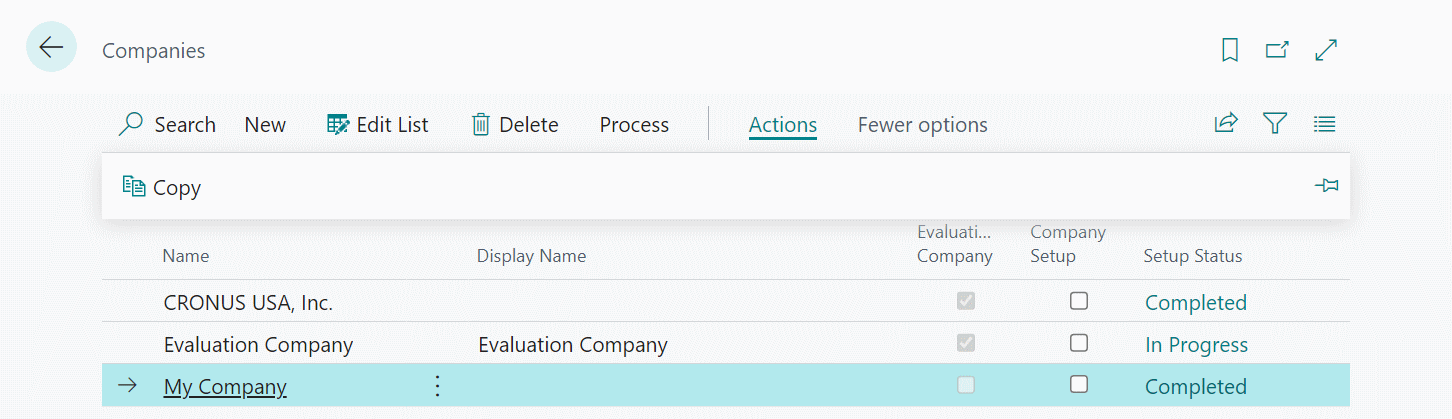
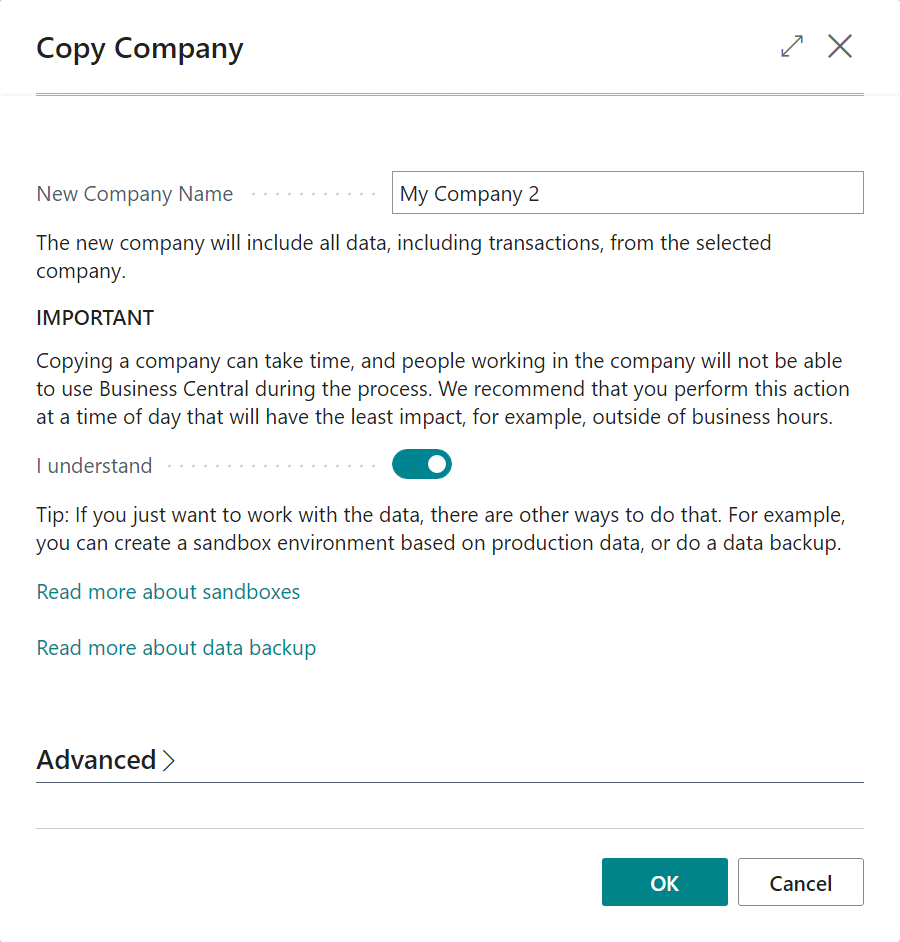
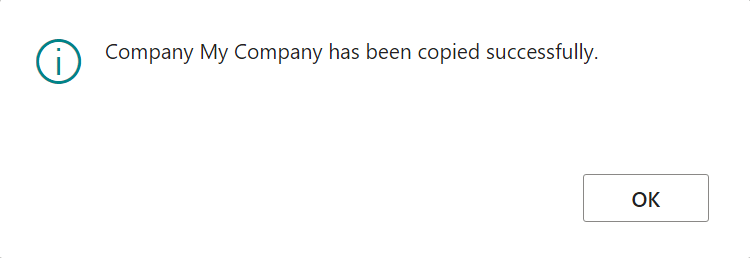
*This post is locked for comments