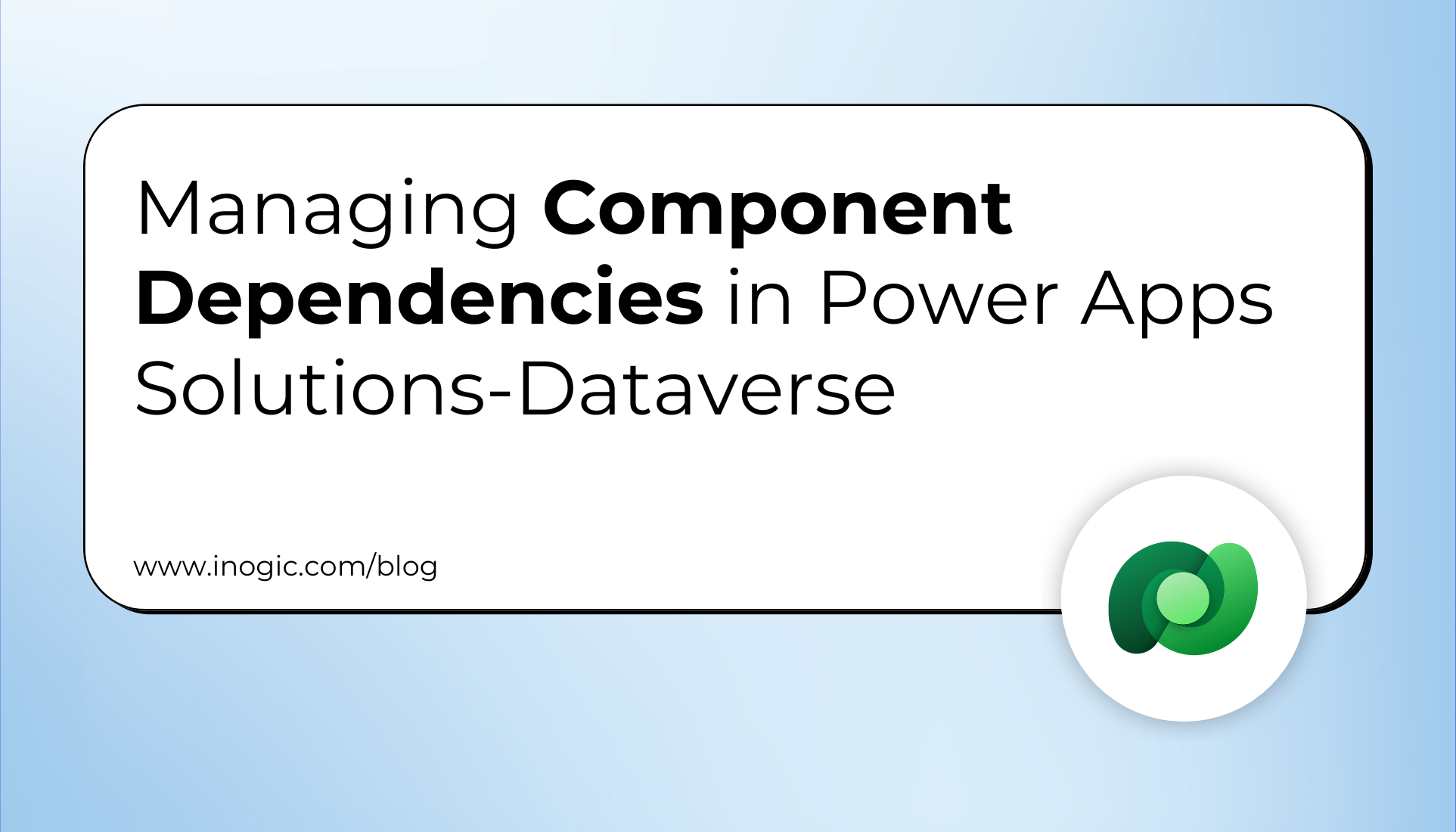
As a Power Apps developer, you may encounter situations where you need to improve an existing solution, such as enhancing a custom model-driven app for case management customer support. Additionally, you might be tasked with eliminating outdated components, like a web resource no longer in use, that is part of a complex solution with interrelated components, including forms, views, and reports.
When you attempt to delete such a web resource, you may face challenges due to existing dependencies that block deletion. Without visibility into which components still reference the resource, you risk unintentionally affecting other parts of the app or wasting time manually tracking down dependencies.
How the Dependencies Feature Can Help You:
Using the “Show Dependencies” feature under the Solutions area in Power Apps, you can quickly assess all components that depend on the outdated web resource. The “Used by” tab provides a clear overview of which components, such as system forms or reports, are still referencing the resource.
This feature allows you to identify the root causes of the dependency, such as customer support case forms using the web resource for custom JavaScript functionality. Instead of manually tracing each reference, you can leverage the “Open” action to directly navigate to the dependent components, inspect them, and remove the links to the outdated web resource.
In some cases, you might modify the forms to remove the references, while in others, you can use the “Remove dependency” action to disassociate the resource. This process can also reveal implicit dependencies, such as saved queries or reports referencing the resource to display dynamic data.
By leveraging the dependency management feature, you can safely delete outdated web resources without disrupting app functionality. This ensures an efficient and secure update process, saving you time and effort while maintaining the integrity of your solution. The clear and actionable insights provided by this feature are essential for managing complex solutions in Power Apps.
Let’s explore how it works –
Open the power apps.
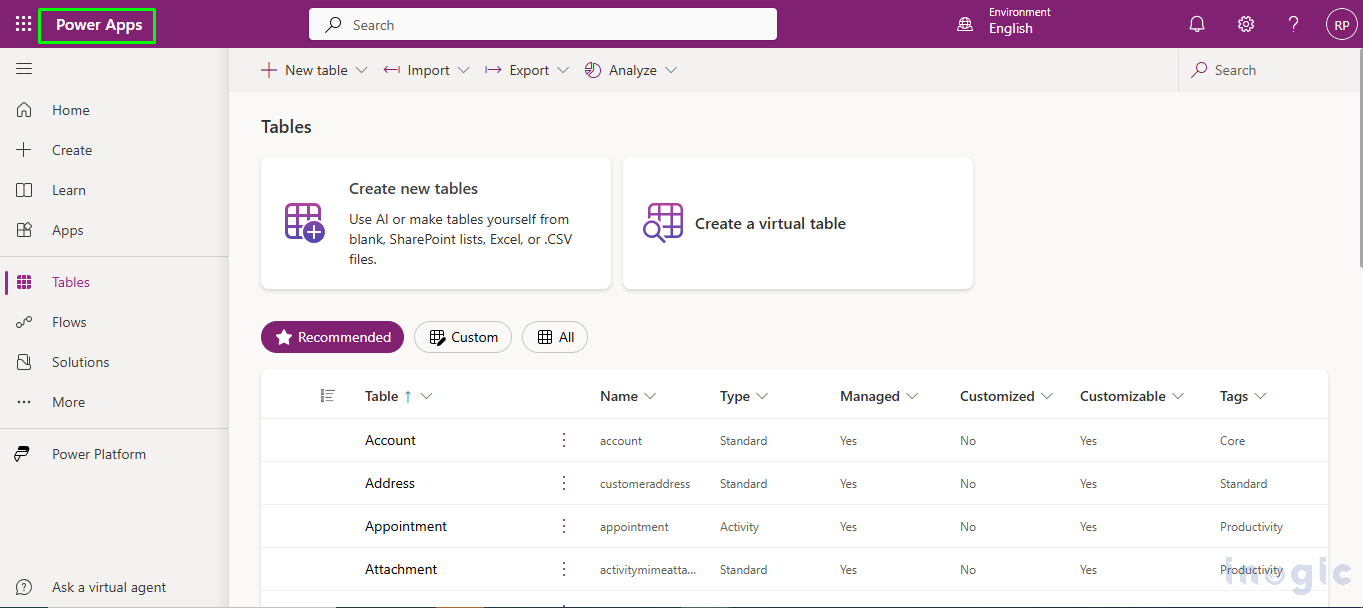
Choose the environment, then Go to the solution.
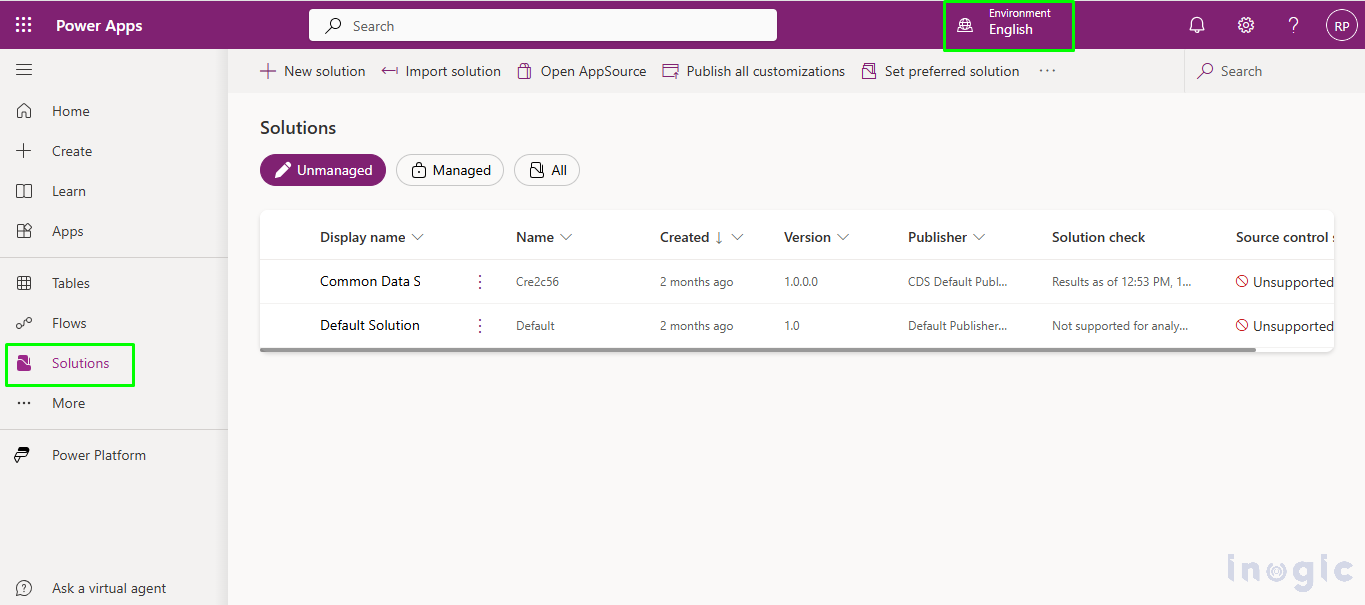
Choose the solution.
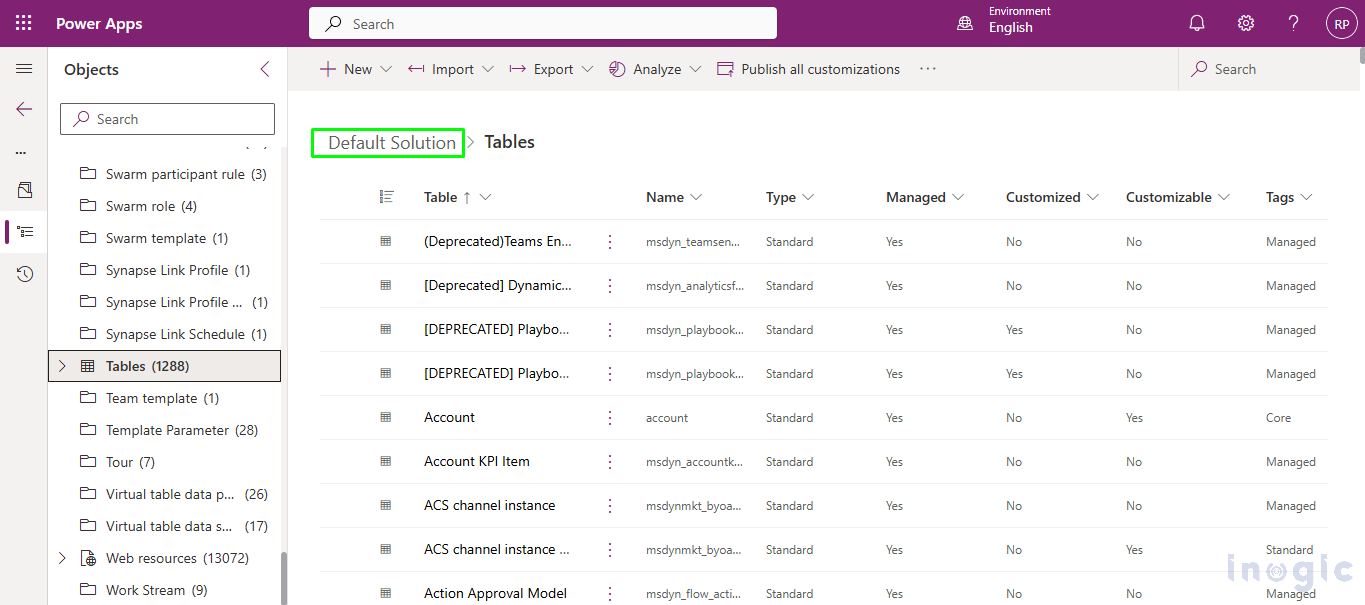
Choose a specific component in the solution, right-click on it, select “Advanced,” and then click on “Show dependencies.”
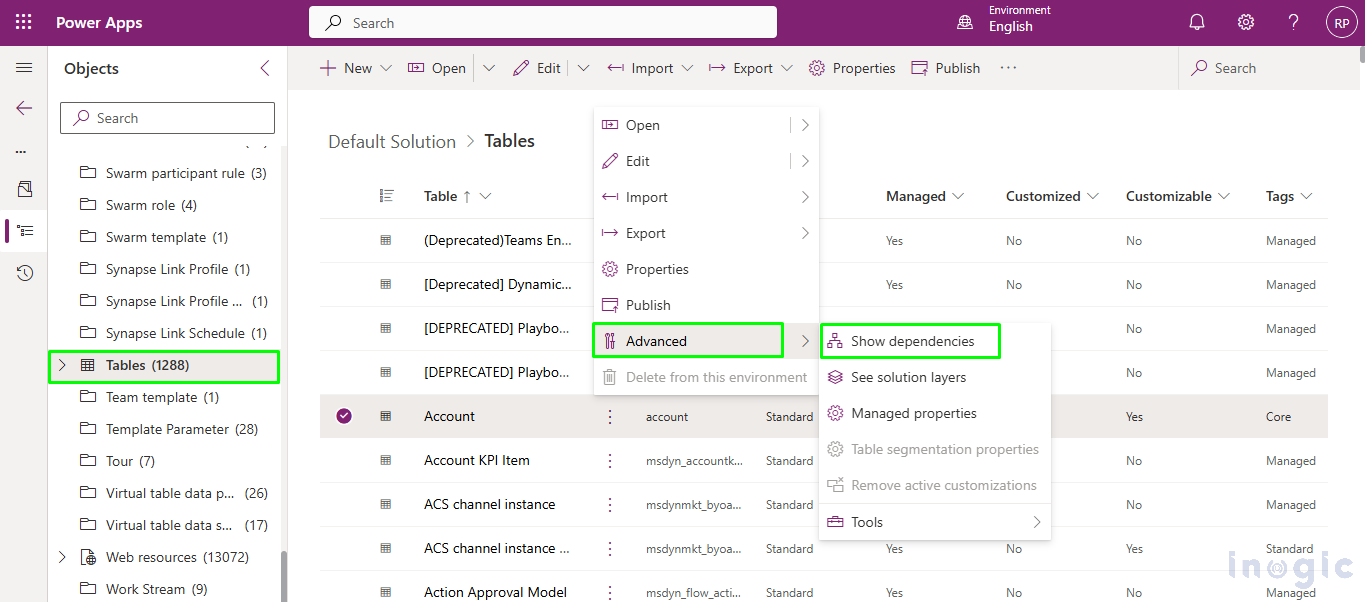
There are three tabs available:
1.Delet blocked by
2.Used by
3.Uses
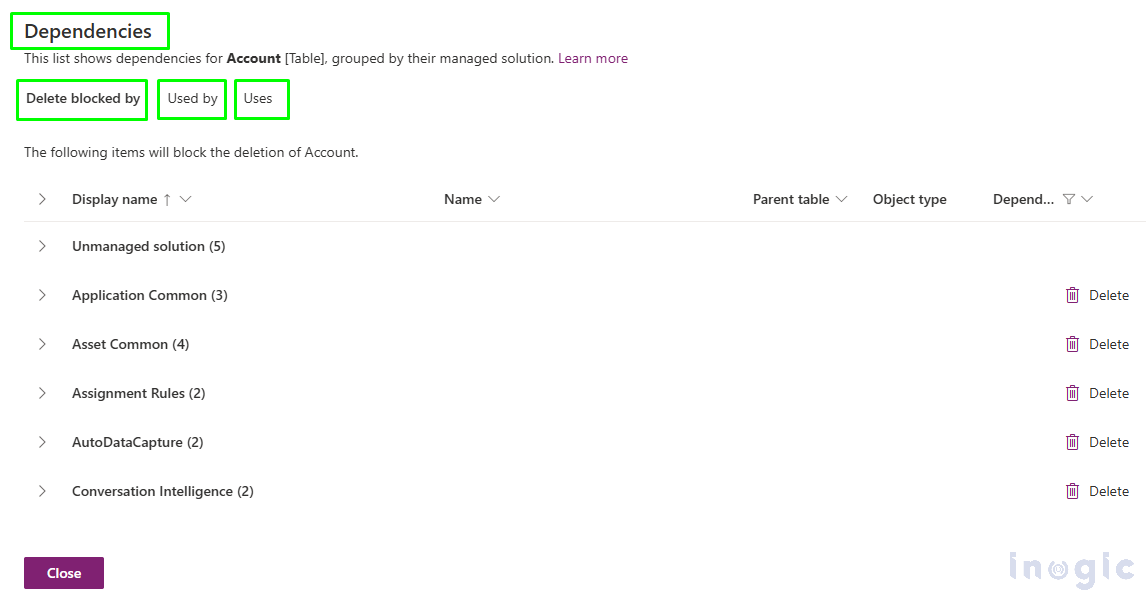
Delete Blocked By (tab): This tab shows what’s stopping a component from being deleted.
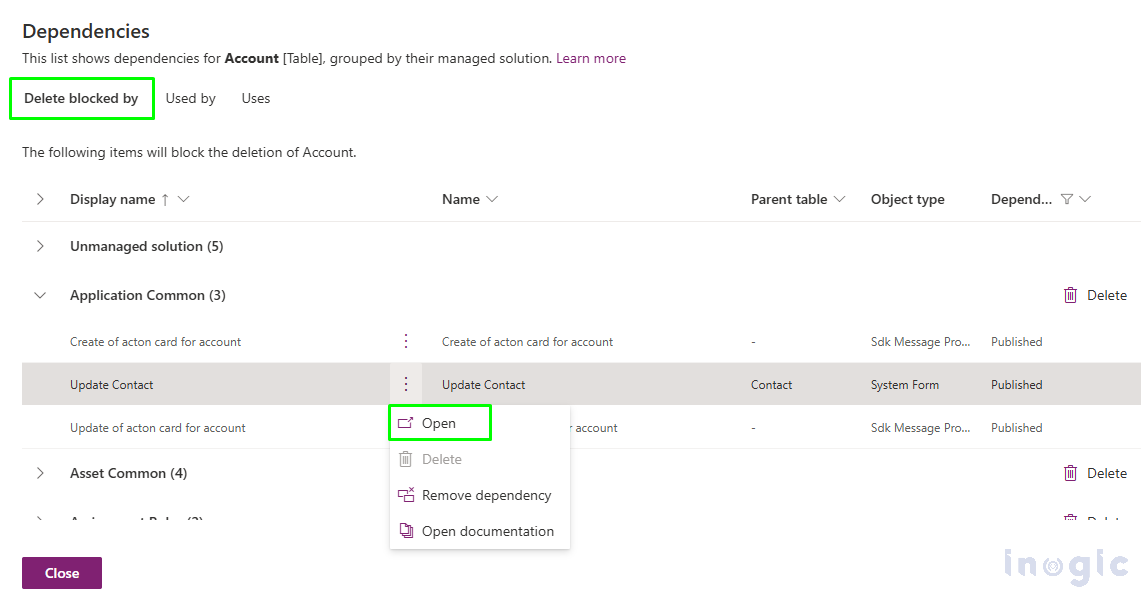
Clicking the Open option navigates to the component page, where we can view all the forms associated with the Contact table.
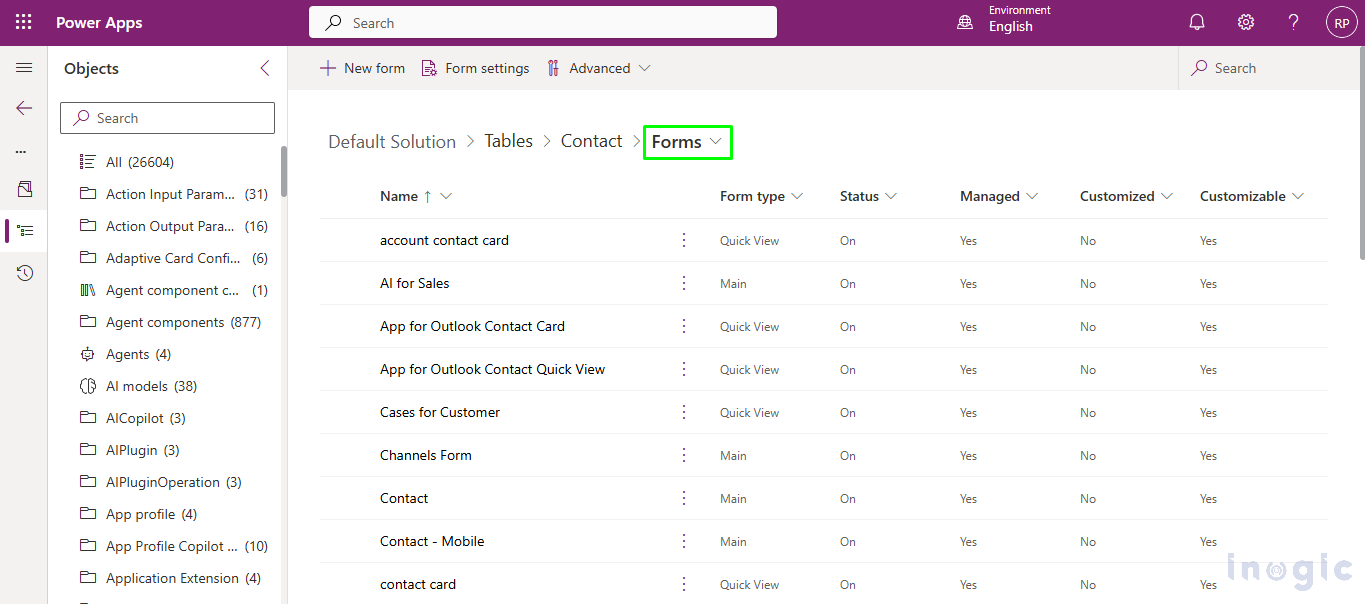
The actions that we can perform are Open object, Delete the object, Rem ove dependency, and open the relevant documentation.
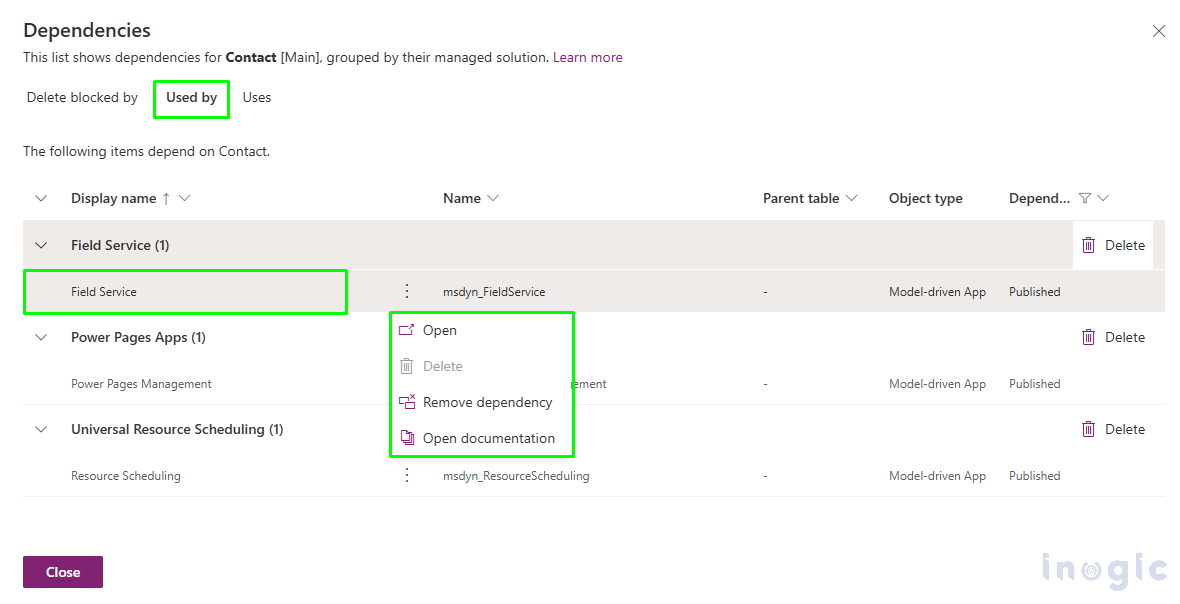
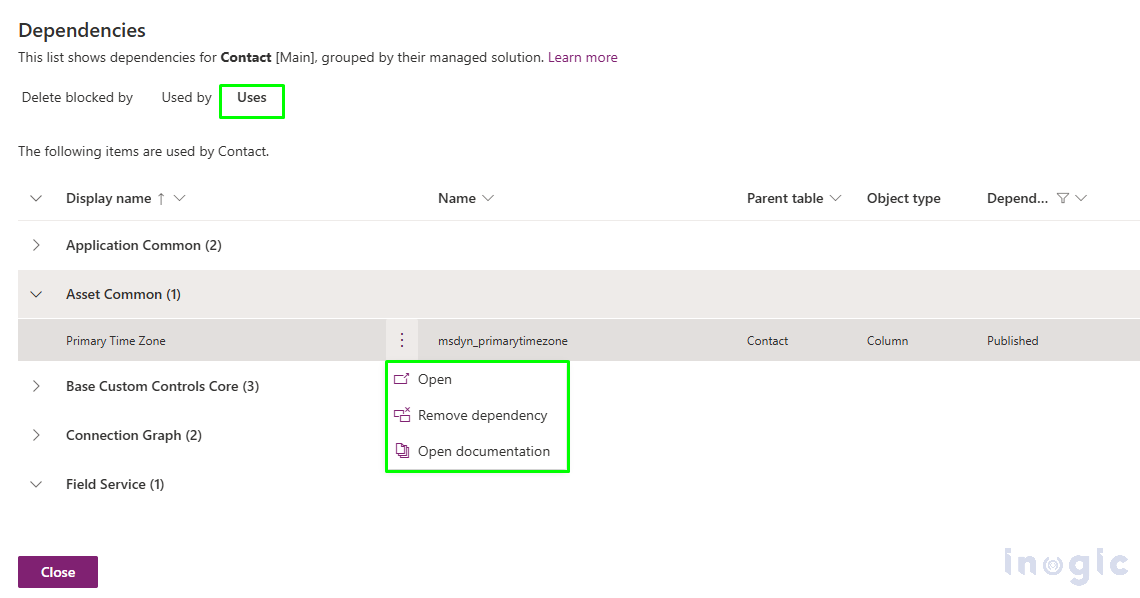
Click on Open.
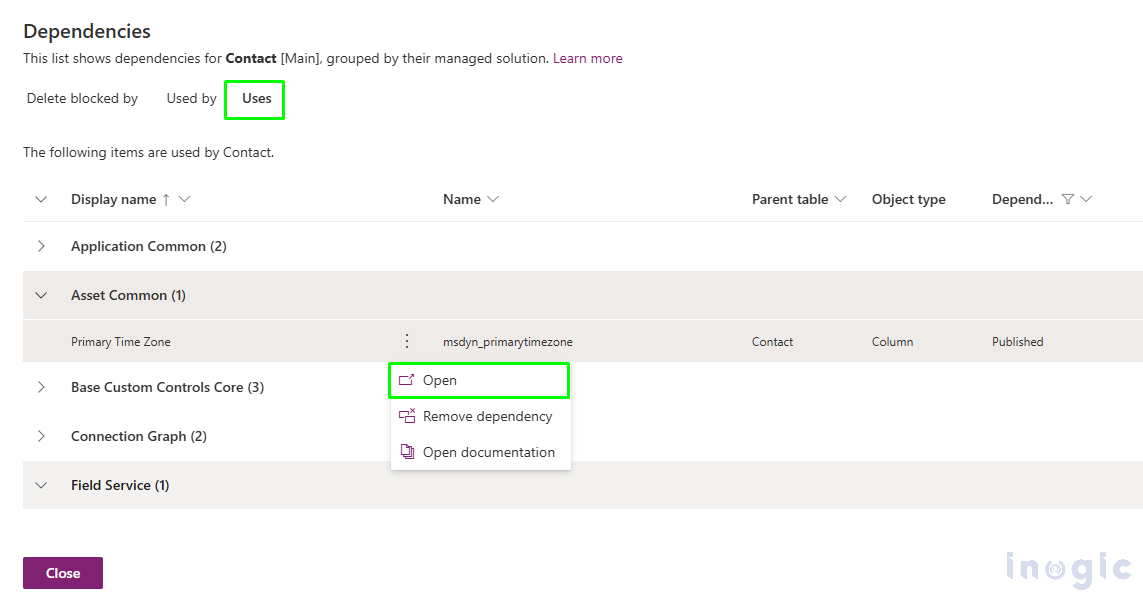
Clicking on “Open” will take you to the Columns page for that table.
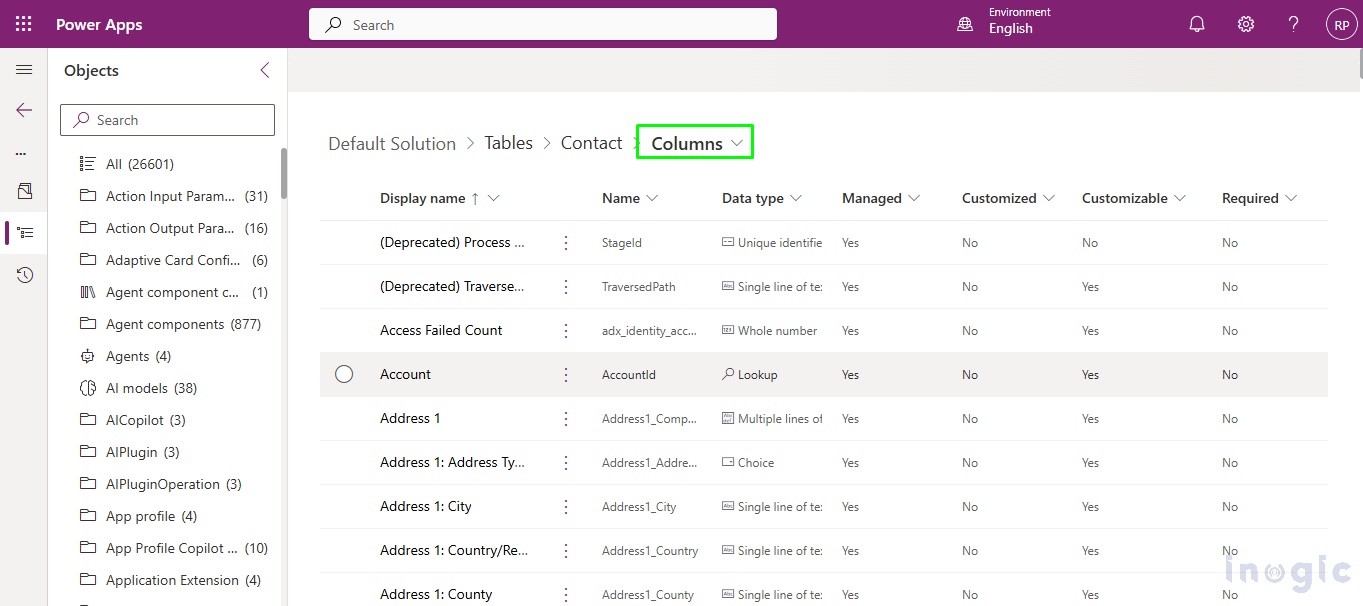
Here, we can see that the field which blocking Contact’s System form.
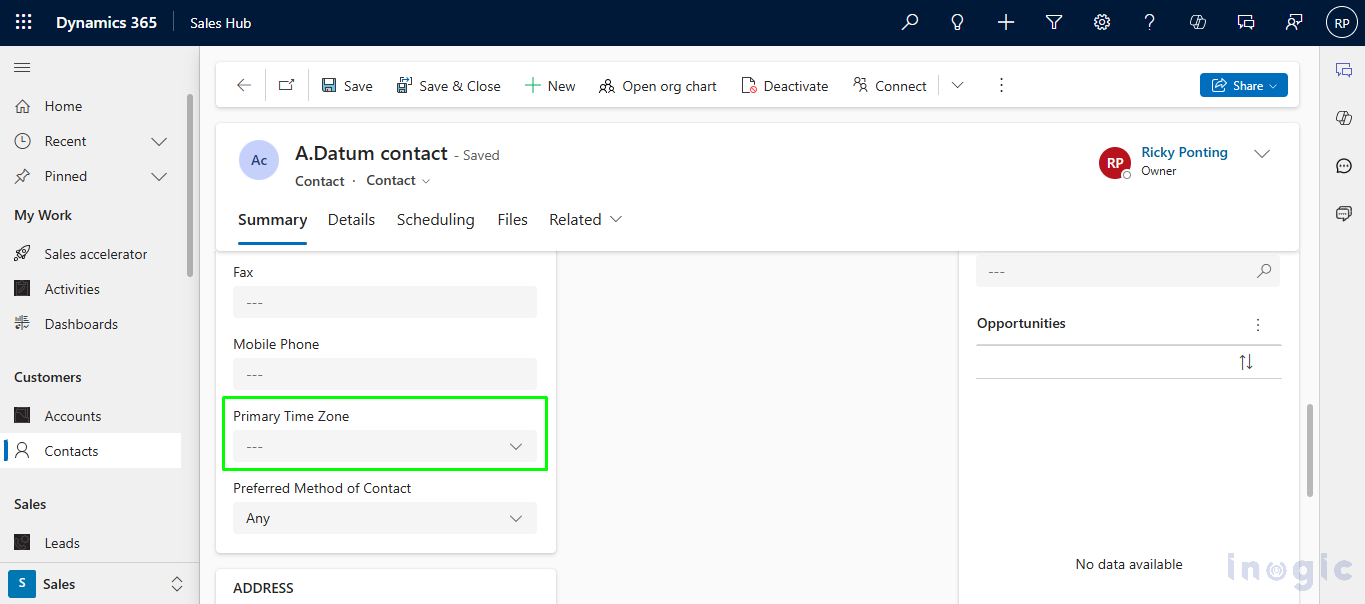
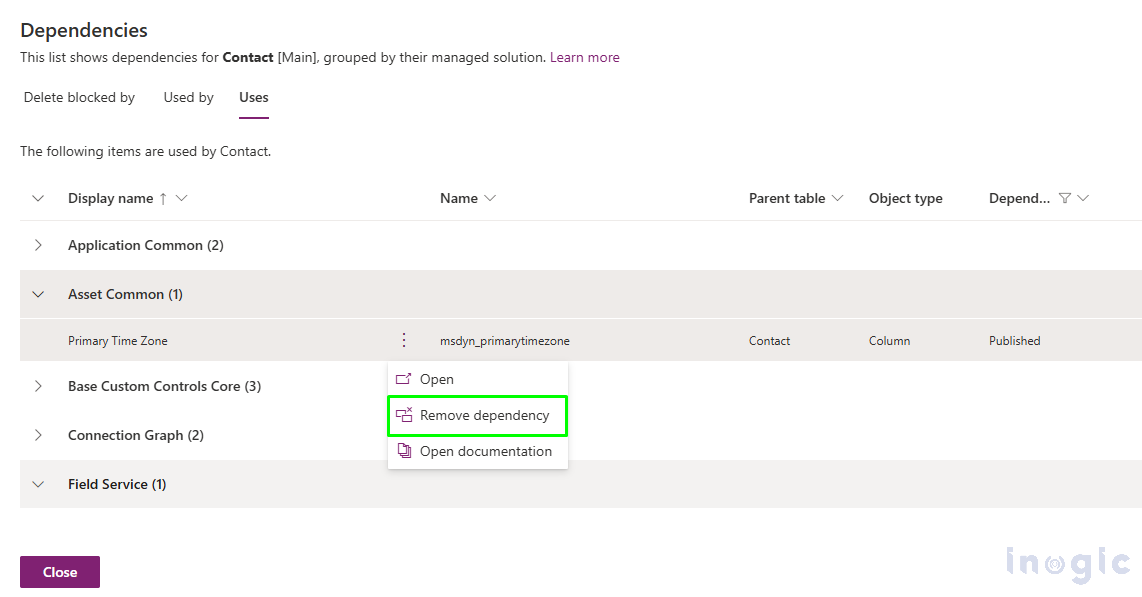
Click on Remove.
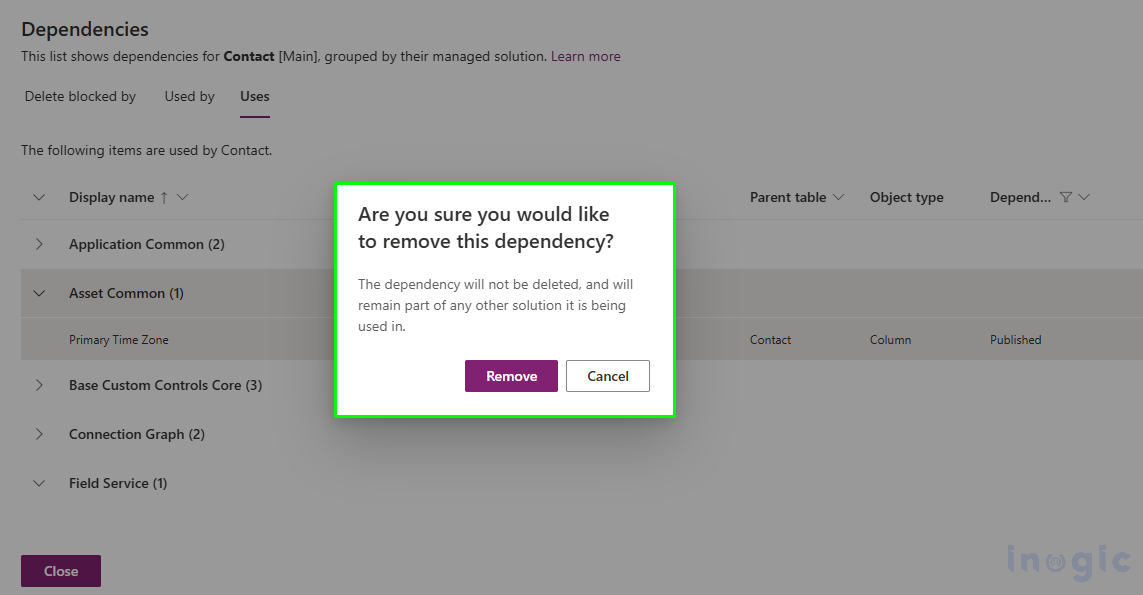
Once the dependency is removed, we receive a success message after the dependency is successfully removed.
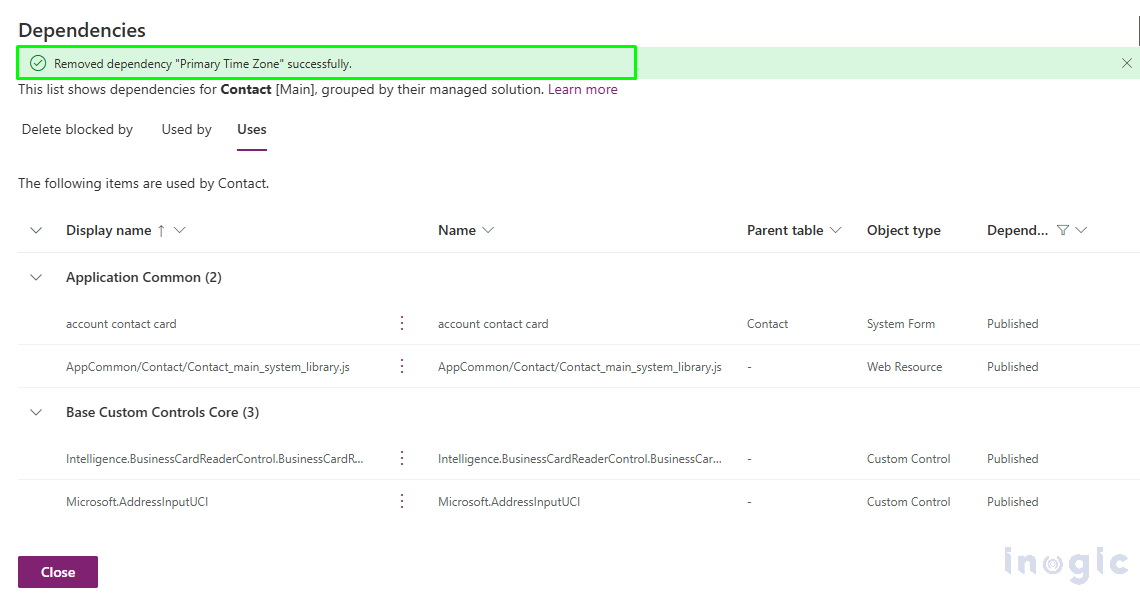
We can see that the field has been removed from the blocking Contact’s System form.
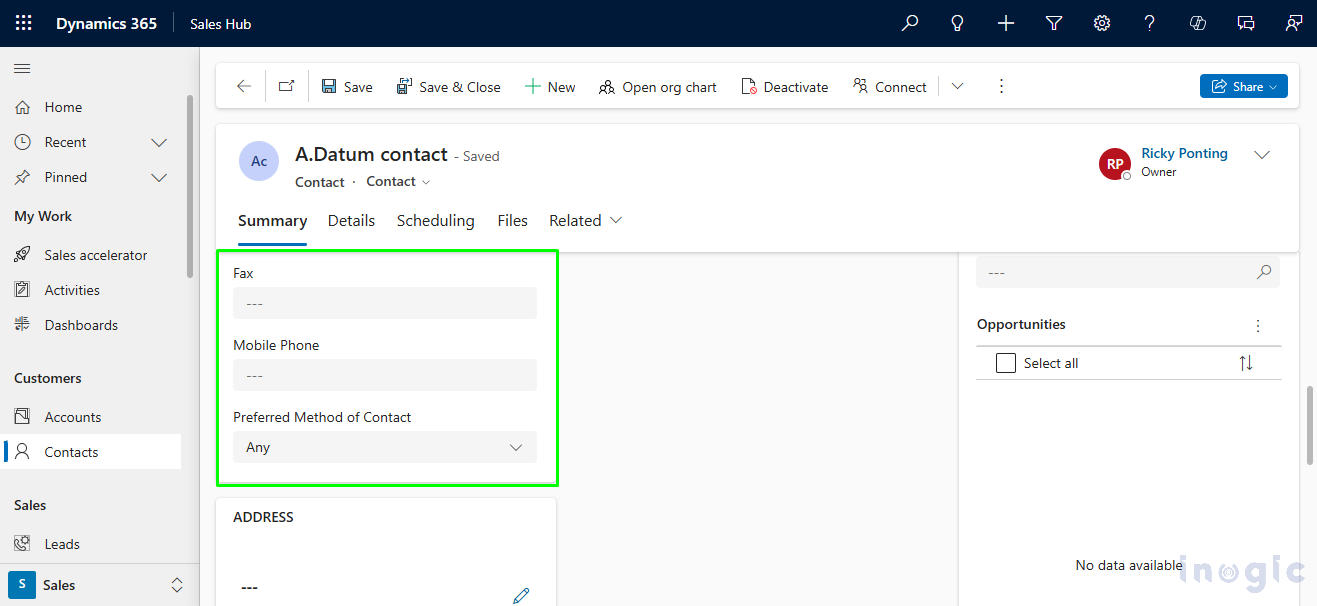
Delete option for the solution lets you uninstall the solution, irrespective of if it has dependencies on other components.
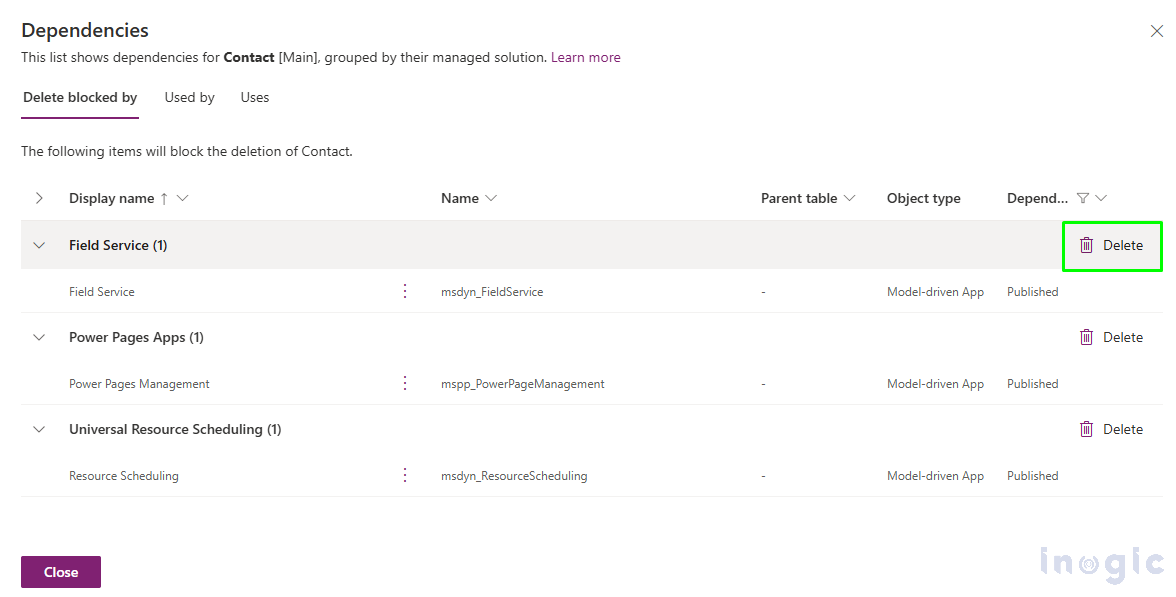
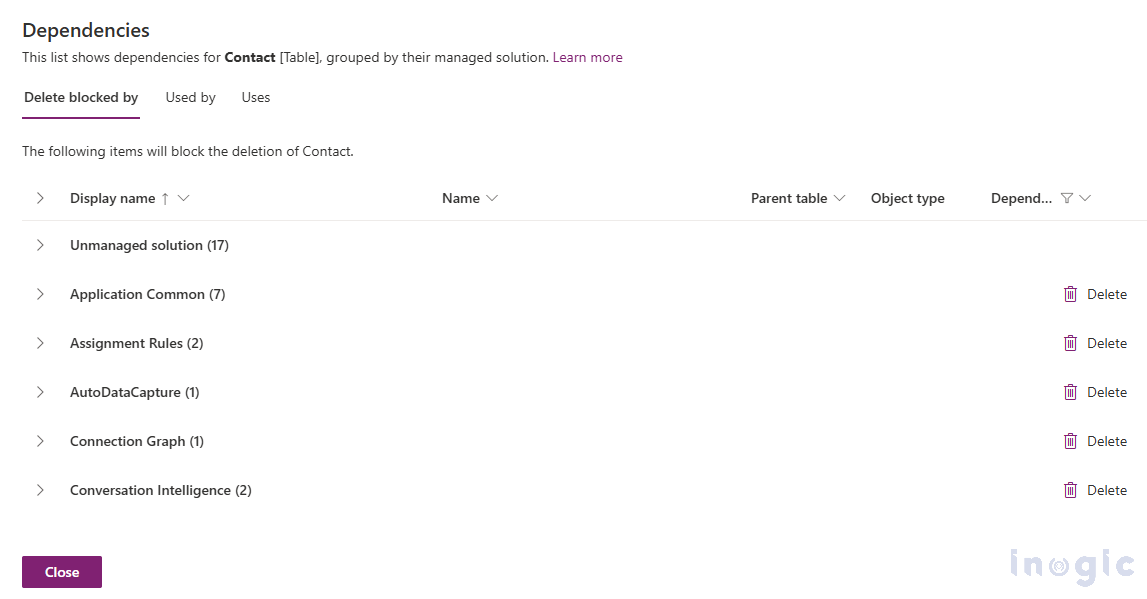
Conclusion
The “Show Dependencies” feature in Power Apps is a valuable tool for developers working with complex solutions. It helps you see how different parts of your app are connected, which is crucial when you need to make changes like deleting or updating components. In this case, the feature allowed the developer to safely remove an outdated web resource by easily finding and handling its dependencies. With options to view and remove links to other parts of the app, the process was quick and risk-free. Overall, this tool makes it easier for developers to manage their apps, ensuring updates are done smoothly without breaking anything.
The post Managing Component Dependencies in Power Apps Solutions-Dataverse first appeared on Microsoft Dynamics 365 CRM Tips and Tricks.


 Like
Like Report
Report
*This post is locked for comments