How to view all fields of a record
 Suresh Kulla
Suresh Kulla
In the older version i.e. in classic client version of NAV, to view all the fields for the a record you use the function zoom (Ctrl + F8) which will allow us to see all the fields of the record, it is very use function to see other field values which are not on the form and it is very useful to jump to a field by selecting first letter of the field.
For example in below fig. 1 by using zoom i can see all the field values of the selected customer record.
Fig 1 : Customer Card Form
You can use the same function even on the subform, for example if you want to view the fields of the sales line on the sales order from then you just need select the salesline and use the zoom function. Example Fig. 2
Fig 2 : Sales Order
In newer version i.e in RTC to achieve same results we use About this Page function which will allow to view all the fields, filters and source expressions. It can be accessed from the page as shown in the fig: 3
Help –> About this Page
Fig 3: Customer Card
The shortcut key for About this Page function is (Ctrl + Alt+ F1)
When you are on the document page to view the fields of a subpage you don’t have the option to use Help –> About this page, so to view all the fields of a subpage record you need to select the line and use the shortcut (Ctrl + Alt + F1).
Example to view fields of a sale line on the Sales Order Fig 4.
Fig 4: Sales Order Page
I have seen instances where the shortcut Key Ctrl + Alt + F1 does not work, i will explain it in my next blog post how to resolve that issue
Please leave your comments, feedback or any suggestions you have for me to improve my blog and also if you have any questions, feel free to post.
This was originally posted here.




 Like
Like Report
Report
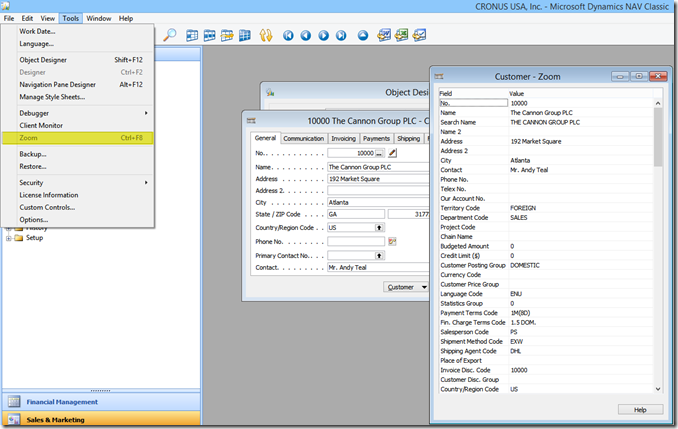
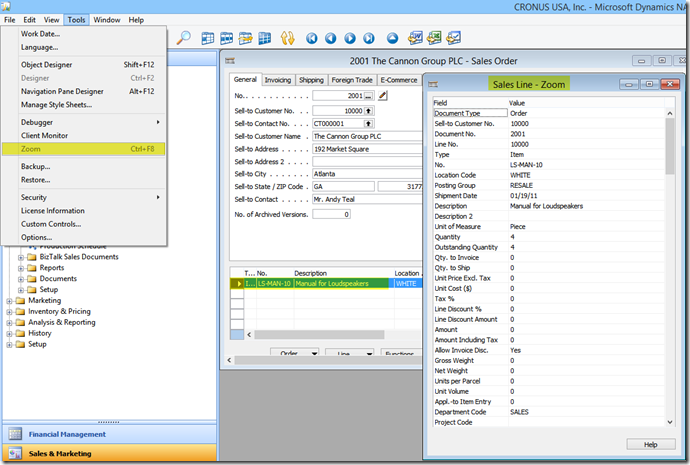


*This post is locked for comments