Microsoft Power Platform Build Tools for Azure DevOps Part 2
Microsoft Power Platform Build Tools for Azure DevOps Part 2
Create a Release to Import your solution to various environments
This is part II of Microsoft Power Platform Build Tool for Azure DevOps, in this article we are going to focus on how to create a release to deploy our solutions stored in our repository to various environments.
Create a new release
Click “Empty Job”
Name your Stage “Deploy To Test”
you can name your stage anything it suits you, based on your naming standards
Here you have to assign the Stage Owner as well.
In the following steps we are going to define:
Artifacts, in our case is going to be our Git environment where we are storing our unpacked solution
Stages, deployment to various environments we can create subsequent stages if one follows the other
Pre-deployment conditions
Post-deployment conditions
Artifacts
Project:- Select your Project
Source(repository):- your repository
Default branch:- your branch
Default version:- latest from the default branch
Add Job to Stage
Click on Deploy to Test and create the following
PowerShell to read Solution Name
Install “Power Platform Tools Installer”
Power Platform Pack Solution
Power Platform Import Solution
This Portion is pretty much straight forward we have defined these steps in Part 1
This was originally posted here.





 Like
Like Report
Report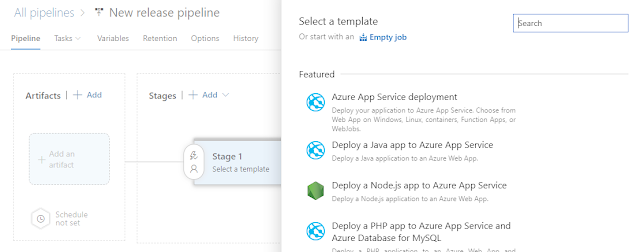
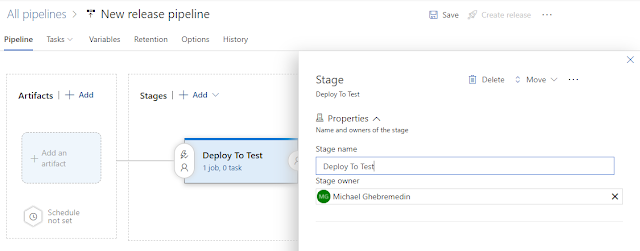
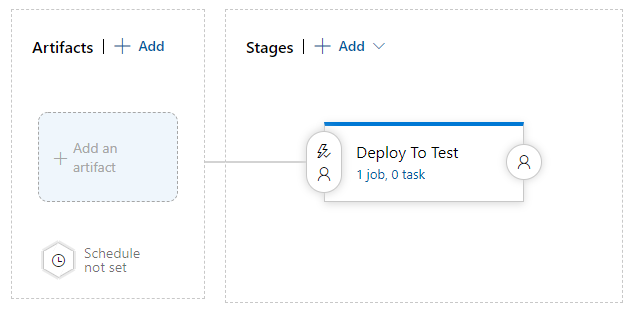
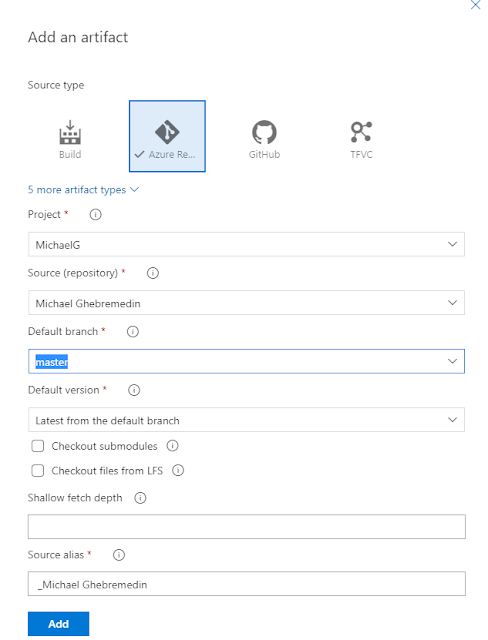
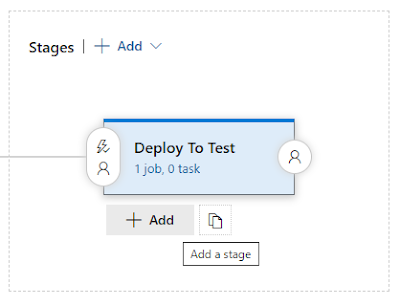
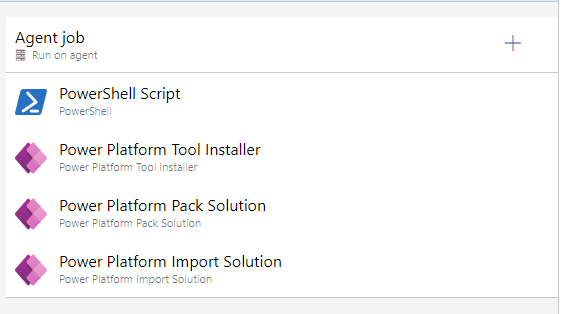
*This post is locked for comments