Rounding Options for Price List Items in Dynamics 365
 MagnetismXRM
MagnetismXRM
Price List Items in Dynamics 365 allow the configuration of pricing for Products using several options. These options are Currency, Discount List, Quantity Selling Option, Pricing Method and Rounding Policy. In this article I will describe the Rounding Policy options for Price List Items in Dynamics 365.
The following image shows the configuration of a Product in Dynamics 365 with the List Price set to $217.39.
There are several Pricing Methods for Price List Items. These are Currency Amount, Percent of List (i.e. Percent of List Price), Percent of Markup and Percent of Margin. The Percent of Markup and Percent of Margin can be based on the Cost Price or the Standard Price; two fields which in addition to List Price are not by default displayed on the Product form but can easily be added.
The Rounding options are not applicable to Price List Items when the Pricing Method is set to Currency Amount as shown in the following image:
However, as soon as the Pricing Method is set to one of the Percent based Pricing Methods, such as Percent of List, the Rounding options become applicable.
When the Rounding Policy on the Price List Item is set to ‘None’, the Price Per Unit on Opportunities, Quotes, Orders and Invoices in Dynamics 365 is not rounded.
When the Rounding Policy is set to ‘Up’ and the Rounding Option is set to ‘Ends in’ then the Price Per Unit is rounded up to the nearest amount that ends in the specified Rounding Amount. In this example, the Price Per Unit on an Order Product has been rounded up to the nearest amount ending in $0.00; e.g. from $217.39 to $218.00. If the Rounding Policy was set to ‘Down’ then in this example the Price Per Unit would have been rounded down to $217.00.
When the Rounding Policy is set to ‘Up’ and the Rounding Option is set to ‘Multiple of’ then the Price Per Unit is rounded up to the nearest multiple of the specified Rounding Amount. In this example, the Price Per Unit on the Order Product has been rounded up to the nearest multiple of $5.00; e.g. from $217.39 to $220.00. If the Rounding Policy was set to ‘Down’ then in this example the Price Per Unit would have been rounded down to $215.00.
When the Rounding Policy is set to ‘To Nearest’ and the Rounding Option is set to ‘Ends in’ then the Price Per Unit is rounded up or rounded down to the nearest amount ending in the specified Rounding Amount. In this example, the Price Per Unit on the Order Product has been rounded down to the nearest amount ending in $0.00; e.g. from $217.39 to $217.00.
When the Rounding Policy is set to ‘To Nearest’ and the Rounding Option is set to ‘Multiple of’ then the Price Per Unit is rounded up or rounded down to the nearest multiple of the specified Rounding Amount. In this example, the Price Per Unit on the Order Product has been rounded up to the nearest multiple of $0.10; e.g. from $217.39 to $217.40.
The Rounding Policy does not apply to the Volume Discount, Amount or Extended Amount for Products on Opportunities, Quotes, Orders and Invoices as shown in the following image, where the Rounding Policy has been configured to round the Price Per Unit to the nearest $5.00.




 Like
Like Report
Report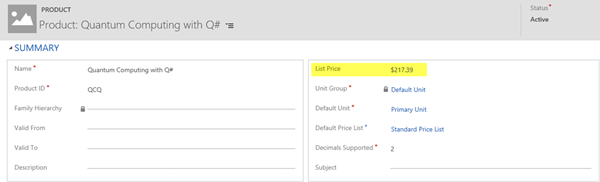
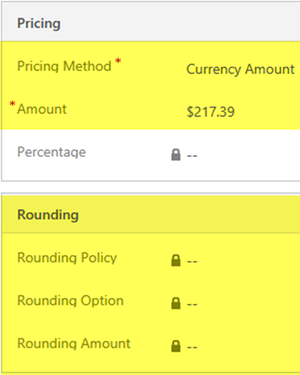
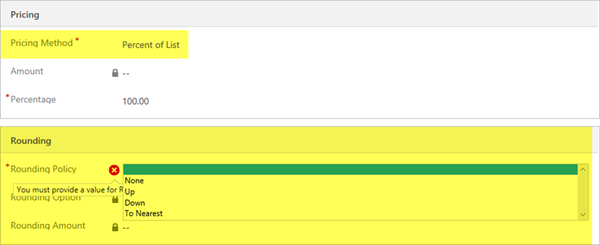
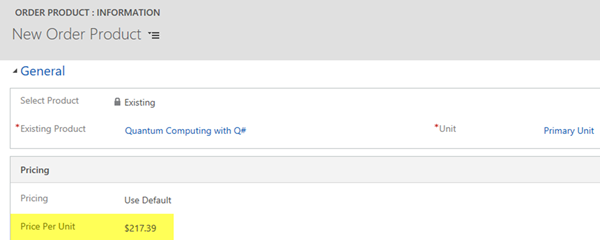
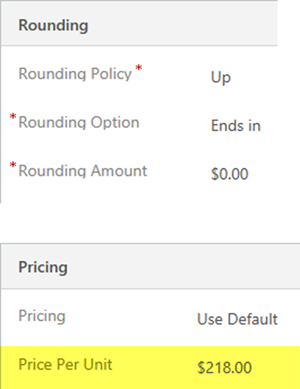
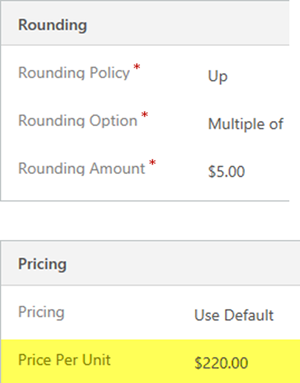
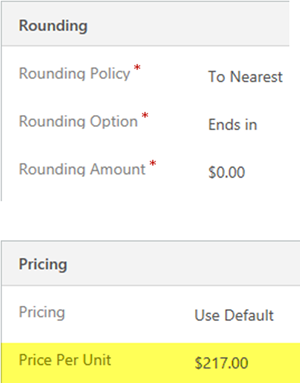
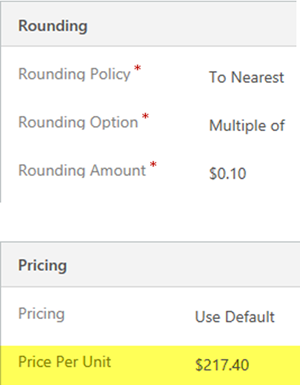
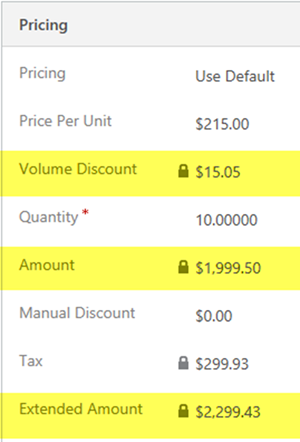
*This post is locked for comments