Predict lung cancer malignancy, using Azure AI ML studio, using Deep learning
Views (5)
Amigos, in this blog, I will try to show how we can implement Azure ML Studio to predict complex forecasting answers, with the help of Azure Pipelines and ML jobs. I have covered how to setup Azure ML learning studio and pieplines, earlier in my blogposts:
https://subsd365.blogspot.com/2024/08/implement-no-code-predicitve-modelling.html
https://subsd365.blogspot.com/2024/09/step-by-step-azure-ml-job-to-predict.html
This post would give you an impression as to how leverage large datasets to evaluate a complex possibility (any patient having chances of relapses of a disease like Cancer/ its malignancy), by doing Classification based algorithm, without practically writing a single line of code.
Here goes the steps:
Step 1: Creating a data-ML job --
Once you have created An Azure ML Studio Workspace, you can crawl down to Automated ML Jobs section as shown below:
Click on Add and the following screen would come:
Fill it out, as shown. In the experiment, I have selected New experiment; Alternately, you can select an existing one.
Click Next.
I took the data from the following Github URL repo:
https://raw.githubusercontent.com/rohitinu6/Lung_Cancer_Prediction_Using_Machine_Learning/refs/heads/main/Dataset/survey%20lung%20cancer.csv
Hence I am pasting the same out here:
Clicking on Next would take some time to get things validated and take you to the next screen, giving you how the system has interpreted the data in a tabular format:
Click on next; in the next screen it will give you the columns involved. You can include/exclude any cloumn as per you need, however please do not change anything, as each of these components are pretty useful in prediciting maliganancy:Once the data gets created, you would come back to the screen, from where you started it all:
Select the dataset you just create and Click on Next.
And in the following screen, we are selecting the column we need for prediction:
Also do enable Deep learning. For additional setitngs, click on Addtional configuration settings: and select the algorithms which you do not want to get executed here:
I have exluded them purposely, as they are not really related to classification algorithms. excluding them, would just save some cost.
Click on Save.
Click on Validation Type as: K-Cross validation, and test data as 30% of data, as a result 70% of the data would be kept for training and 30% as testing:
Click Next to continue. Here you can select Computer cluster (they are cheaper and quite cost saving: able to scale down when not in need). I created one before hand and am using the same here:
Once done, now you can put it for training job:
Here you need to wait, till the time the algo completes the training, by going through the model again and again (called as Epochs).
Step 2: Create and endpoint
Once the training is complete, it looks like:
Click on Model+Child Jobs, to see the list of associated jobs created along with.
Select the one with AUC weight that is close to 1 >> Click Deploy to continue:
Choose Real time time endpoint. The following scteen will appear:
Choose the necessary Virtual machine and click on Deploy button to continue. This will initialise the deployment and will consequently turn you back to the following screen:
It will be shown as Creating state:
Once done, teh deployment looks like this:
Uh, now it's ready -- let us test it.
Step 3: testing the endpoint --
Click on Test tab:
I tested with the following JSON:
{
"input_data": {
"columns": [
"GENDER",
"AGE",
"SMOKING",
"YELLOW_FINGERS",
"ANXIETY",
"PEER_PRESSURE",
"CHRONIC DISEASE",
"FATIGUE",
"ALLERGY",
"WHEEZING",
"ALCOHOL CONSUMING",
"COUGHING",
"SHORTNESS OF BREATH",
"SWALLOWING DIFFICULTY",
"CHEST PAIN"
],
"index": [1],
"data": ["M",69,1,2,2,1,1,2,1,2,2,2,2,2,2]
}
}
And the answer came: YES
You can automate the testing by calling from a web service/API/Azure function directly -- like the example given in my previous post.




 Like
Like Report
Report



















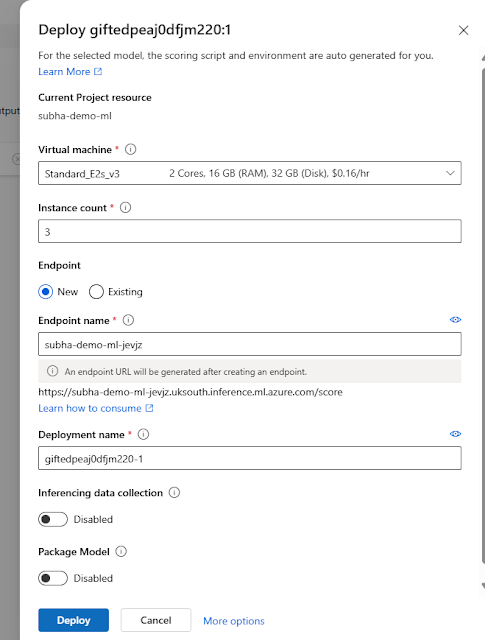





*This post is locked for comments