Understanding The Standard Sales Funnel Charts
 Megan V. Walker
Megan V. Walker
I’m not the first to write about this subject, and probably won’t be the last, but it’s something not immediately obvious in the way in which the standard sales funnel charts work in Dynamics 365/CRM. The standard Sales Activity Dashboard displays the chart below, detailing Opportunity Pipeline by Sales Stage.
That’s great, looks lovely, but the Sales Stage field doesn’t even exist on the standard Opportunity form. If we look at the Option Set, it’s a strange one. It’s locked, and you can’t change the options so unless your stages are legitimately Qualify, Develop, Propose and Close, it’s a pointless field, and therefore a pointless standard sales funnel chart.
Now if we move to the Sales Management dashboard, we get a different sales funnel, this time using the Sales Pipeline chart. Instead of using the Sales Stage, this chart uses the Pipeline Phase field.
This isn’t a field that exists on the standard Opportunity form either. So, let’s add it so it’s easier to see what’s happening. It’s a single line text field, but not one we should be populating with text ourselves. Notice the Business Process Flow (BPF) at the top, and we are currently in the Develop stage. The Pipeline Phase states 2- Develop (more on the numbering in a moment). When we move it through the stages of the BPF, the Pipeline Phase field gets updated for us based on the stage the Opportunity is currently in.
So now we have moved on to the Propose phase, it’s now reflected in the Pipeline Phase field. This is then used for the sales funnel to indicate where the Opportunity currently sits.
Well what if our own company BPF stages are different? The Business Process flow can be adjusted (accessed from the Settings area and finding the Opportunity Sales Process. Here we can see the Display Name, and then a Category. We will change the display name to Finding Out Info in the first stage.
When moving through the stages, you can see it’s the Category that’s being used… obviously as all we have changed is the ‘Display’ name…. but how do we change the category?
This is done by opening the Stage Category global option set. It’s here we can change the Qualify stage to ‘Finding Out Info’ stage to match the display name on our BPF. Now, remember when we looked at the Sales Pipeline funnel and there were numbers before each phase? This happens based on the order in which the options are sorted in the option set. Seriously! So, make sure you have your phases in teh right order. You will see other options in there for categories used in any other BPF’s you might have, so make sure you move things around in the right order.
Now, let’s change move some of the Opportunities around through the phases and review the chart again.  Hmm… not ideal is it? Remember that the Pipeline Phase field is a single line text field which is populated by a process in D365. It won’t go back and update all of the Opportunities that already have one of your old stage categories populated. So, you either have to move your Opportunities back through the previous stage again (not ideal), add the Pipeline Phase field to the Opportunity form and manually change the wording, or just wait until all of the Opportunities have gone through to a new stage before all of the old stage categories have dropped off the sales funnel. Yeah, not great. Hopefully this sheds some light on how it works.
Hmm… not ideal is it? Remember that the Pipeline Phase field is a single line text field which is populated by a process in D365. It won’t go back and update all of the Opportunities that already have one of your old stage categories populated. So, you either have to move your Opportunities back through the previous stage again (not ideal), add the Pipeline Phase field to the Opportunity form and manually change the wording, or just wait until all of the Opportunities have gone through to a new stage before all of the old stage categories have dropped off the sales funnel. Yeah, not great. Hopefully this sheds some light on how it works.
This was originally posted here.




 Like
Like Report
Report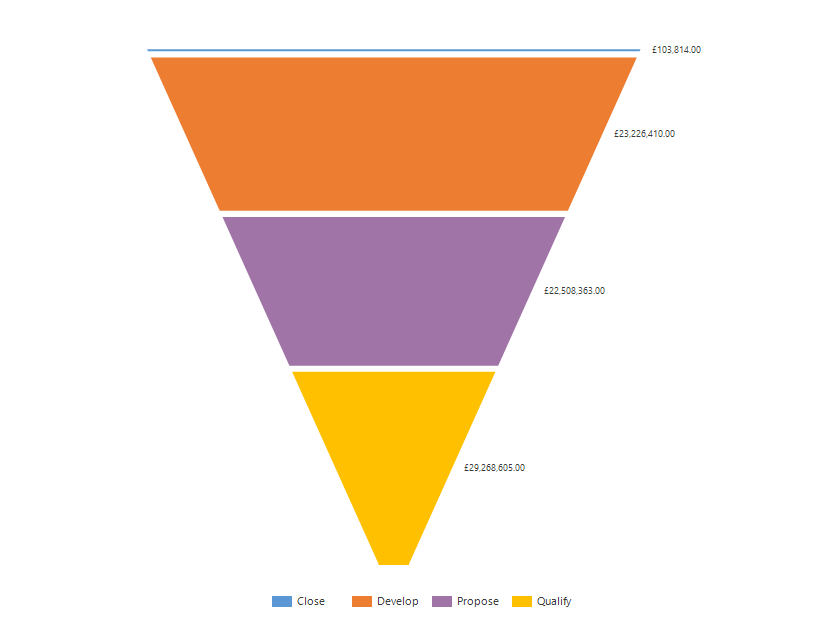
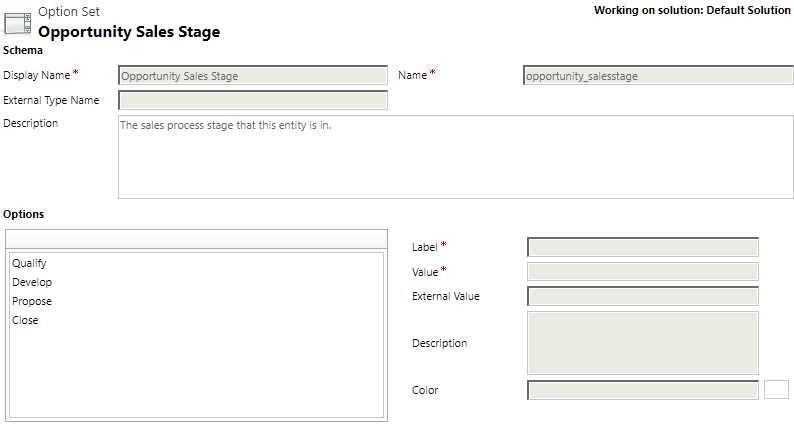

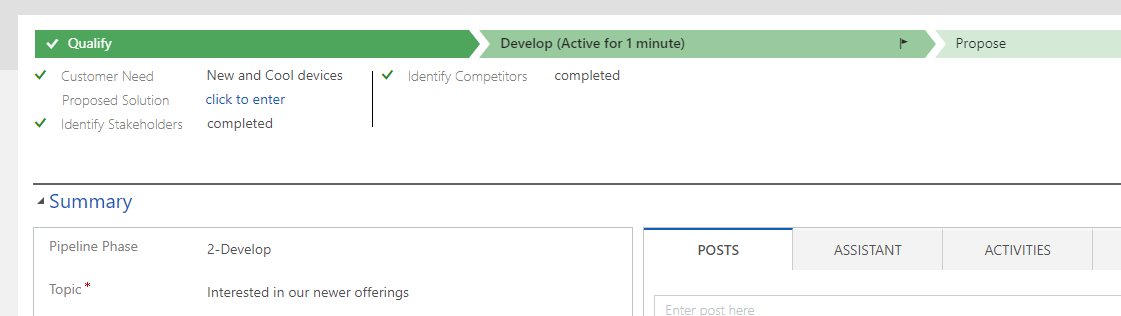



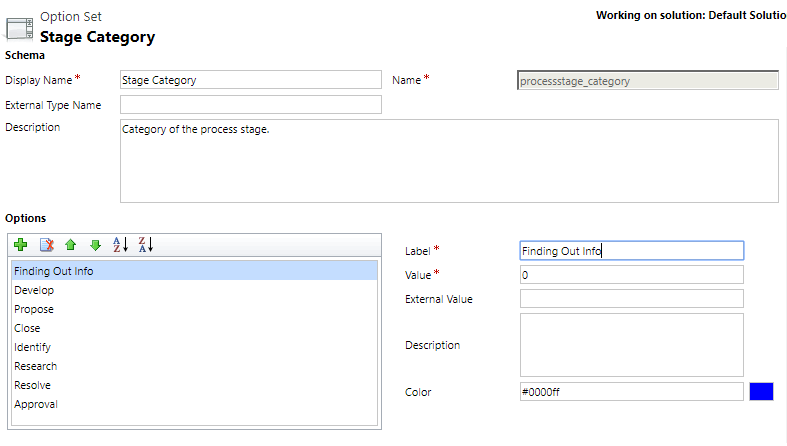
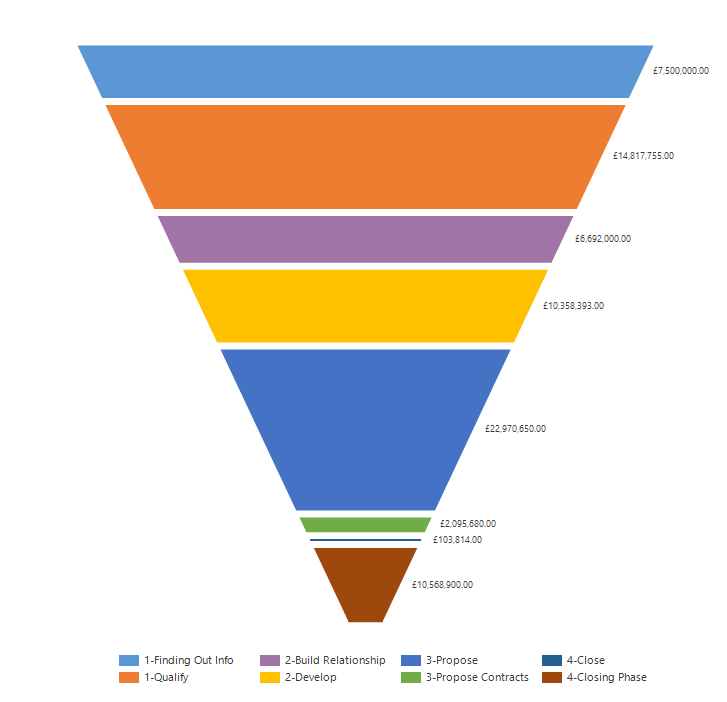
*This post is locked for comments