Configuring Department-wise URL in D365 CE
Microsoft Dynamics 365 CE streamlines the way your employees communicate with customers and enhances their ability to collaborate.
Problem Statement
Clients implement D365 CE for all departments also need home/landing/default page for each department.
This blog will help you to configure default URI for each department in D365 CE implementation for Company.
Configuration Steps
1. Open Dynamics 365 Sales app
2. Navigate to “My Apps” in Settings group
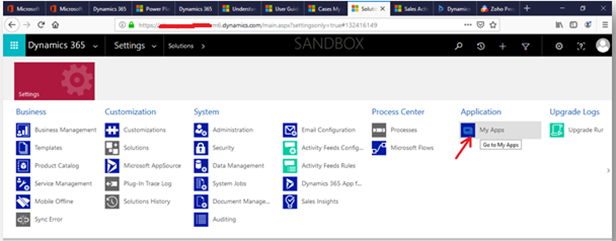 D365 CE Apps
D365 CE Apps
3. Open Manage Roles
Click on ellipses(…) and pop-up open, click on Manager Role
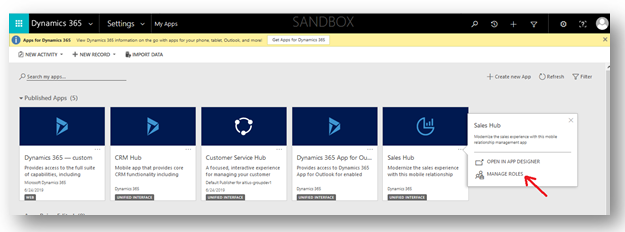
4. Setup App URL
Enter URL Suffix e.g. SL and automatically URL is generated.
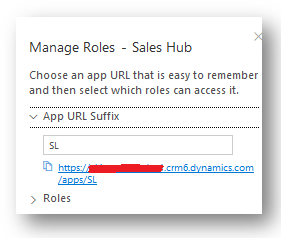
5. Setup Roles
Roles are assigned to URL, Users with specific roles can only access App.
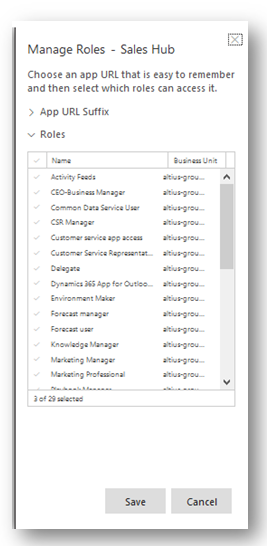
6. Copy URL and click Save button also share with Users for opening.
Conclusion
After following above configuration steps, we can share App URL with Sales Department similarly we can configure for Customer Service hence in this way we can setup App URL by Department-wise.
The post Configuring Department-wise URL in D365 CE appeared first on Cloudfronts - Microsoft Dynamics 365 | Power Bi | Azure.





 Like
Like Report
Report
*This post is locked for comments