How to run AX2012 HyperV on Virtualbox (Hardware Virtualization)
Views (1734)
 Munib
Munib
In my last post "How to run AX2012 HyperV on Virtualbox (Step by step guide)" I wrote how you can run a HyperV image using Virtualbox.
If these steps don't work for you, there are a few things to check:
1. Mount the vhd disks using IDE controllers. Not SATA, which is the VirtualBox default if you use the wizard.
Follow instruction below exactly– don’t make the mistake of clicking next -> next. Wizard will set it up as SATA controllers.
2. Hardware virtualization must be turned on your PC/Laptop. This is a BIOS setting. Have a look at this link as it may assist.
http://www.microsoft.com/windows/virtual-pc/support/configure-bios.aspx
You may want to run Microsoft® Hardware-Assisted Virtualization Detection Tool to check if it is enabled. You should get a message like this:
3. Lastly, Hardware virtualization may not work if you computer has gone into hibernation or sleep mode. You have to reboot your machine.
If these steps don't work for you, there are a few things to check:
1. Mount the vhd disks using IDE controllers. Not SATA, which is the VirtualBox default if you use the wizard.
Follow instruction below exactly– don’t make the mistake of clicking next -> next. Wizard will set it up as SATA controllers.
2. Hardware virtualization must be turned on your PC/Laptop. This is a BIOS setting. Have a look at this link as it may assist.
http://www.microsoft.com/windows/virtual-pc/support/configure-bios.aspx
You may want to run Microsoft® Hardware-Assisted Virtualization Detection Tool to check if it is enabled. You should get a message like this:
3. Lastly, Hardware virtualization may not work if you computer has gone into hibernation or sleep mode. You have to reboot your machine.
This was originally posted here.




 Like
Like Report
Report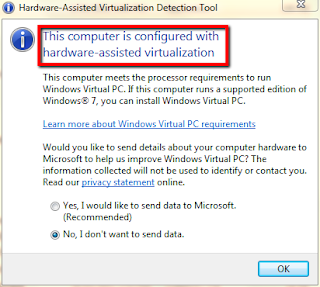
*This post is locked for comments