In Microsoft Dynamics 365 Business Central (Financial), how do I… Create a G/L Account
 Ian Grieve
Ian Grieve
 This post is part of the In Microsoft Dynamics 365 Business Central (Financial), how do I… series and of the wider In Microsoft Dynamics 365 Business Central, how do I… series which I am posting as I familiarise myself with Microsoft Dynamics 365 Business Central.
This post is part of the In Microsoft Dynamics 365 Business Central (Financial), how do I… series and of the wider In Microsoft Dynamics 365 Business Central, how do I… series which I am posting as I familiarise myself with Microsoft Dynamics 365 Business Central.
Now that we’ve introduced the chart of accounts we can take a look at creating a new G/L account.
There is a few considerations when creating a new account:
- The No is important as this will control where the account shows in the char of accounts and some of the reports.
- Expansion space should be allowed in the chart of accounts numbering, to allow for new accounts to be created in the future and have them appear in the correct place.
- The No does not have to be all numeric, it can be a mix of alpha and numeric characters.
New accounts, regardless of type, are created from the Chart of Account list page by clicking on the New button to open the G/l Account Card window:
The No. field is free-form entry where you can type in the required number (which as mentioned above can be a mix of alpha and numeric characters).
The other fields in the General fasttab are fairly self-explanatory where you can set whether the account is an Income statement or Balance Sheet account, which will have an impact on how the account is treated during year end close, or can select the category/sub category and so on.
There are four fields I would highlight:
- Account Type – where you choose if the account is a posting, total or begin/end total.
- Totaling – which you only need to set if you are creating a Total account; a posting account doesn’t need this set and the begin/end totals can be automatically set by running a function (which I’ll cover in a later article).
- Direct Posting – controls whether a user can manually post to this account or if it can only be used as a default value by Dynamics BC. I’d recommend setting this field off for control accounts such as the Accounts Payable/Receivables and accounts linked to banks.
- Blocked – is used when there is an account you no longer want available for use.
- Omit Default Descr. in Jnl. – if marked the account description will be automatically added to journal lines as the description. Setting this off will leave the field blank which can serve as a visual prompt to users that they need to enter a description on the journal line.
You can also set default posting groups on a G/L account which can make entering transactions easier for users as these will default onto transactions during entry. I’ll be covering posting groups in a later article.
In Microsoft Dynamics 365 Business Central, how do I…
In Microsoft Dynamics 365 Business Central (Financial), how do I…
Read original post In Microsoft Dynamics 365 Business Central (Financial), how do I… Create a G/L Account at azurecurve|Ramblings of an IT Professional
This was originally posted here.




 Like
Like Report
Report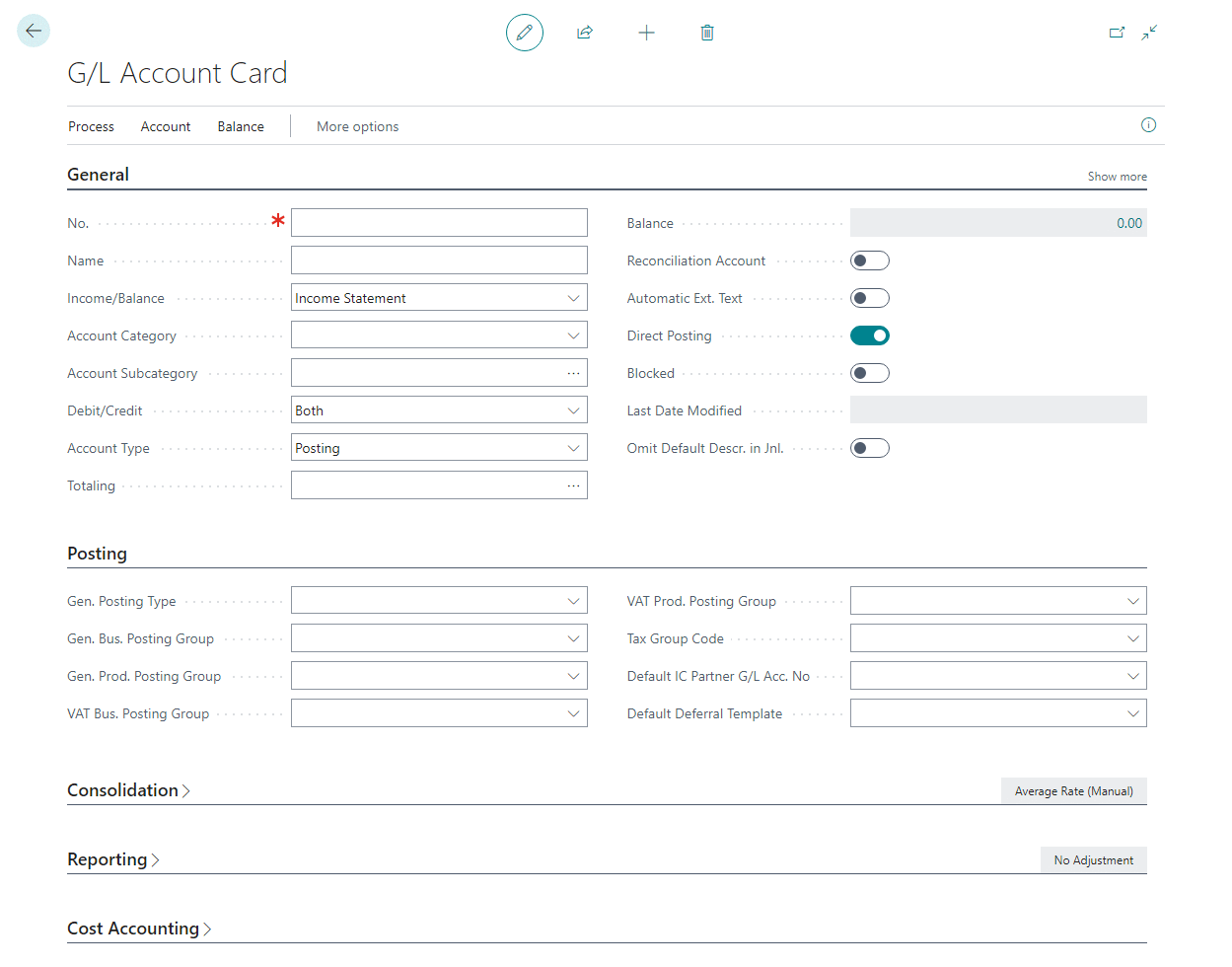
*This post is locked for comments