XrmToolBox : Data Transporter
The Plug-in Data Transporter from XrmToolBox helps to transfer records across organisations. This trick will present it.
Presentation
The user selects a Source Environment and a Target Environment. He chooses an Entity and the attributes to transfer from the Source to the Target. He can set a filter (with FetchXML) to choose the records to transfer. He can choose an action to perform on the target records: Create, Update or Delete. Before transferring the data, it is possible to preview the operations that will be done, to check that they correspond to expectations.
Step-by-Step usage
• Step 1: Make sure that the two environments have the same metadata setup, so that entities/attributes from source environment match target environment.
• Step 2: Open this Plug-in in XrmToolBox, and connect to source environment
• Step 3: In settings select what type of operations you want done. Create, Update and Delete are available. Both Update and Delete options will match records on primary key of selected entity.
• Step 4: Select entity and what attributes you want copied.
• Step 5: Do your mappings. User and currency are some common mappings that you will have to do. Mappings will be done on primary key.
• Step 6: Do you filters to select the data to transfer.
• Step 7: Preview the operations that will be performed. If they meet expectations, hit Transfer data (on top menu) to start the transfer.
Window Overview
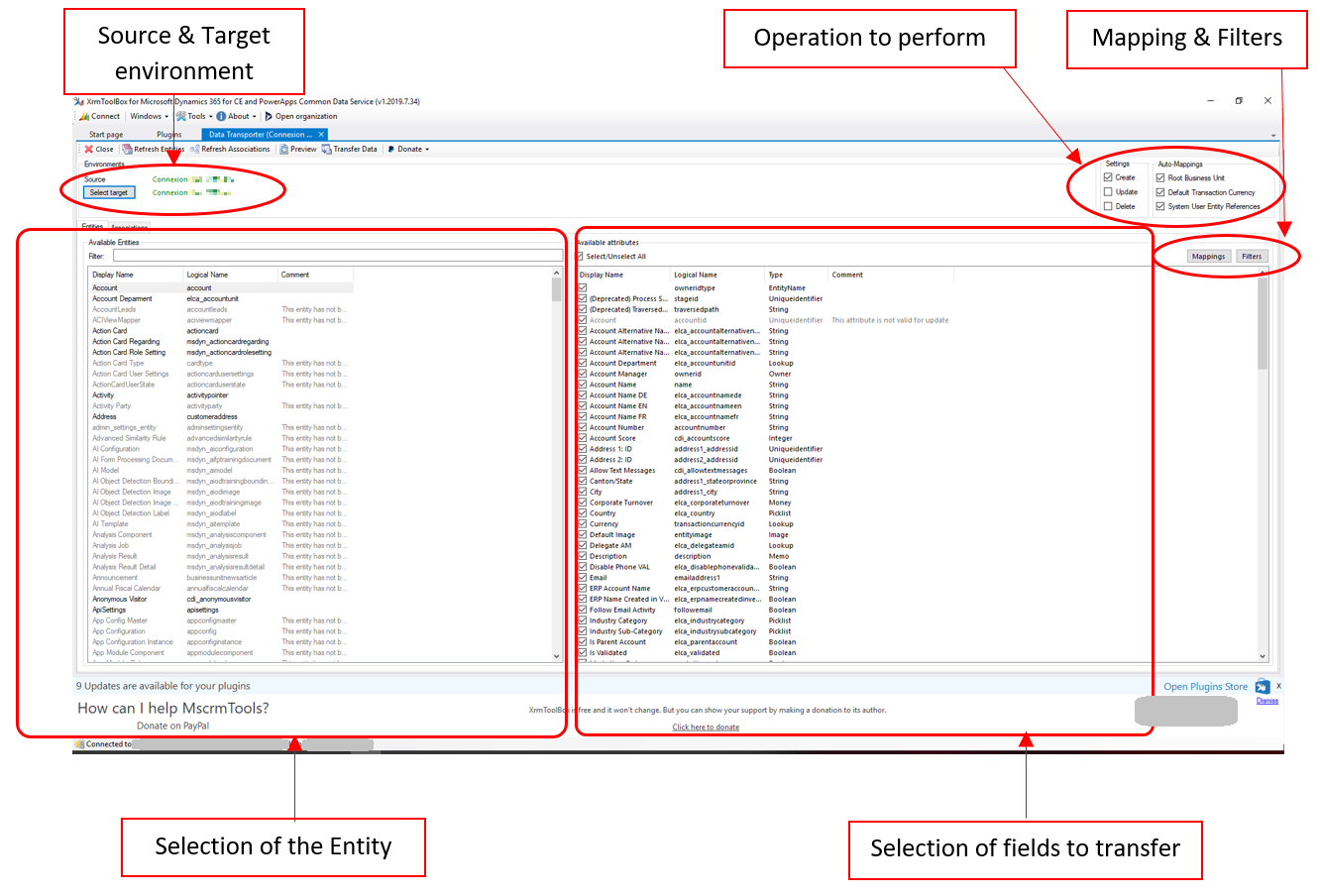
This was originally posted here.





 Like
Like Report
Report
*This post is locked for comments