Implementing Dynamics 365 Finance & Operations efficiently requires both structure and visibility. Microsoft’s Business Process Catalog (BPC) provides a comprehensive library of pre-defined, best-practice business processes—covering every core scenario from Procure-to-Pay to Order-to-Cash. By importing these processes into Azure DevOps, teams can transform business requirements into actionable work items, enabling seamless collaboration between consultants, developers, and project managers.
The following step-by-step guide explains how to set up, customize, and integrate the Business Process Catalog with Azure DevOps—helping you turn Microsoft’s best-practice processes into a live, trackable delivery framewor
| Step | Action | Tool / File | Key Outcome |
| 1 | Download the Business Process Catalog | Microsoft Learn / Excel | Access predefined D365 processes |
| 2 | Filter and customize relevant processes | Excel | Define project scope & ownership |
| 3 | Save as CSV | Excel | Clean import-ready file |
| 4 | Set up Azure DevOps project | Azure DevOps | Create process template & fields |
| 5 | Import CSV | Azure DevOps Boards | Auto-create work items & hierarchy |
| 6 | Review, assign & track | Azure DevOps | Manage scope, deliverables & progress |
|
|
|
|
To integrate the catalog with your Azure DevOps project, perform the following high-level steps (assuming you are using an Agile process template):
- Create Azure DevOps Project: Set up a new project (Azure DevOps Services or Server) using the Agile template. Ensure you have admin rights to customize work item types.
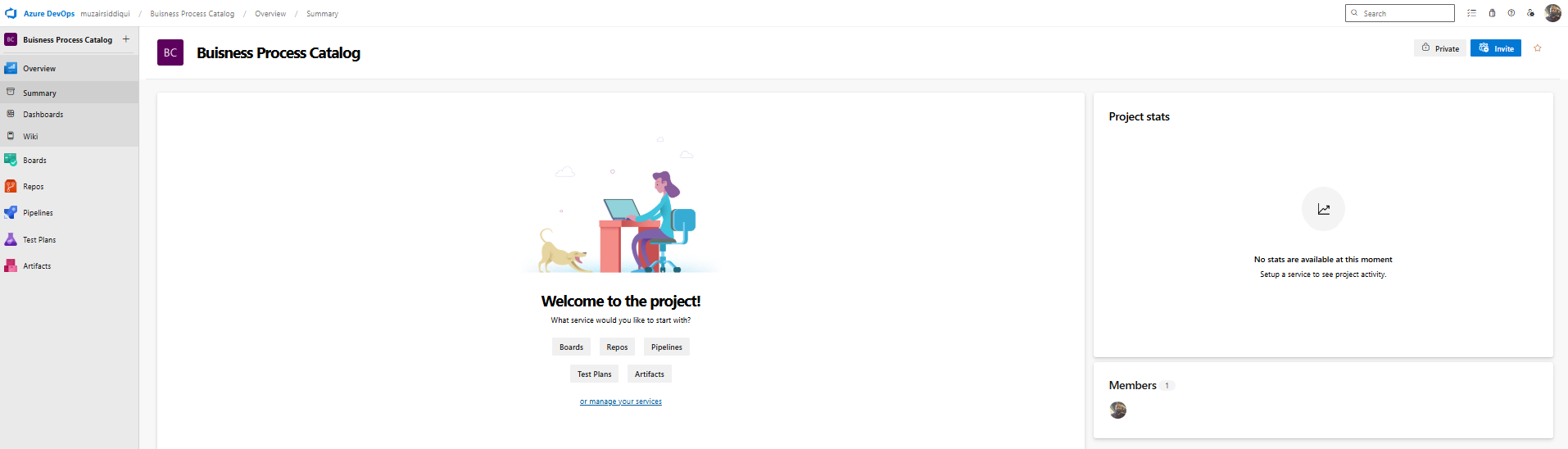
- Create Custom Work Item Types: Define new WITs in your process to represent each catalog level. For example (as recommended by Microsoft):
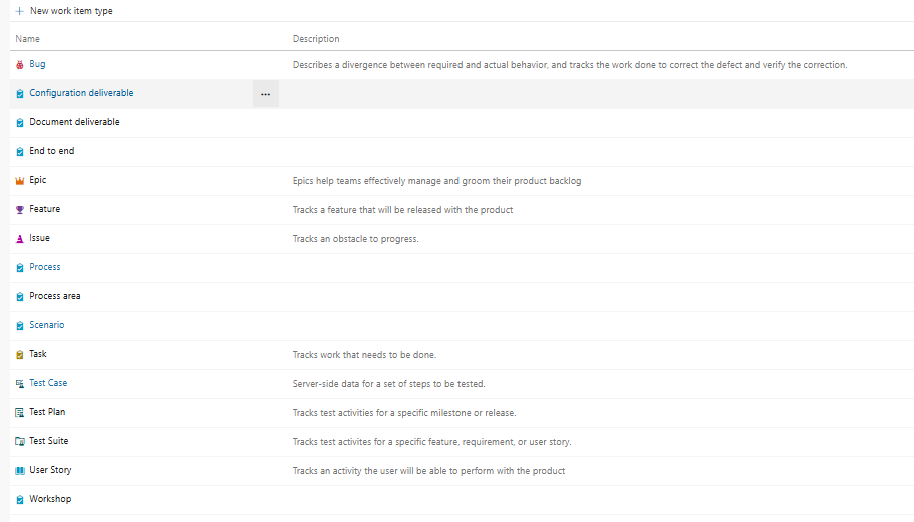
- End-to-end – one work item per end-to-end scenario.
- Process Area – groups work items for each business process area under an end-to-end.
- Process – one work item per detailed business process.
- Scenario – one per process “pattern” (lowest-level steps).
- Configuration deliverable – for each required system configuration or setup task.
- Document deliverable – placeholders for project documents (e.g. design or SOW docs).
- Workshop – items to track workshop sessions and materials.
 (These are examples from Microsoft’s Azure DevOps template. You can also adapt existing WITs (Epic, Feature, etc.), but the catalog assumes custom types as above.)
(These are examples from Microsoft’s Azure DevOps template. You can also adapt existing WITs (Epic, Feature, etc.), but the catalog assumes custom types as above.)- Add Required Fields: Update each custom WIT with the fields expected by the catalog. At minimum, add fields like Process Sequence ID, Priority, Risk, Business Value, Effort, and Associated KPIs (for Process Area items). Also add identity fields for Assigned To, Business Owner, and Process Lead if you want those (these correspond to columns you filled in the Excel). Match the field names in Azure DevOps to the column headers in the CSV.
- Set Up Area Paths: In your Azure DevOps project settings, create area paths matching each end-to-end process you kept. This ensures that when you import the CSV with the Area Path values, each work item falls under the correct hierarchy.

- Import the CSV: In the Boards section of Azure DevOps, use the “Import” feature to upload your CSV file(s). Navigate to Boards > Backlogs (or Queries) > Import Work Items from CSV. Select your CSV and map the columns if prompted. Import in the right order (parents before children) if you split files. Azure DevOps will create a work item for each row, preserving parent/child relationships as defined by the sequence. (If you added any new required fields, include them as columns in the CSV to avoid import errors.)
Once imported, you will see a structured backlog: each End-to-end item with child Process Areas, which in turn have child Processes, and possibly grandchild Scenarios or Configuration items. You can then convert processes into Features/User Stories or link them as needed.
Practical Example in Finance & Operations
Imagine implementing D365 Finance for a manufacturing customer. You begin by selecting relevant end-to-end scenarios from the catalog – for example, Order-to-Cash and Procure-to-Pay – and importing those. In the backlog, you see an End-to-End: Order-to-Cash epic with child process areas like Sales Order Management and Credit and Collections. Under Sales Order Management, individual processes appear (e.g. Process Sales Orders, Manage Pricing and Discounts).
A configuration deliverable work item appears for tasks like “Set up payment terms in Finance”. Each item can be assigned to consultants, estimated for effort, and tagged by priority. The team can then break down each Process into technical user stories (e.g. “As a sales manager, I want to enter a sales order” as a user story linked to Process Sales Orders).
This approach gives the project team a clear, business-aligned backlog. All stakeholders – functional consultants, developers, and the customer – see the same structured view of scope. Moreover, by marking processes as in-scope or out-of-scope in the Excel beforehand, the team ensures mutual understanding of deliverables.
Best Practices
- Version Control: Keep the original BPC as reference. When Microsoft releases new catalog versions, review changes (new or deprecated processes) and update your project as needed. The catalog includes status fields (e.g. New, Published, Deprecated) to guide updates.
- Customize Fields: Feel free to extend the template with additional fields (e.g. Estimated Complexity, Program Area) to track your own project metadata. Just ensure your CSV headers match those fields if you import them.
- Use Excel Integration: Instead of CSV, you can also use the Azure DevOps Excel add-in. Create a hierarchical query in Azure Boards and then copy-paste catalog rows from Excel directly into the query results. This can simplify edits and maintain links.
- Work Iteratively: After import, refine the work items. Add links to design documents or task recordings (in LCS BPM) as deliverables. Update Assigned To as team members come on board. Use DevOps queries and backlogs to prioritize in sprints.



