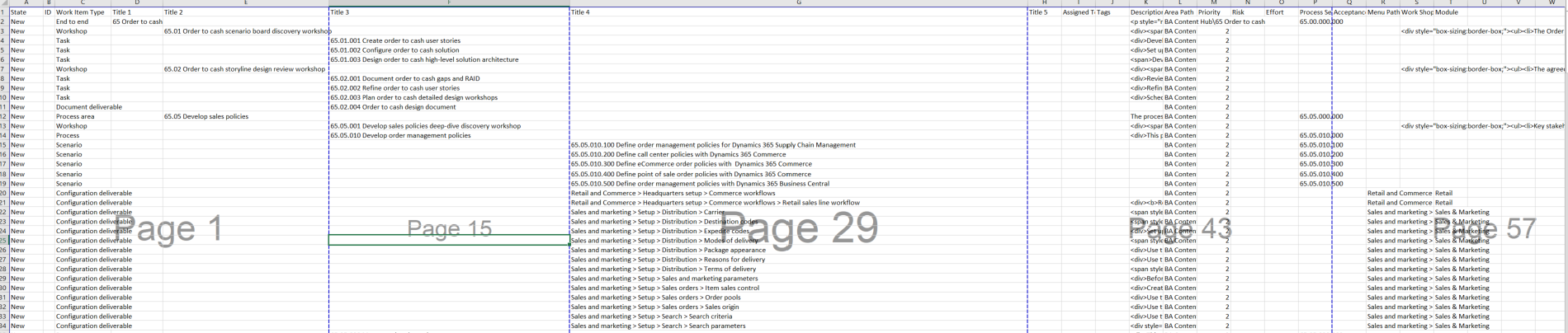Microsoft provides a comprehensive Business Process Catalog (BPC) an Excel workbook of standard processes across Dynamics 365 apps (including Finance & Operations) – to guide implementations. The catalog is organized in four hierarchical levels: End-to-End processes (major scenarios), Business Process Areas (functional groupings), Business Processes (specific workflows), and Patterns (repeatable configuration/use-case variants).
In total, the current catalog covers 15 end-to-end scenarios, 98 process areas, nearly 700 individual processes, and over 2,000 patterns.
(For example, an end-to-end scenario might be “Order-to-Cash” or “Procure-to-Pay” in F&O. Within it, process areas group by function, and each business process describes a task like “Create Purchase Requisition.”) Microsoft updates the BPC at least quarterly, and partners can download the latest workbook from the official link.
The catalog serves multiple purposes: it offers a structured baseline of best-practice processes to define project scope, aligns teams on deliverables, and saves time. As one expert notes, teams should mark processes as “in-scope” or “out-of-scope” in the catalog so the customer and implementation partner share a single view of project deliverables.
In practice, functional consultants often filter the Excel workbook to remove irrelevant rows, leaving only the processes that apply to their project. They can then personalize fields.
By using the catalog as a starting point, teams avoid “reinventing the wheel” and instead work from a standardized, industry-aligned process template. This makes early scoping and planning more efficient, helps ensure compliance with recommended practices, and reduces the risk of missing critical steps.
Benefits of Using the Catalog with Azure DevOps
To manage an implementation project, Microsoft recommends importing the BPC into Azure DevOps (Azure Boards) so each process becomes a work item in your backlog. Treating the catalog as a project template offers several benefits:
Efficiency & Standardization – The catalog provides a comprehensive, standardized list of processes, saving time on research or documentation. Teams do not have to define common processes from scratch.
Industry Best Practices – Each catalog entry links to Microsoft Learn content and recommended procedures, embedding industry-standard guidance. This ensures solutions align with compliance and proven methods.
Risk Reduction – Because the catalog’s processes are well-tested, using them as a baseline helps avoid oversights and costly errors.
Microsoft Alignment – The catalog is designed for Dynamics 365, Power Platform and Azure. Its alignment with Microsoft technologies simplifies integration and ensures consistency across the solution.
Scalability & Flexibility – The catalog can be tailored and scaled as business needs evolve. It’s intended as a flexible starting point that teams customize over time.
Collaboration & Training – A shared catalog fosters knowledge sharing among customers and partners. And because processes are standardized, onboarding new team members or stakeholders is easier.
By mapping catalog entries to work items, teams can run Scrum or Agile processes on top of the catalog. For example, end-to-end processes or process areas might map to Epics or Feature work items in Azure DevOps, with individual processes as Features or User Stories. This lets developers, functional consultants, and DevOps engineers see a clear hierarchy of tasks aligned to business functionality.
Preparing the Catalog for Your Project
Before importing, you typically customize the downloaded catalog to fit your project scope:
Download the Catalog: Get the latest BPC Excel from Microsoft (aka.ms/BusinessProcessCatalog). Newer releases often provide each end-to-end scenario as a separate .xlsx file.
Define Scope: Open the Excel workbook and delete any processes not relevant to your project. (For example, if implementing only supply chain modules, remove finance-specific processes.) This “in-scope/out-of-scope” exercise aligns the team on what will be delivered.
Personalize Details: In the Excel columns, fill in project-specific data. Common columns include Description, Assigned To (consultant), Business Owner, and Tags. You can also assign Priority, Risk, and Effort scores to each process to aid planning. Adjust any existing text (for example, remove quotation marks or commas as needed) so the file can be saved as CSV without errors.
Area Path Values: Update the Area Path column to match your Azure DevOps project’s paths. Typically, you create one area path per end-to-end process. Then replace the generic names in the CSV (e.g. “BA Content Hub”) with your project and area names.
Finalize the CSV: Once scoped and filled out, save the file as a comma-separated .csv.
At this point, your catalog is ready to be imported as work items.