GPTip42day - Printing Customer Refund Checks
Views (2849)
 Frank Hamelly | MVP...
Frank Hamelly | MVP...
If you have a customer or customers with credit balances on their accounts that need to be cleared, GP makes it easy to create Refund Checks to do so.
Sales>Transactions>Refund Checks
* click image to enlarge
1. Enter a Batch ID
2. Select All Currencies or Functional Currency
3. Enter the Document Date
4. Select to Create Refund for Specific Documents or Credit Balance Customers
5. Enter a specific customer or leave the Customer field blank. Leaving the field blank will create Refund Checks for all customers with a credit balance. In this case, we're creating a refund for Aaron Fitz only.
6. Check Integrate with EFT if you want to create EFT transactions.
7. Click Insert to enter the customer in the Customer ID window. The Edit Refund Checks window opens to allow you to edit the check amount. When happy with the check edits, click OK.
8. If the customer is also a vendor, the Vendor ID will appear in the Vendor ID field. If not, click on the customer to selecl it (a small black dot will appear next to the Customer ID) and click Create Vendor. A new Temporary vendor will be created.
* click image to enlarge
9. Click Save and close the Vendor Maintenance window.
10. Back in the Create Refund Checks window, click Process. A bunch of posting journals will be created and then the Print Payables Checks window opens.
* click image to enlarge
From this point, process the Refund Checks as you would any payables check batch.
This whole process ultimately results in the creation of a debit memo applied to the customer account and a payables check or EFT transction to the customer.
This was originally posted here.




 Like
Like Report
Report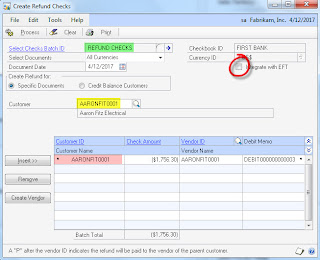
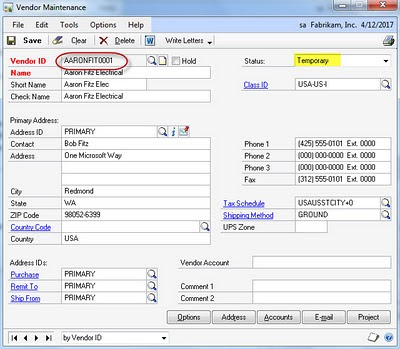
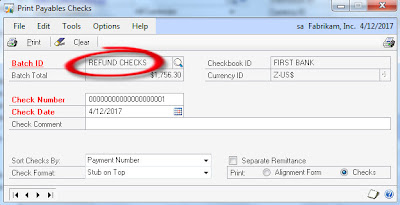
*This post is locked for comments