Tip - Business Process flow does not appear in the unified interface
Scenario:
A new Business Process flow called "Test BPF for case" is just created on Case entity, however, we cannot find it from Unified Interface. we can only find Phone to Case process BPF now.
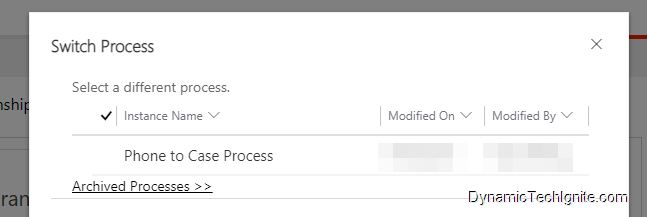
Solution #1:
Go to Advanced Settings -> Security -> Security Roles, then find and open the security role that was assigned to the user who should see the BPF in unified interface, for instance, Customer Service Representative role was assigned to the user, and we just find and open this role, then follow below steps,
- Open Customer Service Representative role, then you will see below page
- Go to Business Process Flows tab
- Find the entity that was automatically created for the BPF you’re working on, and make sure you will select and grant the appropriate privileges to the user
- Save and Close this page
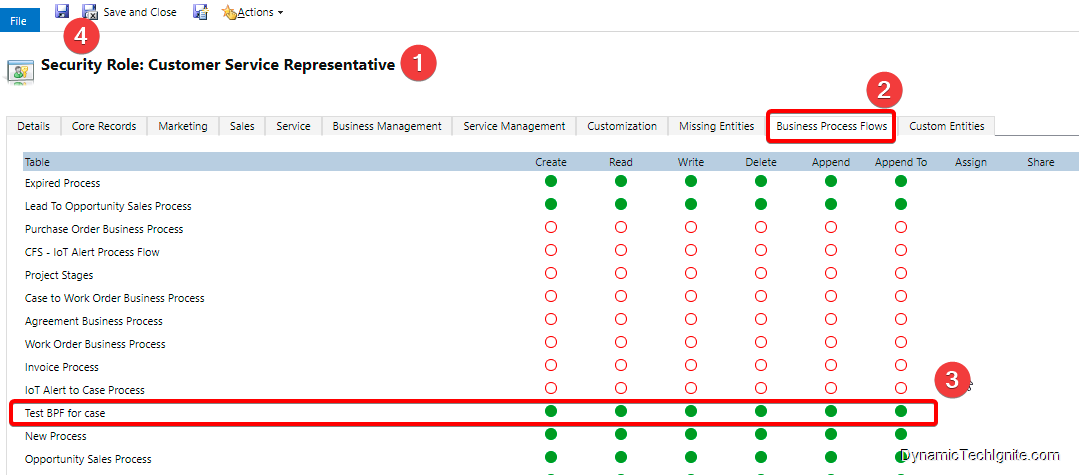
Solution #2:
In Power Apps, select the correct environment you’re working with, then navigate to Apps on the left hand side, and click on existing app (Where you couldn’t see BPF)
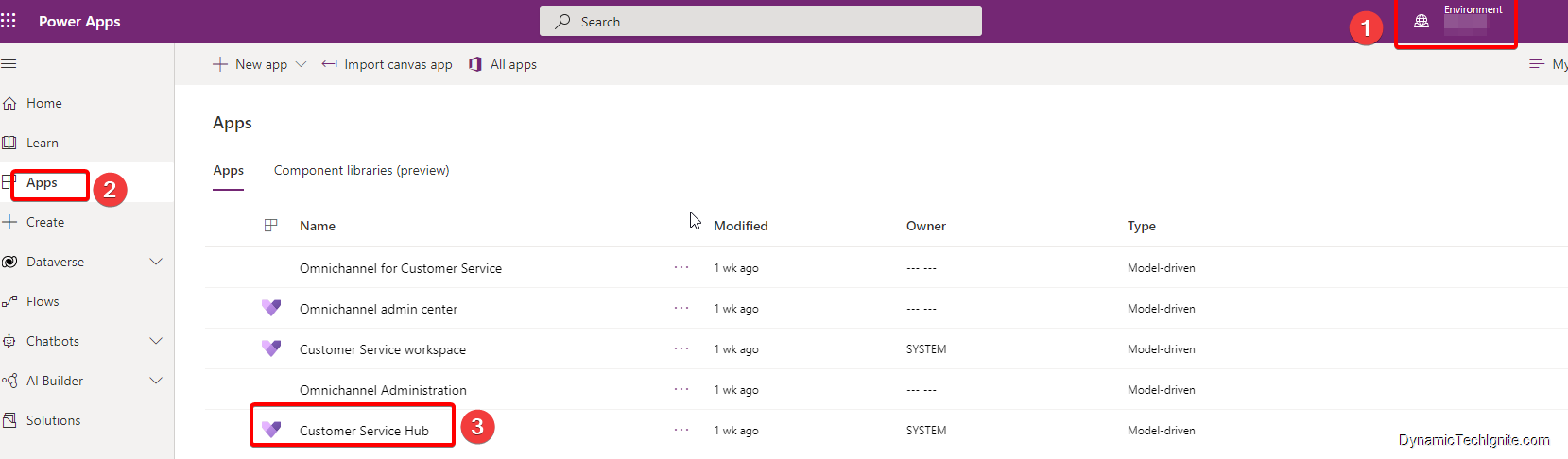
Open in App Designer.
- Select Business Process Flows component from designer.
- Select the required BPF from list of BPF’s those displayed right side.
- Save and Publish
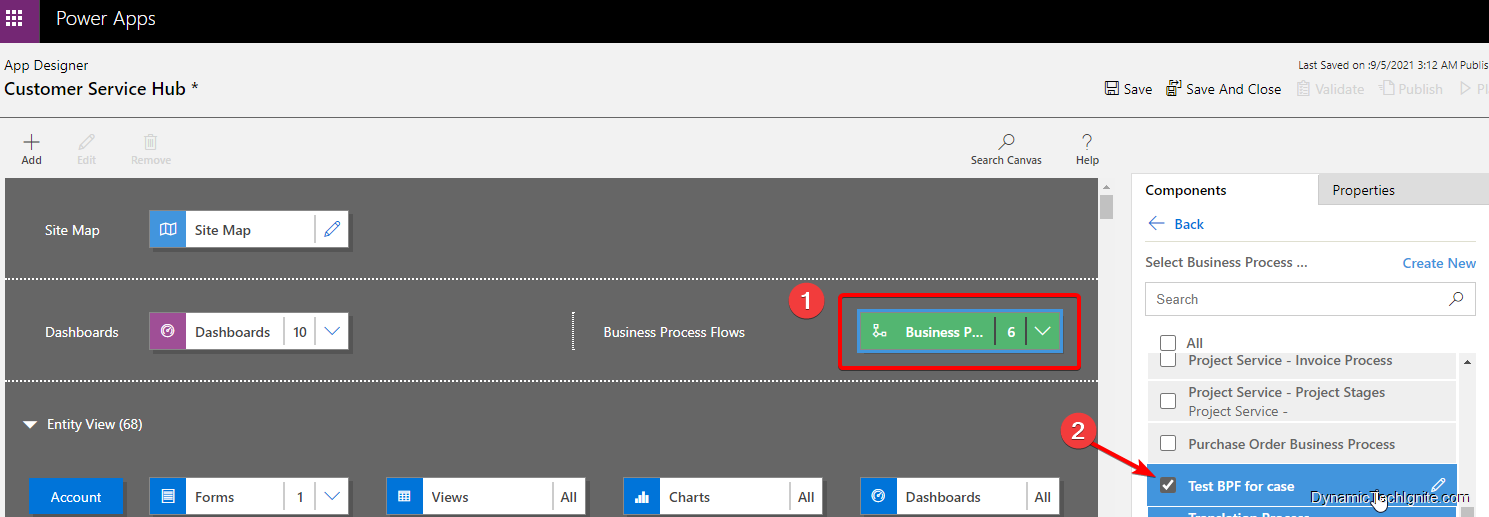
Now, you can go back to the unified interface. After you refresh the form, the BPF should be visible now.
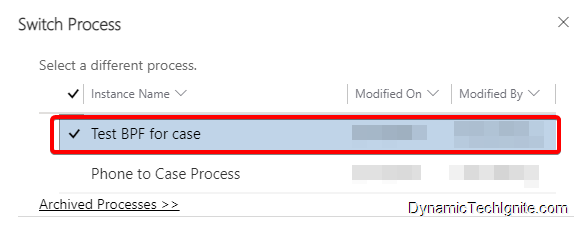
This was originally posted here.




 Like
Like Report
Report
*This post is locked for comments