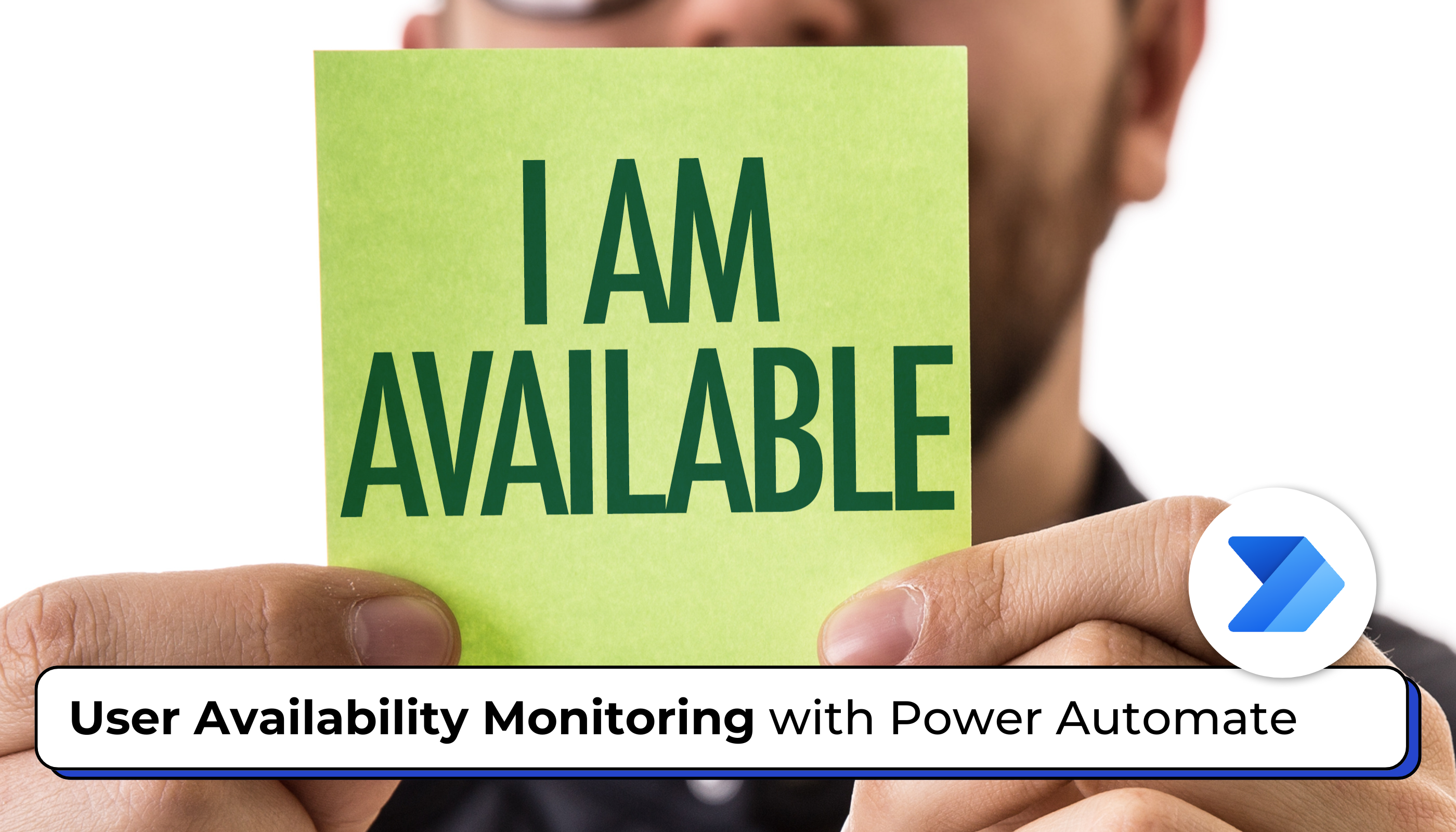
In today’s workplaces, staying in sync with your team’s availability is key to smooth collaboration. Fortunately, tools like Power Automate offer an easy way to monitor when your colleagues are in or out of the office. In this guide, we’ll walk through the process of setting up an automated system using Power Automate’s Outlook connector to effortlessly keep tabs on users’ availability statuses.
Before starting, some customization needs to be done prior to creating the Power Automate flow. Under the user entity, create an “Availability” Boolean field. Rename “Yes” to “Available” and “No” to “Unavailable,” then add it to the user entity form.
Step 1: This step involves setting up a scheduled trigger in Power Automate to execute the flow daily. To do this, create a recurrence flow (as shown below) and set the interval and frequency according to your requirements. Within the flow, initialize new variables to store the current date and time (currentDatetime), as well as the start and end dates (startDate and endDate) for checking the out-of-office status. Additionally, initialize a Boolean variable, isOutOfOffice, to track whether the user is currently out of the office...Read More »
The post User Availability Monitoring with Power Automate first appeared on Microsoft Dynamics 365 CRM Tips and Tricks.


 Like
Like Report
Report
*This post is locked for comments